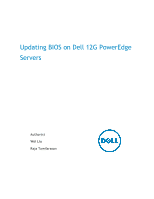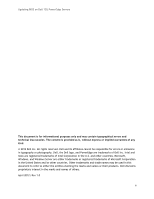Updating BIOS on Dell 12G PowerEdge Servers
iii
Contents
Introduction
.............................................................................................................
5
1:1 Updates
.................................................................................................................
5
BIOS DUP (Dell Update Package) from the Operating System (OS)
............................................
5
Windows DUP
.........................................................................................................
5
Linux DUP
.............................................................................................................
9
DOS-based BIOS Flash Utility
.......................................................................................
10
UEFI-based BIOS Flash Utility
.......................................................................................
11
Run BIOS Flash Utility in UEFI Shell
.............................................................................
11
Load the BIOS Flash Utility from BIOS Boot Manager
........................................................
15
Update BIOS via Lifecycle Controller (F10)
......................................................................
17
1:Many Updates
..........................................................................................................
20
Remote BIOS Update using WSMAN
................................................................................
20
Before you Begin
...................................................................................................
21
Performing a firmware update on your system
...............................................................
22
Bios update using Repository Manager
............................................................................
28
Bios update using Dell Management Plug-In for VMware vCenter
............................................
28
Bios update using Dell Chassis Management Controller (CMC)
................................................
28
Figures
Figure 1.
Windows DUP
...............................................................................................
6
Figure 2.
After DUP installation, a system reboot is required for the update to be staged
..............
7
Figure 3.
System reboots to Lifecycle Controller
................................................................
8
Figure 4.
The BIOS update inside Lifecycle Controller
..........................................................
9
Figure 5.
Linux DUP
..................................................................................................
10
Figure 6.
DOS-based BIOS flash utility
............................................................................
11
Figure 7.
BIOS Boot Manager
.......................................................................................
12
Figure 8.
Flash BIOS in UEFI shell
.................................................................................
13
Figure 9.
UEFI-based BIOS flash utility
...........................................................................
14
Figure 10.
UEFI-based BIOS flash utility
...........................................................................
15
Figure 11.
BIOS Update File Explorer
..............................................................................
16
Figure 12.
Use BIOS Update File Explorer to select the BIOS UEFI flash utility file to update
..........
17
Figure 13.
Lifecycle Controller screen after pressing F10 during POST
......................................
18
Figure 14.
Platform Update screen
.................................................................................
18
Figure 15.
Select Update Repository in Platform Update
......................................................
19
Figure 16.
Select the local drive and type in the DUP file to use
.............................................
20