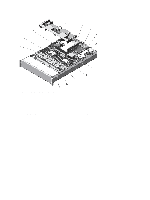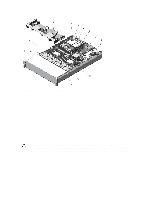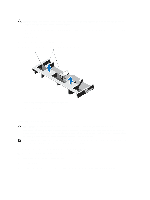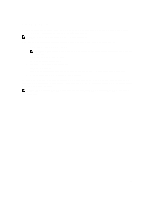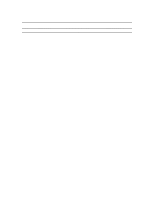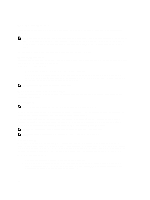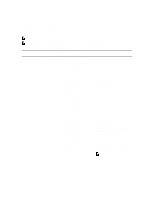Dell PowerEdge External Media System 1634 Dell PowerEdge R720 and R720xd Owner - Page 42
Installing The Cooling Shroud, Removing and Installing the Cooling Shroud
 |
View all Dell PowerEdge External Media System 1634 manuals
Add to My Manuals
Save this manual to your list of manuals |
Page 42 highlights
CAUTION: Never operate your system with the cooling shroud removed. The system may get overheated quickly, resulting in shutdown of the system and loss of data. 1. Turn off the system, including any attached peripherals, and disconnect the system from the electrical outlet and peripherals. 2. Open the system. 3. If installed, remove the full-length PCIe card. 4. Hold the touch points and lift the shroud away from the system. Figure 16. Removing and Installing the Cooling Shroud 1. cooling shroud 2. supports for a full-length PCIe card Installing The Cooling Shroud CAUTION: Many repairs may only be done by a certified service technician. You should only perform troubleshooting and simple repairs as authorized in your product documentation, or as directed by the online or telephone service and support team. Damage due to servicing that is not authorized by Dell is not covered by your warranty. Read and follow the safety instructions that came with the product. NOTE: For proper seating of the cooling shroud in the chassis, ensure that the cables inside the system are routed along the chassis wall and secured using the cable securing bracket. 1. Align the tabs on the cooling shroud with the securing slots on the chassis. 2. Lower the cooling shroud into the chassis until it is firmly seated. 3. If applicable, replace the full-length PCIe card. 4. Close the system. 5. Reconnect the system to its electrical outlet and turn the system on, including any attached peripherals. 42