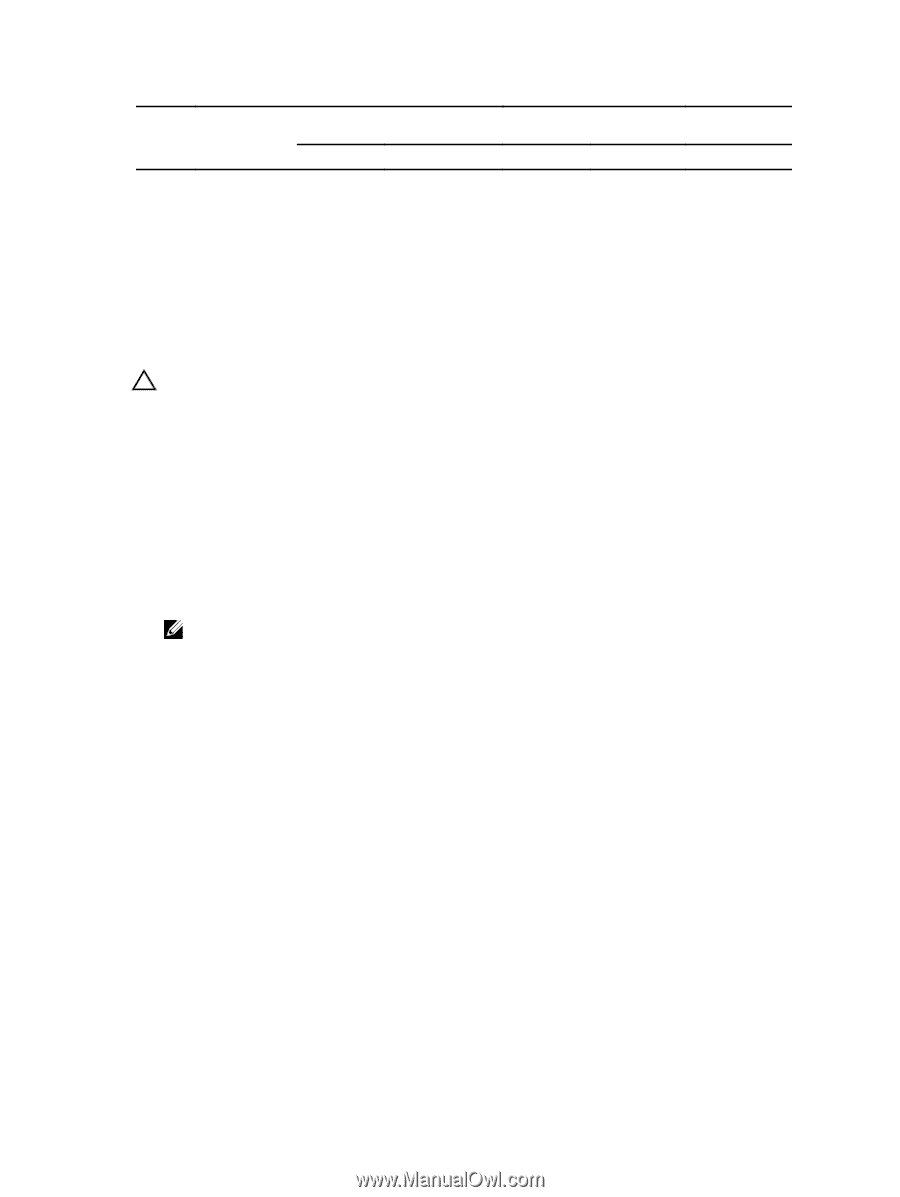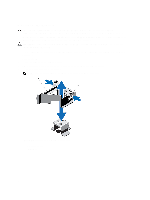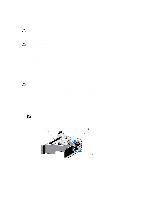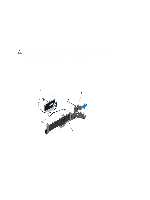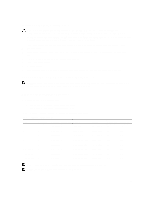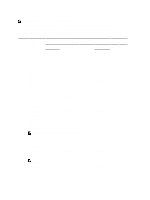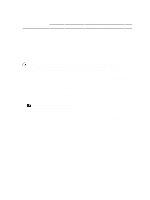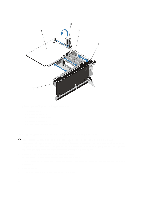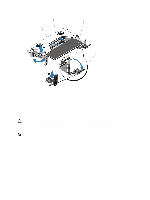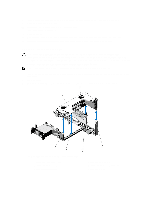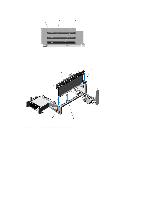Dell PowerEdge External Media System 1634 Dell PowerEdge R720 and R720xd Owner - Page 67
Removing An Expansion Card From The Expansion-Card Riser 2 Or 3, Low Profile, LP
 |
View all Dell PowerEdge External Media System 1634 manuals
Add to My Manuals
Save this manual to your list of manuals |
Page 67 highlights
Card Card Type Priority 9 1 Gb NICs Low Profile,LP 10 Non-RAID Low Profile,LP 11 Dell ioDrive Slot Priority-PowerEdge R720 2-Processor 5, 7, 4, 6 2, 3, 1 5, 7, 4, 6 2, 3, 1 5, 7, 4, 6 1-Processor 5, 7, 6 Not Supported 5, 7, 6 Not Supported 5, 7, 6 Slot Priority-PowerEdge R720xd 2-Processor 1-Processor Max Allowed R720 R720xd 4, 6, 5 6, 5 4 3 2, 3, 1 Not Supported 3 3 4, 6, 5 6, 5 4 3 2, 3, 1 Not Supported 3 3 4, 6, 5 6, 5 4 3 Removing An Expansion Card From The Expansion-Card Riser 2 Or 3 CAUTION: Many repairs may only be done by a certified service technician. You should only perform troubleshooting and simple repairs as authorized in your product documentation, or as directed by the online or telephone service and support team. Damage due to servicing that is not authorized by Dell is not covered by your warranty. Read and follow the safety instructions that came with the product. 1. Turn off the system, including any attached peripherals, and disconnect the system from the electrical outlet and peripherals. 2. Open the system. 3. Disconnect any cables connected to the expansion card. 4. Lift the expansion-card latch out of the slot. 5. Grasp the expansion card by its edges, and remove it from the expansion-card connector. 6. If you are removing the card permanently, install a metal filler bracket over the empty expansion slot opening and close the expansion-card latch. NOTE: You must install a filler bracket over an empty expansion slot to maintain Federal Communications Commission (FCC) certification of the system. The brackets also keep dust and dirt out of the system and aid in proper cooling and airflow inside the system. 7. Close the system. 8. Reconnect the system to its electrical outlet and turn the system on, including any attached peripherals. 67