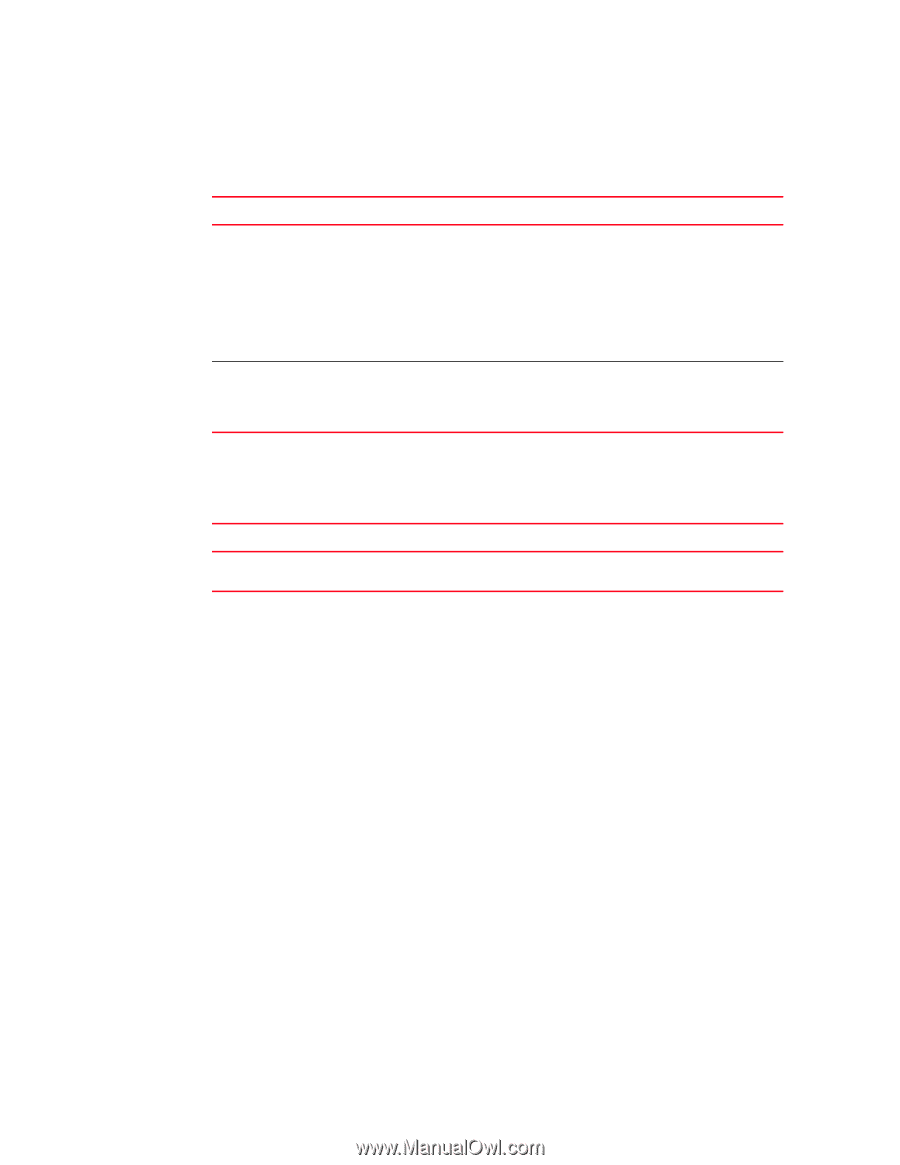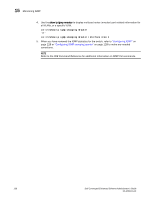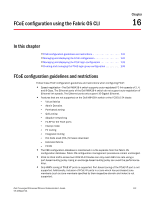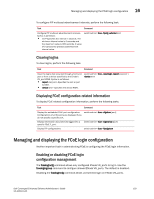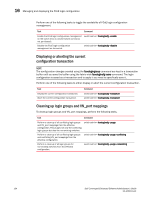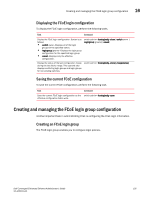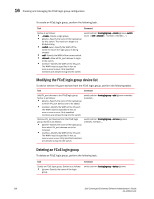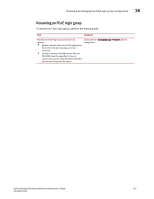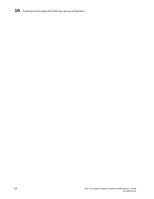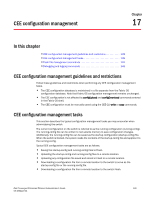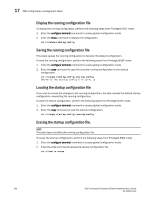Dell PowerEdge M620 Dell Converged Enhanced Ethernet Administrator's Guide - Page 153
Displaying the FCoE login configuration, Saving the current FCoE configuration
 |
View all Dell PowerEdge M620 manuals
Add to My Manuals
Save this manual to your list of manuals |
Page 153 highlights
Creating and managing the FCoE login group configuration 16 Displaying the FCoE login configuration To display the FCoE login configuration, perform the following tasks. Task Command Display the FCoE login configuration. Syntax is as follows: • -switch swwn-Displays all of the login groups for the specified switch. • -logingroup lgname-Displays the login group configuration for the specified login group. • -saved-Displays only the effective configuration. switch:admin> fcoelogincfg --show [-switch swwn | -logingroup lgname] [-saved] Display the status of the last configuration merge during the last fabric merge. This operand also displays conflicting login groups and login groups for non-existing switches. switch:admin> fcoelogincfg --show [-mergestatus] Saving the current FCoE configuration To save the current FCoE configuration, perform the following task. Task Command Save the current FCoE login configuration as the switch:admin> fcoelogincfg --save effective configuration fabric-wide. Creating and managing the FCoE login group configuration Another important task in administrating FCoE is configuring the FCoE login information. Creating an FCoE login group The FCoE login group enables you to configure login policies. Dell Converged Enhanced Ethernet Administrator's Guide 135 53-1002116-01