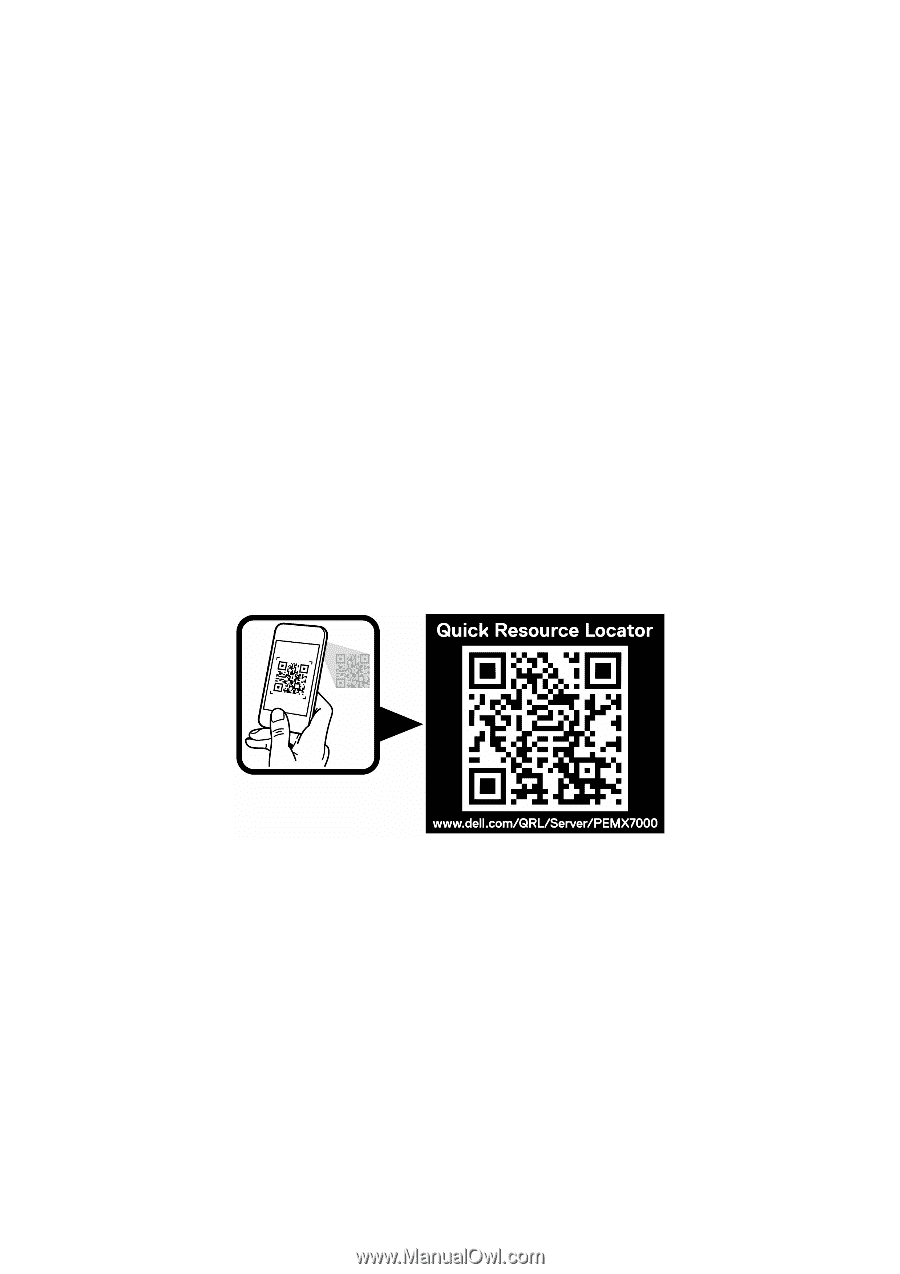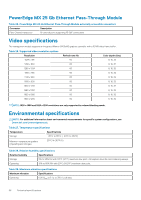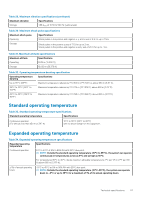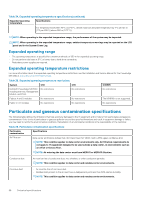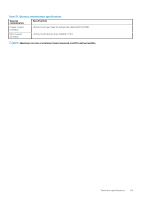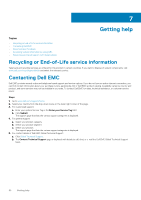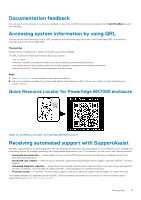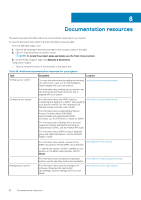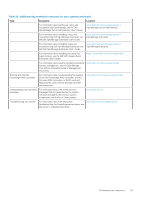Dell PowerEdge MX840c EMC PowerEdge MX7000 Enclosure Installation and Service - Page 61
Documentation feedback, Accessing system information by using QRL, Quick Resource Locator
 |
View all Dell PowerEdge MX840c manuals
Add to My Manuals
Save this manual to your list of manuals |
Page 61 highlights
Documentation feedback You can rate the documentation or write your feedback on any of our Dell EMC documentation pages and click Send Feedback to send your feedback. Accessing system information by using QRL You can use the Quick Resource Locator (QRL) located on the information tag in the front of the PowerEdge R930, to access the information about the PowerEdge R930. Prerequisites Ensure that your smartphone or tablet has the QR code scanner installed. The QRL includes the following information about your system: • How-to videos • Reference materials, including the Installtion and Service Manual, and mechanical overview • Your system service tag to quickly access your specific hardware configuration and warranty information • A direct link to Dell to contact technical assistance and sales teams Steps 1. Go to www.dell.com/qrl and navigate to your specific product or 2. Use your smartphone or tablet to scan the model-specific Quick Resource (QR) code on your system or in the Quick Resource Locator section. Quick Resource Locator for PowerEdge MX7000 enclosure Figure 42. Quick Resource Locator for PowerEdge MX7000 enclosure Receiving automated support with SupportAssist Dell EMC SupportAssist is an optional Dell EMC Services offering that automates technical support for your Dell EMC server, storage, and networking devices. By installing and setting up a SupportAssist application in your IT environment, you can receive the following benefits: • Automated issue detection - SupportAssist monitors your Dell EMC devices and automatically detects hardware issues, both proactively and predictively. • Automated case creation - When an issue is detected, SupportAssist automatically opens a support case with Dell EMC Technical Support. • Automated diagnostic collection - SupportAssist automatically collects system state information from your devices and uploads it securely to Dell EMC. This information is used by Dell EMC Technical Support to troubleshoot the issue. • Proactive contact - A Dell EMC Technical Support agent contacts you about the support case and helps you resolve the issue. The available benefits vary depending on the Dell EMC Service entitlement purchased for your device. For more information about SupportAssist, go to www.dell.com/supportassist. Getting help 61