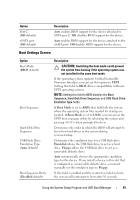Dell PowerEdge R210 Hardware Owner's Manual - Page 41
Boot Settings Screen - usb boot
 |
View all Dell PowerEdge R210 manuals
Add to My Manuals
Save this manual to your list of manuals |
Page 41 highlights
Option Port C (Off default) eSATA port (Off default) Description Auto enables BIOS support for the device attached to SATA port C. Off disables BIOS support for the device. Auto enables BIOS support for the device attached to the eSATA port. Off disables BIOS support for the device. Boot Settings Screen Option Boot Mode (BIOS default) Boot Sequence Hard-Disk Drive Sequence USB Flash Drive Emulation Type (Auto default) Boot Sequence Retry (Disabled default) Description CAUTION: Switching the boot mode could prevent the system from booting if the operating system was not installed in the same boot mode. If the operating system supports Unified Extensible Firmware Interface, you can set this option to UEFI. Setting this field to BIOS allows compatibility with nonUEFI operating systems. NOTE: Setting this field to UEFI disables the Boot Sequence, Hard-Disk Drive Sequence, and USB Flash Drive Emulation Type fields. If Boot Mode is set to BIOS, this field tells the system where the operating system files needed for startup are located. If Boot Mode is set to UEFI, you can access the UEFI boot manager utility by rebooting the system and pressing when prompted to do so. Determines the order in which the BIOS will attempt to boot from hard drives in the system during system startup. Determines the emulation type for a USB flash drive. Hard disk allows the USB flash drive to act as a hard drive. Floppy allows the USB flash drive to act as a removable diskette drive. Auto automatically chooses the appropriate emulation type for the device. If you install a device in this slot that is configured as a removable diskette drive, you must manually set the emulation type to Floppy. If this field is enabled and the system has failed to boot, the system will reattempt to boot after 30 seconds. Using the System Setup Program and UEFI Boot Manager 43