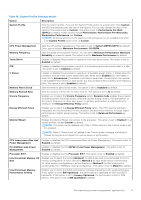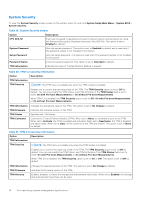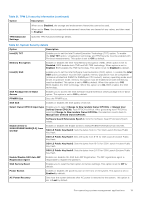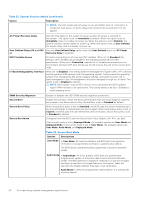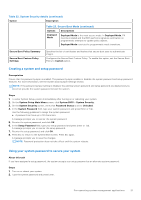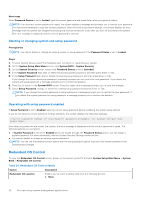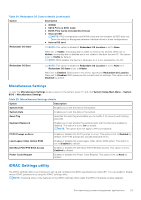Dell PowerEdge R650 EMC BIOS and UEFI Reference Guide - Page 18
System Security, On with Pre-boot Measurements
 |
View all Dell PowerEdge R650 manuals
Add to My Manuals
Save this manual to your list of manuals |
Page 18 highlights
System Security To view the System Security screen, power on the system, press F2, and click System Setup Main Menu > System BIOS > System Security. Table 19. System Security details Option Description CPU AES-NI Improves the speed of applications by performing encryption and decryption by using the Advanced Encryption Standard Instruction Set (AES-NI). This option is set to Enabled by default. System Password Sets the system password. This option is set to Enabled by default and is read-only if the password jumper is not installed in the system. Setup Password Sets the setup password. This option is read-only if the password jumper is not installed in the system. Password Status Locks the system password. This option is set to Unlocked by default. TPM Information Indicates the type of Trusted Platform Module, if present. Table 20. TPM 1.2 security information Option Description TPM Information TPM Security NOTE: The TPM menu is available only when the TPM module is installed. Enables you to control the reporting mode of the TPM. The TPM Security option is set to Off by default. You can only modify the TPM Status, and TPM Activation if the TPM Status field is set to either On with Pre-boot Measurements or On without Pre-boot Measurements. When TPM 1.2 is installed, the TPM Security option is set to Off, On with Pre-boot Measurements, or On without Pre-boot Measurements. TPM Information TPM Firmware TPM Status TPM Command Changes the operational state of the TPM. This option is set to No Change by default. Indicates the firmware version of the TPM. Specifies the TPM status. Controls the Trusted Platform Module (TPM). When set to None, no command is sent to the TPM. When set to Activate, the TPM is enabled and activated. When set to Deactivate, the TPM is disabled and deactivated. When set to Clear, all the contents of the TPM are cleared. This option is set to None by default. Table 21. TPM 2.0 security information Option Description TPM Information TPM Security NOTE: The TPM menu is available only when the TPM module is installed. Enables you to control the reporting mode of the TPM. The TPM Security option is set to Off by default. You can only modify the TPM Status, and TPM Activation if the TPM Status field is set to either On with Pre-boot Measurements or On without Pre-boot Measurements. When TPM 2.0 is installed, the TPM Security option is set to On or Off. This option is set to Off by default. TPM Information TPM Firmware TPM Hierarcy Changes the operational state of the TPM. This option is set to No Change by default. Indicates the firmware version of the TPM. Enables, disables, or clears the storage and endorsement hierarchies. When set to Enabled, the storage and endorsement hierarchies can be used. 18 Pre-operating system management applications