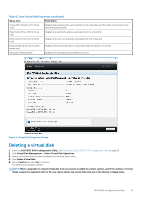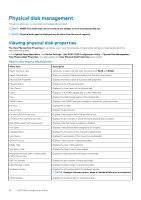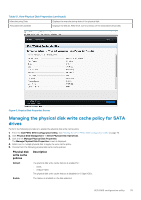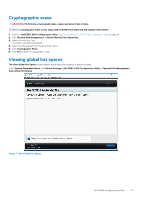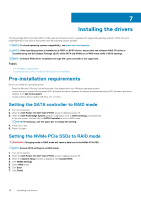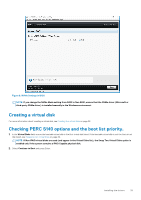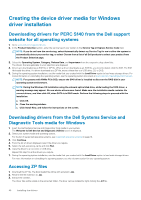Dell PowerEdge R740 EMC PowerEdge RAID Controller S140 Users Guide - Page 35
Managing the physical disk write cache policy for SATA, drives
 |
View all Dell PowerEdge R740 manuals
Add to My Manuals
Save this manual to your list of manuals |
Page 35 highlights
Table 13. View Physical Disk Properties (continued) Manufacturing Date Displays the manufacturing date of the physical disk. Associated Virtual Disks Displays the disk ID, RAID level, size and status of the associated virtual disk. Figure 6. Physical Disk Properties Screen Managing the physical disk write cache policy for SATA drives Perform the following procedure to enable the physical disk write cache policy: 1. Enter the Dell PERC S140 Configuration Utility. See Entering the DELL PERC S140 Configuration Utility on page 26. 2. Click Physical Disk Management → Select Physical Disk Operations. 3. Click the link Manage Physical Disk Properties. The Manage Physical Disk Properties screen is displayed. 4. Select one or multiple physical disk to apply the write cache policy. 5. Choose from the following physical disk write cache policies: Physical disk write cache policies Description Default The physical disk write cache feature is enabled for: • SSDs • 3 Gbps HDDs The physical disk write cache feature is disabled for 6 Gbps HDDs. Enable The feature is enabled on the disk selected. UEFI RAID configuration utility 35