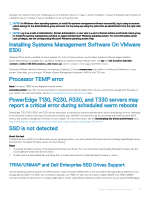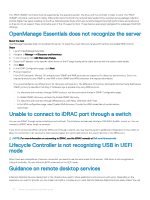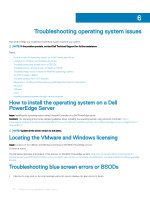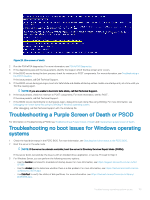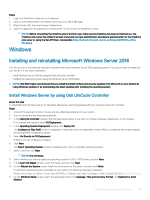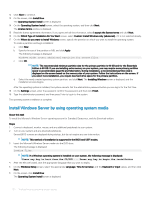Dell PowerEdge R740xd2 EMC PowerEdge Servers Troubleshooting Guide - Page 116
No boot device found error message is displayed
 |
View all Dell PowerEdge R740xd2 manuals
Add to My Manuals
Save this manual to your list of manuals |
Page 116 highlights
• Use the bcdedit utility to view or modify the boot configuration database (BCD). For more information, see https:// technet.microsoft.com/en-us/library/cc731662.aspx. NOTE: For additional recovery console commands, see https://support.microsoft.com/en-us/kb/326215. NOTE: For more troubleshooting steps, see https://support.microsoft.com/en-us/kb/325375. 4 From within the safe mode or DSRM, use the msconfig utility to disable startup applications and non-Microsoft services on the server. 5 Reboot the server in the normal mode. 6 If the server boots, use the msconfig utility to identify the disrupting service or application by enabling services and startup applications one at a time and rebooting the server until the server fails to boot. 7 If the issue persists, use Dell's Linux-based OMSA LiveCD to boot the system and run diagnostic tests to determine whether any hardware is malfunctioning. OMSA LiveCD can also be used to recover data from a server whose operating system does not start. No boot device found error message is displayed Description-After the server completes the Power On Self-Test (POST) phase, the server is unable to boot a bootable device. This condition is called No Boot. Files available in a bootable device-RAID, USB key, DVD, or ISO file-contain instructions to start the operating system. When these files cannot be located, an error message-No boot device found-is displayed. You may observe this issue if the virtual disks are not online, due to a hard drive or PowerEdge RAID Controller (PERC) issue. About this task Workaround-Perform the following steps: Steps 1 Check the hard drive status in the PERC BIOS. An error message-No boot device found-is displayed. 2 Press Ctrl + R during the POST process to open the PERC BIOS Configuration Utility. 3 To check if the hard drive is part of the RAID array, do the following: a Press Ctrl + N to navigate to the PD Mgmt (Physical Disk Management) screen. b Check if any hard drives are offline or missing. Table 21. Hard drive status Hard drive status Description Offline Hard drive is not part of the RAID array. Online Hard drive is part of the RAID array Ready Hard dive is ready to be a part of the RAID array c Check that the Virtual Disk is online in an optimal state. 4 Click the CTRL Mgmt tab, and select the Virtual Drive where the operating system is installed. When the RAID is managing multiple Virtual Drive, it is important to select which Virtual Drive has to be presented when the server tries to boot on the raid controller. 5 If the problem persists, call Dell Technical Support for further assistance. 116 Troubleshooting operating system issues