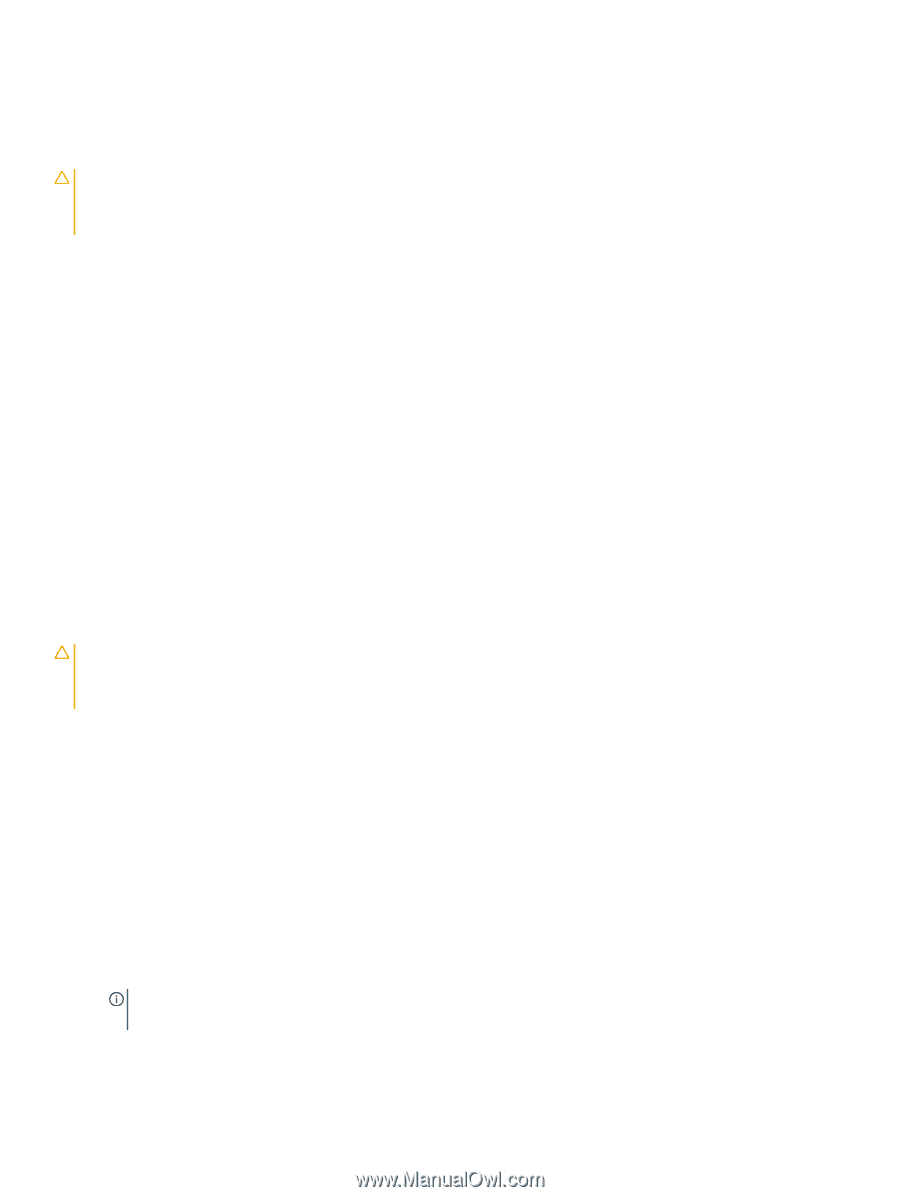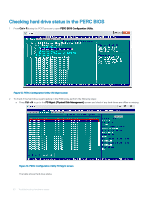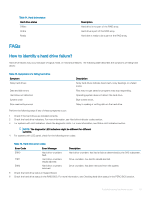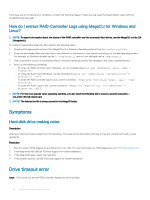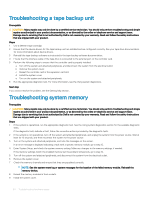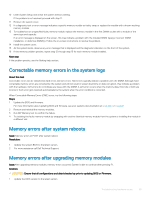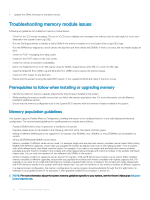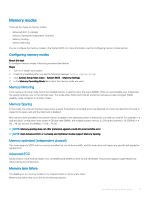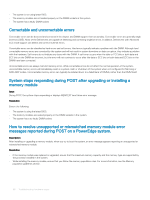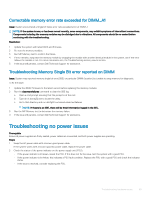Dell PowerEdge R740xd2 EMC PowerEdge Servers Troubleshooting Guide - Page 64
Troubleshooting a tape backup unit, Troubleshooting system memory
 |
View all Dell PowerEdge R740xd2 manuals
Add to My Manuals
Save this manual to your list of manuals |
Page 64 highlights
Troubleshooting a tape backup unit Prerequisite CAUTION: Many repairs may only be done by a certified service technician. You should only perform troubleshooting and simple repairs as authorized in your product documentation, or as directed by the online or telephone service and support team. Damage due to servicing that is not authorized by Dell is not covered by your warranty. Read and follow the safety instructions that are shipped with your product. Steps 1 Use a different tape cartridge. 2 Ensure that the device drivers for the tape backup unit are installed and are configured correctly. See your tape drive documentation for more information about device drivers. 3 Reinstall the tape-backup software as instructed in the tape-backup software documentation. 4 Ensure that the interface cable of the tape drive is connected to the external port on the controller card. 5 Perform the following steps to ensure that the controller card is properly installed: a Turn off the system and attached peripherals, and disconnect the system from the electrical outlet. b Remove the system cover. c Reseat the controller card in the expansion card slot. d Install the system cover. e Turn on the system and attached peripherals. 6 Run the appropriate diagnostic test. For more information, see the Using system diagnostics. Next step If you cannot resolve the problem, see the Getting help section. Troubleshooting system memory Prerequisite CAUTION: Many repairs may only be done by a certified service technician. You should only perform troubleshooting and simple repairs as authorized in your product documentation, or as directed by the online or telephone service and support team. Damage due to servicing that is not authorized by Dell is not covered by your warranty. Read and follow the safety instructions that are shipped with your product. Steps 1 If the system is operational, run the appropriate diagnostic test. See the Using system diagnostics section for the available diagnostic tests. If the diagnostic tests indicate a fault, follow the corrective actions provided by the diagnostic tests. 2 If the system is not operational, turn off the system and attached peripherals, and unplug the system from the power source. Wait at least for 10 seconds, and then reconnect the system to the power source. 3 Turn on the system and attached peripherals, and note the messages on the screen. If an error message is displayed indicating a fault with a specific memory module, go to step 12. 4 Enter System Setup, and check the system memory setting. Make any changes to the memory settings, if needed. If the memory settings match the installed memory but the problem still persists, go to step 12. 5 Turn off the system and attached peripherals, and disconnect the system from the electrical outlet. 6 Remove the system cover. 7 Check the memory channels and ensure that they are populated correctly. NOTE: See the system event log or system messages for the location of the failed memory module. Reinstall the memory device. 8 Reseat the memory modules in their sockets. 9 Install the system cover. 64 Troubleshooting hardware issues