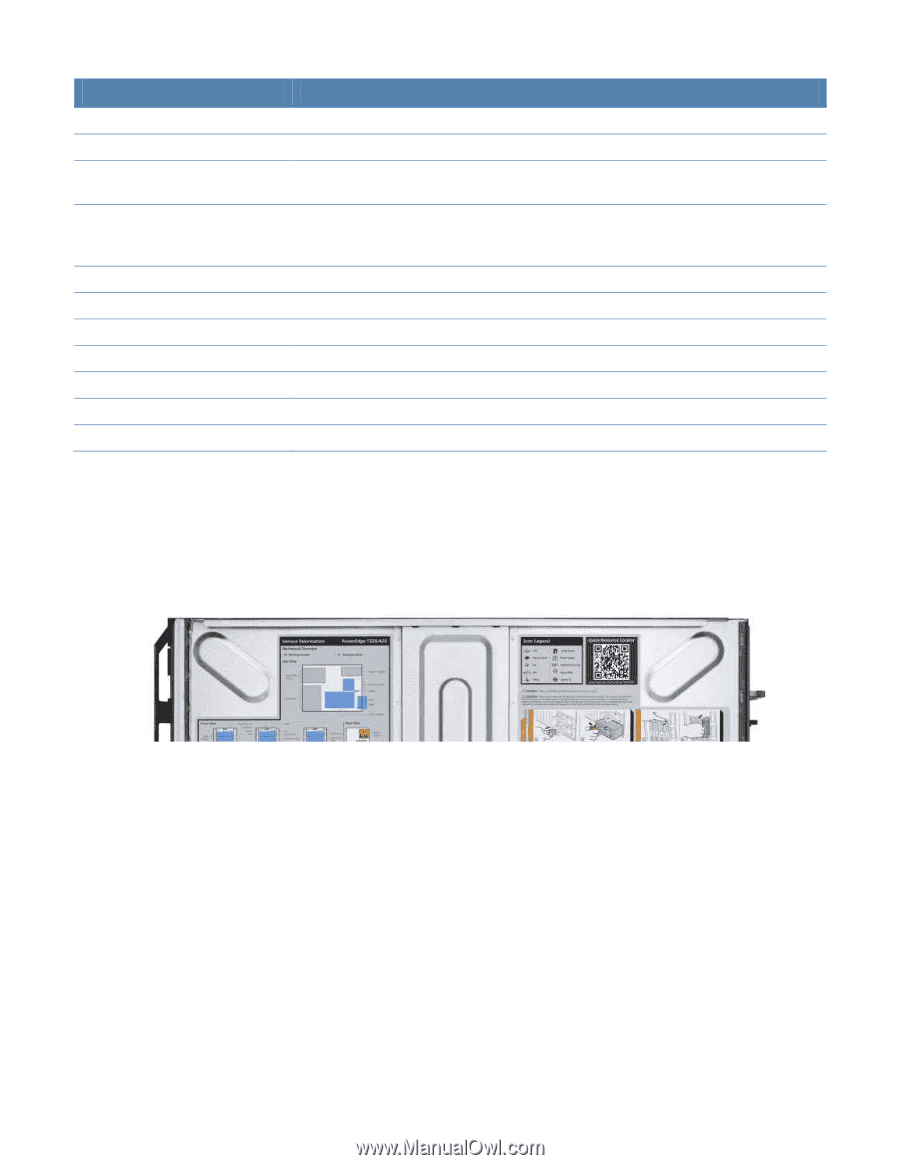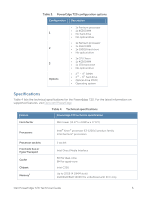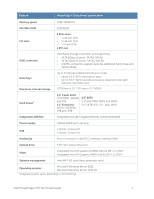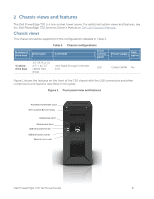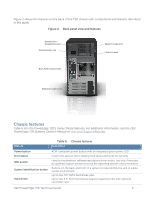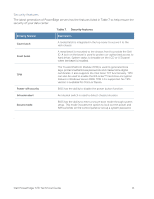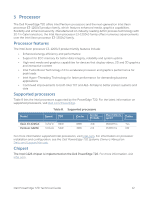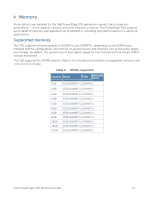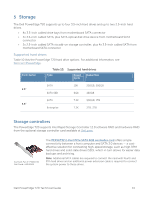Dell PowerEdge T20 Technical Guide - Page 11
Quick Resource Locator, QRL location - tower server
 |
View all Dell PowerEdge T20 manuals
Add to My Manuals
Save this manual to your list of manuals |
Page 11 highlights
Feature USB connectors Information tag Video connector LCD panel and buttons Optical drive (optional) Power supply units Power supply indicators NIC indicators PCIe slots Ethernet connectors Serial connector Description Connects USB devices to the server Slide-out label panel for recording system information Connects a monitor to the server; one port on the back of the tower chassis or a port on both the front and back of the rack chassis Displays system ID, status information and system error messages; two navigation buttons on the hot-plug chassis to scroll through the menu on the LCD and one select button Optional half-height DVD or DVD+RW drive Supplies power to the server Indicates whether server has power Indicates network activity and status Connects PCIe expansion cards to the server Connects integrated 10/100/1000 NICs to the server Connects a serial device to the server Quick Resource Locator Dell PowerEdge 12th generation servers feature a Quick Resource Locator (QRL) - a model-specific Quick Response (QR) code that is located inside the T20 chassis cover (see Figure 3). Use your smartphone to access the Dell QRL app to learn more about the server. Figure 3. QRL location This QRL code allows you to: • View step-by-step videos, including overviews of system internals and externals, as well as detailed, concise, task-oriented videos and installation wizards. • Locate reference materials, including searchable owner's manual content, LCD diagnostics and an electrical overview. • Look up your service tag so you can quickly gain access to your specific hardware configuration info and warranty information. • Contact Dell directly (by link) to get in touch with technical support and sales teams and provide feedback to Dell. These codes provide an easy way to retrieve the critical support information you need when you need it, making you more efficient and effective in managing your hardware. Dell PowerEdge T20 Technical Guide 10