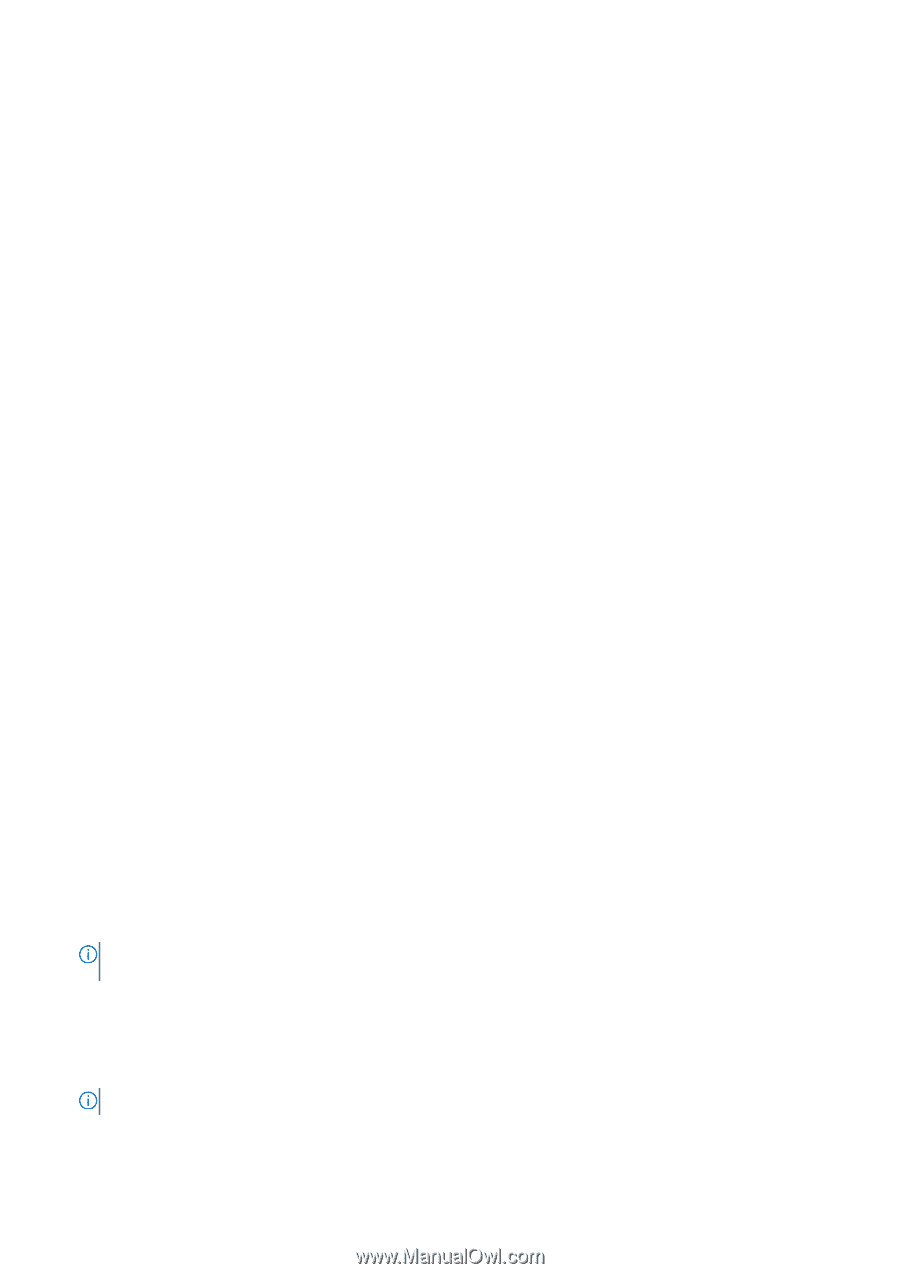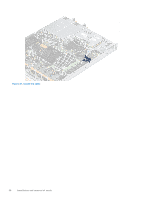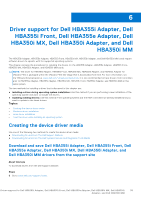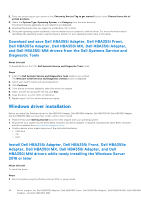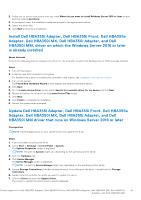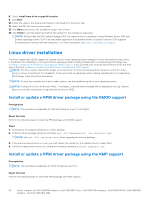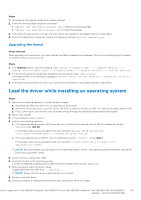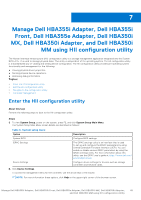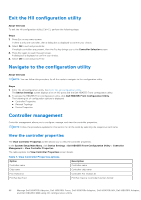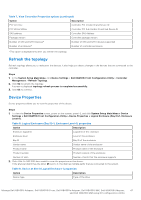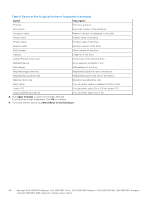Dell PowerEdge T560 Host Bus Adapter Users Guide HBA 355 and 350 Series - Page 43
Upgrading the Kernel, Load the driver while installing an operating system
 |
View all Dell PowerEdge T560 manuals
Add to My Manuals
Save this manual to your list of manuals |
Page 43 highlights
Steps 1. Uncompress the gzipped tarball driver release package. 2. Install the driver package using the commands: ● Use rpm -Uvh kmod-mpt3sasxxxxxx.rpm to update an existing package. ● Use rpm -ivh kmod-mpt3sasxxxxx.rpm to install the package. 3. If the previous device driver is in use, you must reboot the system for the updated driver to take effect. 4. Verify the loaded driver version by running the following command: modinfo megaraid_sas. Upgrading the Kernel About this task When upgrading to a new kernel, you must reinstall the DKMS-enabled driver packages. Perform the following steps to update or install the driver for a new kernel: Steps 1. At a terminal window, type the following: dkms build -m - v - k dkms install -m - v - k . 2. To check if the driver is successfully installed in the new kernel, type: dkms status. A message similar to the following is displayed: , , : installed. 3. If the previous device driver is in use, you must restart the system for the updated driver to take effect. Load the driver while installing an operating system Steps 1. Perform the following operation to install the driver media: a. Download the HBA linux driver ISO, or install the LC driver pack. b. Mount the ISO to the Server, burn the ISO to CD/DVD, or copy the ISO file to USB. The USB has to match with the ISO. c. For LC driver pack, boot the life-cycle controller and go through the operating system deployment wizard. 2. Boot to the installer. 3. In the Installation screen, press E. 4. Perform the following operation: ● If the operating system is Red Hat Enterprise Linux 7 or Red Hat Enterprise Linux 8, the CLI displays the syntax vmlinuz. Enter inst.dd. For example, when you are prompted with the command vmlinuz intrd=initrd.img inst.stage2=hd:LABEL=RHEL-7.0\x20x86_64 quiet inst.dd. ● If the operating system is SLES 15, the CLI displays the syntax linuxefi.. Enter dud=1. For example, when you are prompted with the command linuxefi/boot/x86_64/loader/linux splash=silent dud=1. NOTE: Boot parameters may vary based on the operating system version. See operating system installation manuals for exact boot parameter syntax. 5. Attach the driver media (ISO, USB). 6. Press F10 to boot to the operating system. A screen is displayed prompting you to select the driver media (USB, CD, ISO, and so on). 7. When prompted, select the driver media. If applicable select the HBA driver ...mpt3sas... NOTE: Ensure that the driver is selected with an X symbol. 8. Extract or load the driver. 9. Before proceeding or exiting the driver select menu, disconnect the driver media. Driver support for Dell HBA355i Adapter, Dell HBA355i Front, Dell HBA355e Adapter, Dell HBA350i MX, Dell HBA350i 43 Adapter, and Dell HBA350i MM