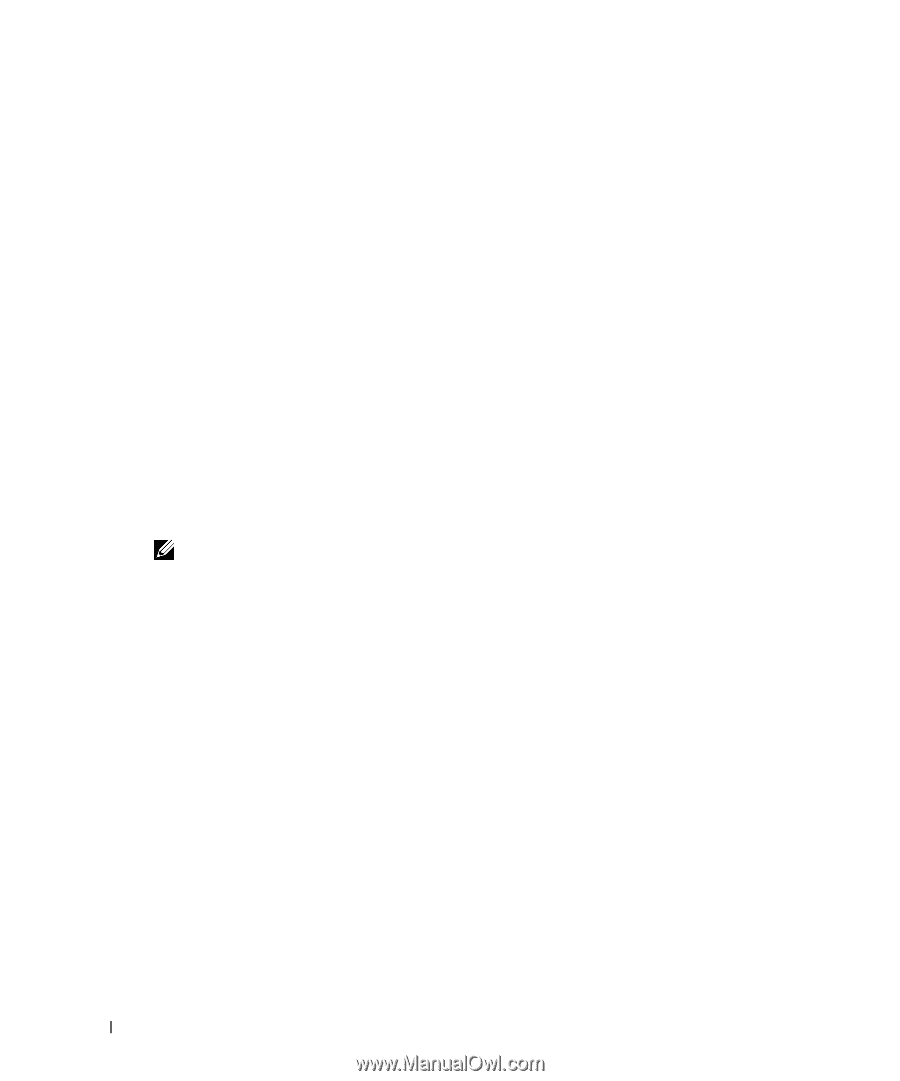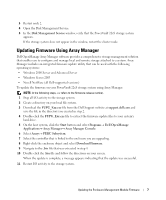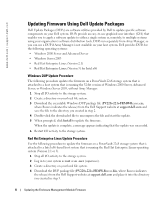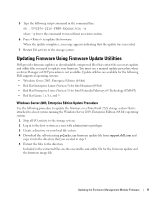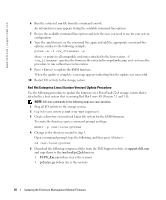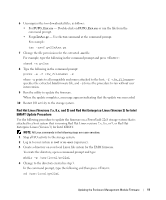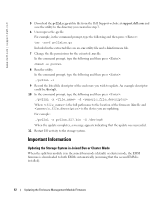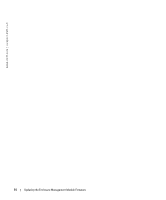Dell PowerVault 221S Updating the Enclosure Management Module Firmware - Page 10
Red Hat Enterprise Linux (Itanium Version) Update Procedure, fw_filename - firmware
 |
View all Dell PowerVault 221S manuals
Add to My Manuals
Save this manual to your list of manuals |
Page 10 highlights
www.dell.com | support.dell.com FILE LOCATION: S:\systems\Zappa\Ts\EMM Firmware_N8865\N8865eb0.fm 6 Run the extracted .exe file from the command console. An information screen appears listing the available command line options. 7 Review the available command line options and note the ones you need to use for your system configuration. 8 Type the .exe filename on the command line again and add the appropriate command-line options, similar to the following example: pv2xx -a -f -s where -a points to all compatible enclosures attached to the host system, -f specifies the firmware file extracted from pv2xxAxx.exe, and -s forces the procedure to run without user intervention. 9 Press to update the EMM firmware. When the update is complete, a message appears indicating that the update was successful. 10 Restart I/O activity to the storage system. Red Hat Enterprise Linux (Itanium Version) Update Procedure Use the following procedure to update the firmware on a PowerVault 22xS storage system that is attached to a host system that is running Red Hat Linux AS (Version 2.1 and 3.0). NOTE: All Linux commands in the following steps are case-sensitive. 1 Stop all I/O activity to the storage system. 2 Log in to your system as root or su -user (superuser). 3 Create a directory on your local Linux file system for the EMM firmware. To create the directory, open a command prompt and type: mkdir -p /usr/local/pv22xA 4 Change to the directory created in step 3. Open a command prompt, type the following, and then press : cd /usr/local/pv22xA 5 Download the following compressed files from the Dell Support website at support.dell.com and copy them to the /usr/local/pv22xAdirectory. • FUPG_Exx.exe (where Exx is the version) • pv2xxAxx.gz (where Axx is the version) DELL CONFIDENTIAL - PRELIMINARY 10/26/04 - FOR PROOF ONLY 10 Updating the Enclosure Management Module Firmware