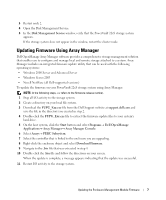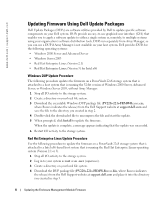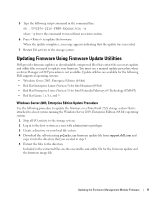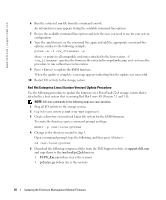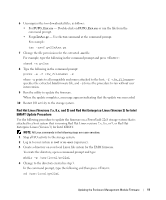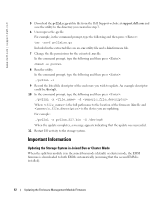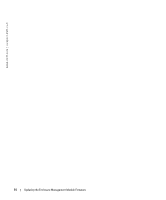Dell PowerVault 221S Updating the Enclosure Management Module Firmware - Page 9
Updating Firmware Using Firmware Update Utililties, Windows Server 2003
 |
View all Dell PowerVault 221S manuals
Add to My Manuals
Save this manual to your list of manuals |
Page 9 highlights
FILE LOCATION: S:\systems\Zappa\Ts\EMM Firmware_N8865\N8865eb0.fm 5 Type the following script command in the command line: sh ./PV220s-221s-FRMW-Rxxxxx.bin -q where -q forces the command to run without user intervention. 6 Press to update the firmware. When the update completes, a message appears indicating that the update was successful. 7 Restart I/O activity to the storage system. Updating Firmware Using Firmware Update Utililties Dell provides firmware updates as downloadable compressed files that extract the necessary update and utility files you need to update your firmware. You must use a manual update procedure when an Array Manager or DUP procedure is not available. Update utilities are available for the following Dell-supported operating systems: • Windows Server 2003, Enterprise Edition (64-bit) • Red Hat Enterprise Linux (Version 3) for Intel Itanium (64-bit) • Red Hat Enterprise Linux (Version 3) for Intel Extended Memory 64 Technology (EM64T) • Red Hat Linux 7.x, 8.x, and 9 Windows Server 2003, Enterprise Edition Update Procedure Use the following procedure to update the firmware on a PowerVault 22xS storage system that is attached to a host system running the Windows Server 2003, Enterprise Edition (64-bit) operating system. 1 Stop all I/O activity to the storage system. 2 Log in to the host system as a user with administrator privileges. 3 Create a directory on your local file system. 4 Download the self-extracting pv2xxAxx.exe firmware update file from support.dell.com and copy it into the directory that you created in step 3. 5 Extract the files to the directory. Included in the extracted files are the executable .exe utility file for the firmware update and the firmware image file. DELL CONFIDENTIAL - PRELIMINARY 10/26/04 - FOR PROOF ONLY Updating the Enclosure Management Module Firmware 9