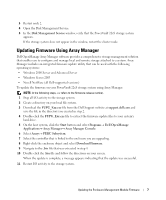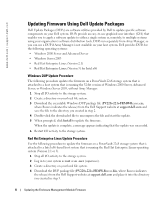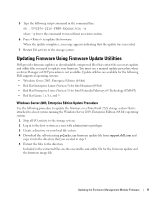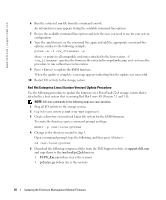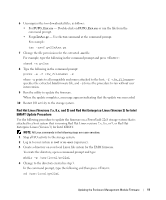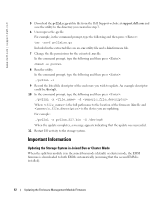Dell PowerVault 221S Updating the Enclosure Management Module Firmware - Page 8
Updating Firmware Using Dell Update Packages, Windows DUP Update Procedure
 |
View all Dell PowerVault 221S manuals
Add to My Manuals
Save this manual to your list of manuals |
Page 8 highlights
FILE LOCATION: S:\systems\Zappa\Ts\EMM Firmware_N8865\N8865eb0.fm www.dell.com | support.dell.com Updating Firmware Using Dell Update Packages Dell Update Packages (DUPs) are software utilities provided by Dell to update specific software components on your Dell system. DUPs provide an easy-to-use graphical user interface (GUI) that enables you to apply a software update to either a single system or, remotely, to multiple systems using your organization's software distribution tools. DUPs run separately from Array Manager, so you can use a DUP if Array Manager is not available on your host system. Dell provides DUPs for the following operating systems: • Windows 2000 Server and Advanced Server • Windows Server 2003 • Red Hat Enterprise Linux (Version 2.1) • Red Hat Enterprise Linux (Version 3) for Intel x86 Windows DUP Update Procedure The following procedure updates the firmware on a PowerVault 22xS storage system that is attached to a host system that is running the 32-bit version of Windows 2000 Server, Advanced Server, or Windows Server 2003, without Array Manager. 1 Stop all I/O activity to the storage system. 2 Create a directory on your local file system. 3 Download the executable Windows DUP package file (PV220s-221s-FRMW-Rxxxxx.exe, where Rxxxxx indicates the release) from the Dell Support website at support.dell.com and save the file to the directory you created in step 2. 4 Double-click the downloaded file to uncompress the file and start the update. 5 When prompted, click Install to update the firmware. When the update is complete, a message appears indicating that the update was successful. 6 Restart I/O activity to the storage system. Red Hat Enterprise Linux Update Procedure Use the following procedure to update the firmware on a PowerVault 22xS storage system that is attached to a Intel x86-based host system that is running the Red Hat Enterprise Linux operating system (Version 2.1 or 3). 1 Stop all I/O activity to the storage system. 2 Log in to your system as root or su -user (superuser). 3 Create a directory on your local file system. 4 Download the DUP package file (PV220s-221s-FRMW-Rxxxxx.bin, where Rxxxxx indicates the release) from the Dell Support website at support.dell.com and place it into the directory you created in step 3. DELL CONFIDENTIAL - PRELIMINARY 10/26/04 - FOR PROOF ONLY 8 Updating the Enclosure Management Module Firmware