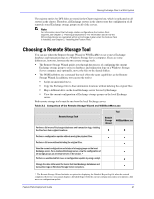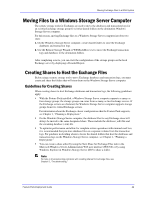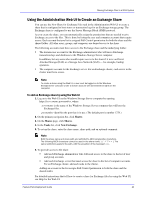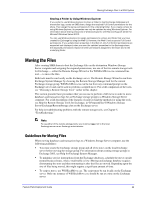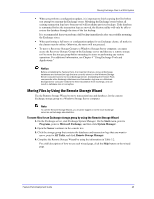Dell PowerVault 745N Configuring Windows® Firewall to Work With Dell - Page 46
Moving Files by Using WSSExchMove.exe
 |
View all Dell PowerVault 745N manuals
Add to My Manuals
Save this manual to your list of manuals |
Page 46 highlights
Moving Exchange Files to a NAS System Table 3.2 Moving Exchange Files by Using the Remote Storage Wizard Wizard Page Description Storage Destination Specify either the Windows Storage Server computer or the Exchange server as the storage destination for the Exchange files. Type of Move To specify the type of move, choose either Full move (to update the configuration and move the physical files) or Configuration update (to update the configuration without moving the files). Server Selection If you are moving files to a Windows Storage Server computer, enter the computer name of the destination Windows Storage Server computer. This page is not displayed if you are moving files back to the local Exchange server. File Location Selection Specify the folders to which you plan to move the databases and transaction logs for this storage group. If you are moving files to a Windows Storage Server computer, the folders must be shared on the Windows Storage Server computer, and the current user and the Exchange server must have access to the shares. To specify the destination location for a storage group component: 1. In the components list for the storage group, click the component that you want to move (either transaction logs or a store), and then click Change Path. Note: If the database (.edb) and streaming database (.stm) files for a store are currently stored in different folders, the Current Path of the store displays the location of the .edb file. However, both files will be moved to the destination folder that you select for the store. 2. In the Browse for Folder dialog box, click the folder to which you want to move the files, and click OK. Note: If you are moving files to a Windows Storage Server computer, and the Browse for Folder dialog box does not list the shared folder to which you want to move the files, make sure that the share exists on the Windows Storage Server computer and that Full Control permission for both the share and the underlying folder has been assigned to you and to the computer account for the Exchange server. Moving Files by Using WSSExchMove.exe When the Windows Storage Server 2003 Feature Pack is installed on the Exchange server, WSSExchMove.exe is installed in the %ProgramFiles%\Windows Storage Server\Exchange\ folder. WSSExchMove.exe is added to the %Path% variable at installation and can be run from any command prompt on the Exchange server. To move files for an Exchange storage group by using WSSExchMove.exe From any command prompt on the Exchange server, enter: wssexchmove server storagegroup [/l location] [/s store location] ... ]] Table 3.3 describes each parameter that is used to perform a full move of databases (stores) and transaction logs. By default, the source files are deleted after the move. Feature Pack Deployment Guide 46