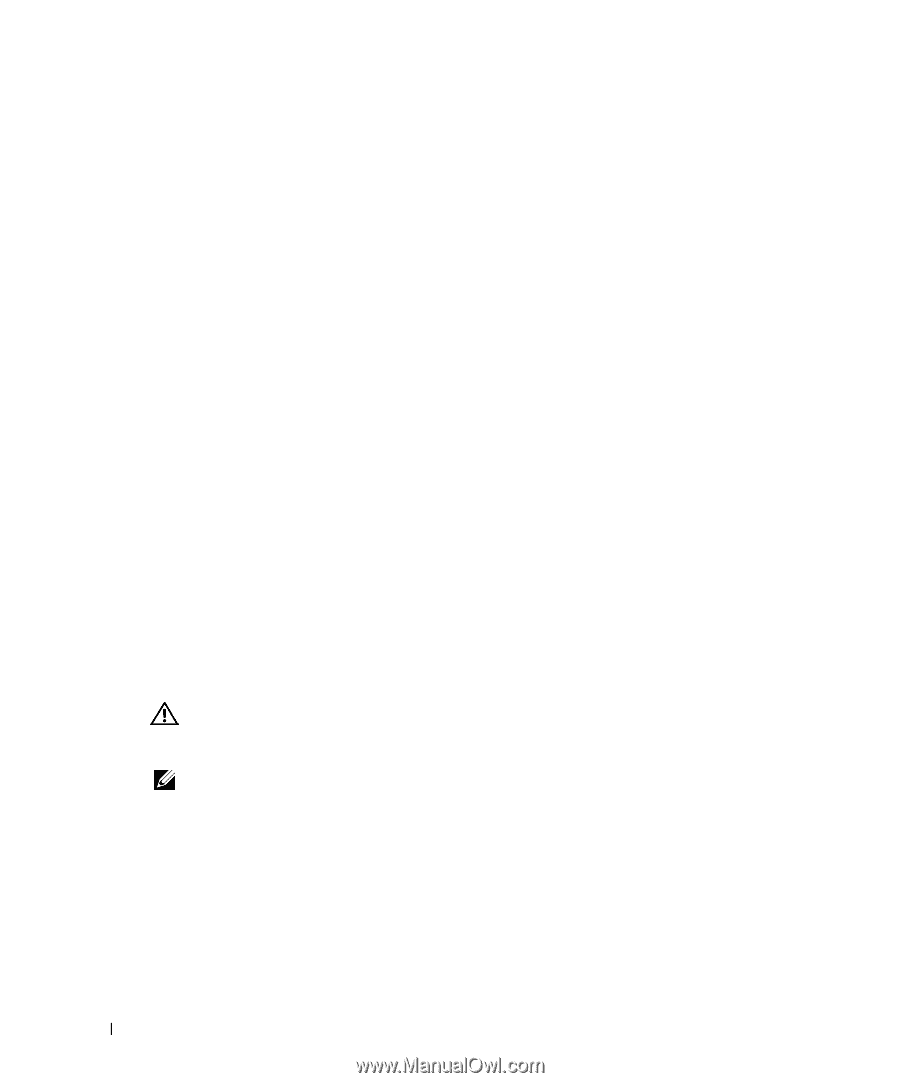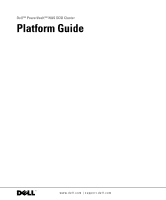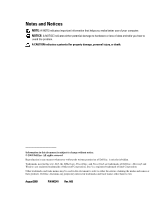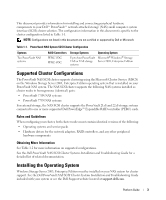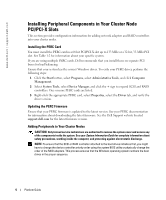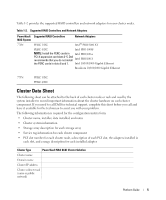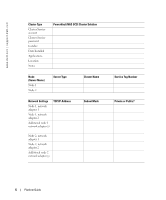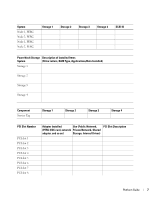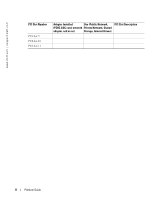Dell PowerVault 775N Dell PowerVault NAS SCSI Cluster Platform Guide - Page 4
Installing Peripheral Components in Your Cluster Node, PCI/PCI-X Slots - drivers
 |
View all Dell PowerVault 775N manuals
Add to My Manuals
Save this manual to your list of manuals |
Page 4 highlights
www.dell.com | support.dell.com Installing Peripheral Components in Your Cluster Node PCI/PCI-X Slots This section provides configuration information for adding network adapters and RAID controllers into your cluster nodes. Installing the PERC Card You must install the PERC card in a 64-bit PCI/PCI-X slot up to 133 MHz or a 32-bit, 33-MHz PCI slot. See Table 1-2 for information about your specific system. If you are using multiple PERC cards, Dell recommends that you install them on separate PCI buses for load balancing. Ensure that your system has the correct Windows driver. To verify your PERC driver, perform the following steps: 1 Click the Start button, select Programs, select Administrative Tools, and click Computer Management. 2 Select System Tools, select Device Manager, and click the + sign to expand SCSI and RAID controllers. One or more PERC cards are listed. 3 Right-click the appropriate PERC card, select Properties, select the Driver tab, and verify the driver version. Updating the PERC Firmware Ensure that your PERC firmware is updated to the latest version. See your PERC documentation for information about downloading the latest firmware. See the Dell Support website located support.dell.com for the latest firmware version. Adding Peripherals to Your Cluster Nodes CAUTION: Only trained service technicians are authorized to remove the system cover and access any of the components inside the system. See your System Information Guide for complete information about safety precautions, working inside the computer, and protecting against electrostatic discharge. NOTE: To ensure that the SCSI or RAID controller attached to the boot drives initializes first, you might have to change the device controller priority order using the system BIOS utility or physically change the order of the RAID adapters. This process ensures that the Windows operating system numbers the boot drives in the proper sequence. 4 Platform Guide