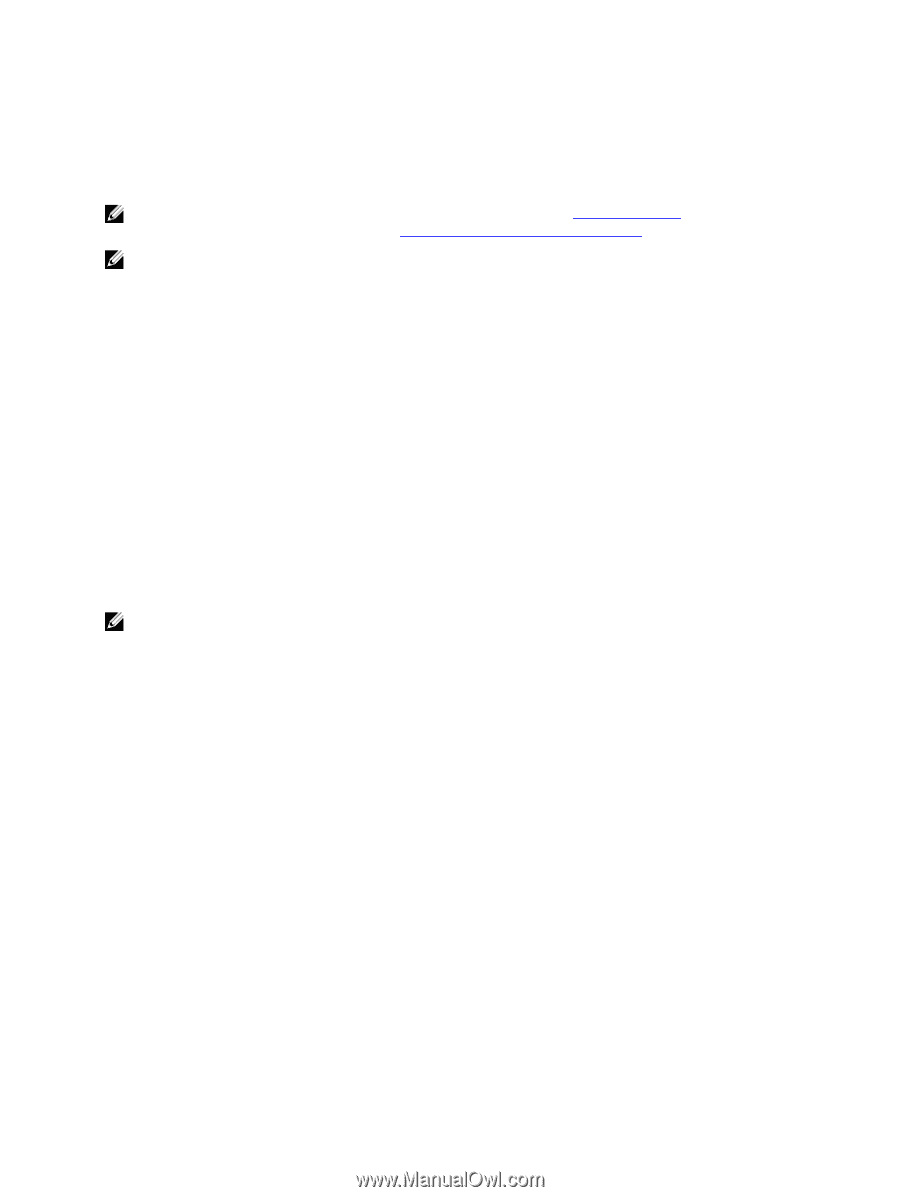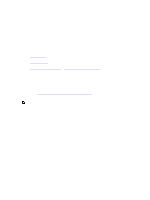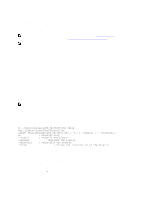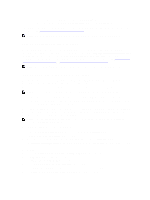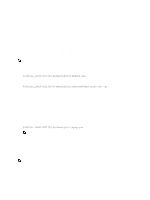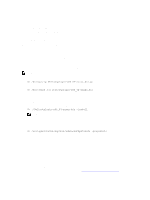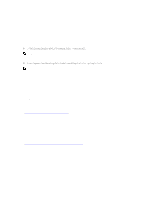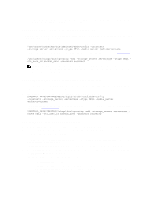Dell PowerVault DX6112 Dell DR Series System Administrator's Guide - Page 132
Installing a Dell OST Plug-In, Understanding the Dell OST Plug-In (Linux)
 |
View all Dell PowerVault DX6112 manuals
Add to My Manuals
Save this manual to your list of manuals |
Page 132 highlights
The OST pane is displayed, and this is where you can set the capacity for the OST connection type container. 6. In Capacity, select either the Unlimited or Size options to set the capacity for the OST connection type container. If you select Size, make sure to define the desired size in Gibibytes (GiB). 7. Click Create a New Container (or click Cancel to display the Containers page). NOTE: For general information about creating DR Series system containers, see Creating Containers, and for creating an OST connection type container, see Creating An OST Connection Type Container. NOTE: The capacity option in this command example sets the quota on the LSU. This is the maximum number of bytes (ignoring optimization) that can be written to an LSU and it is listed in the gigabytes (GB). If the capacity option is not specified (or if 0 is specified for the capacity), then the LSU will not have a quota. If this is the case, then this means that the amount of data that can be written to the LSU is limited only by the amount of free space on the disk. Installing a Dell OST Plug-In Before you can start the installation process for the Dell OST plug-in, you need to understand its role. The Dell OST plugin needs to be installed on to the media server type you choose (this DR Series system release supports Linux and Windows). The Dell OST plug-in software enables integration between DR Series system data storage operations and the supported data management applications (DMAs). Understanding the Dell OST Plug-In (Linux) The Dell OST plug-in needs to be installed on the designated Linux-based media server running the support Linux server operating system software in the following directory, /usr/openv/lib/ost-plug-ins. The Dell OST plug-in is installed using a self-extracting installer that installs the OST plug-in and all its related components. The installer supports the following modes, with the default being Help (-h): NOTE: If no option is selected, the Help mode is displayed by default. • Help (-h) • Install (-install) • Upgrade (-upgrade) • Uninstall (-uninstall) • Force (-force) $> ./Dellostplugin-x86_64-38105.bin -help Dell plug-in installer/uninstaller usage: Dellostplugin-x86_64-38105.bin [ -h ] [ -install ] [ -uninstall ] -h : Displays help -install : Installs the plug-in -upgrade : Upgrades the plug-in -uninstall : Uninstalls the plug-in -force : Forces the installation of the plug-in You can download the Dell OST Plug-In Installer in two ways: • Using the Dell website: - Navigate to support.dell.com/ and locate the Drivers and Downloads location - Locate the Dell OST plug-in for Linux and download this to your system. • Using the DR Series system GUI: - Click Storage → Clients 132