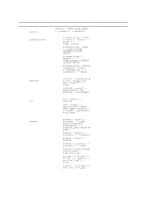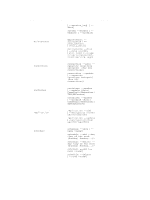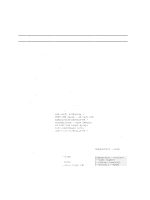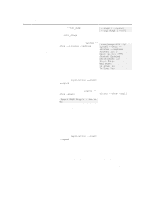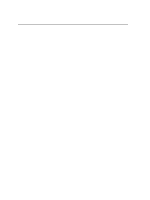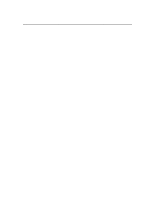Dell PowerVault DX6112 Dell DR Series System Release Notes For Release 2.0.1.0 - Page 15
Getting Help, Related DR Series System Documentation
 |
View all Dell PowerVault DX6112 manuals
Add to My Manuals
Save this manual to your list of manuals |
Page 15 highlights
Error Issue Code Description Workaround/Solution 5. Power on the DR4000 system. 14427 GUI: Chrome browser reports Upgrade page is unresponsive during file upload. The Google Chrome browser displays a Page(s) Unresponsive dialog, which indicates it is in a "waiting" mode when uploading the DR4000 system software payload needed for the upgrade. The Page(s) Unresponsive dialog allows only two options: 1. Click the DR4000 system software upgrade in the dialog list box, and click Kill pages. 2. Click Wait. There is no workaround at this time. Dell recommends that you click Wait and allow sufficient time for the uploading of the DR4000 system software upgrade to complete. 14895 RM: Need to add message to remove USB key after OS installation has completed. The USB key used during the Dell DR Restore Manager (RM) operating system (OS) installation process can be overwritten if it is not removed after successfully installing the operating system. To prevent the overwriting of the USB key, when the Operating System Installation was successful dialog displays, Dell recommends that you observe the following best practice: 1. Remove the USB key. 2. Reboot the system. 14920 Kernel panic due to soft lockup after killing power to the enclosure. A softlock error condition can occur if an active data ingest is in progress and any active external expansion shelf enclosure loses both of its power supplies. Because an error associated with inflight write data is detected, the DR Series system performs a "kernel panic" and reboots. During the reboot, if the external expansion shelf enclosure was already powered on and there was active inflight data in the PERC controller cache, the DR Series system remains in the BIOS window. The workaround to resolve this issue is to perform the following: 1. Follow the instructions displayed on the BIOS console or contact Dell Support for assistance. 2. Import the Foreign Configuration. 3. Accept the Configuration. 4. Do not run the configuration utility (as this will clear the configuration). 5. Ensure that you follow these instructions explicitly or you will lose your data. Getting Help Related DR Series System Documentation For a complete list of the latest documentation that supports you Dell DR Series system, see the following documentation set: • Getting started With your system 15