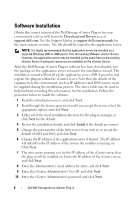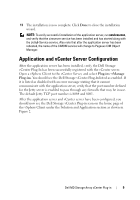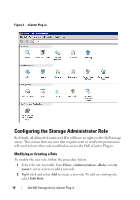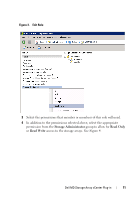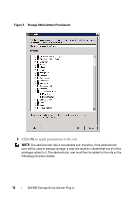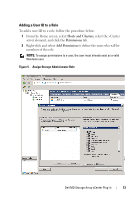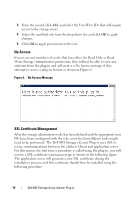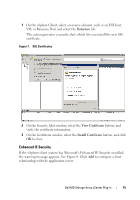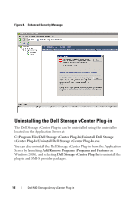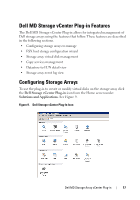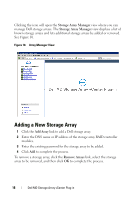Dell PowerVault MD3200i Dell MD Storage Array vCenter Plug-in User’s - Page 13
Adding a User ID to a Role, Hosts and Clusters, Permissions, Add Permission
 |
View all Dell PowerVault MD3200i manuals
Add to My Manuals
Save this manual to your list of manuals |
Page 13 highlights
Adding a User ID to a Role To add a user ID to a role, follow the procedure below: 1 From the Home screen, select Hosts and Clusters, select the vCenter server element, and click the Permissions tab. 2 Right-click and select Add Permission to define the users who will be members of the role. NOTE: To assign permissions to a user, the user must already exist as a valid Windows user. Figure 5. Assign Storage Administrator Role Dell MD Storage Array vCenter Plug-in 13
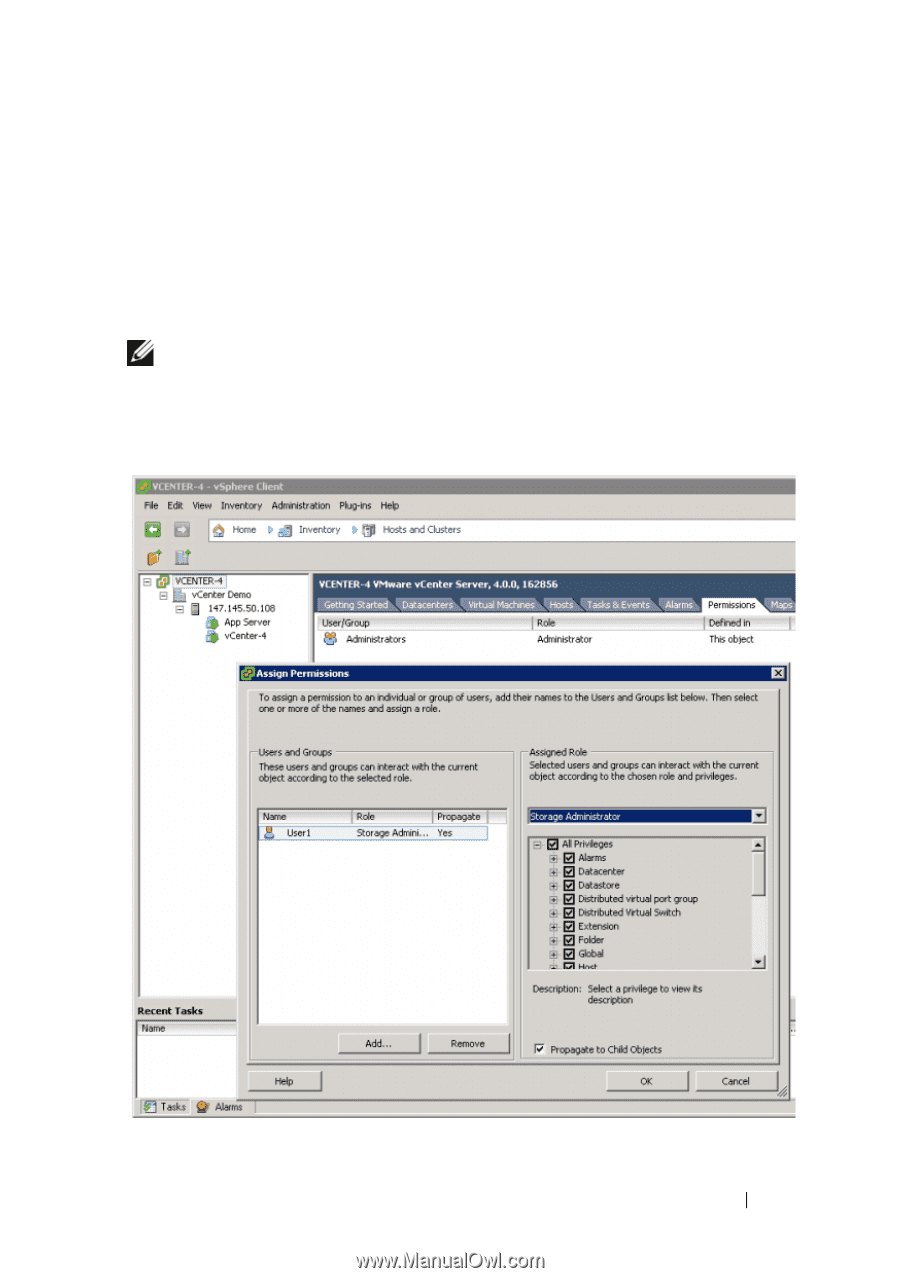
Dell MD Storage Array vCenter Plug-in
13
Adding a User ID to a Role
To add a user ID to a role, follow the procedure below:
1
From the Home screen, select
Hosts and Clusters
, select the vCenter
server element, and click the
Permissions
tab.
2
Right-click and select
Add Permission
to define the users who will be
members of the role.
NOTE:
To assign permissions to a user, the user must already exist as a valid
Windows user.
Figure 5.
Assign Storage Administrator Role