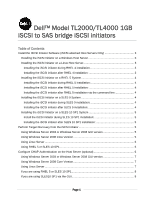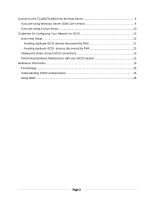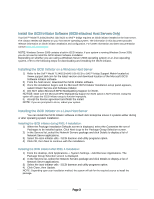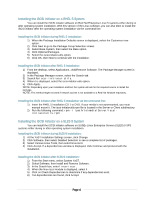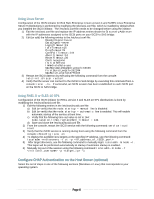Dell PowerVault TL4000 Setting Up Your iSCSI Bridge
Dell PowerVault TL4000 Manual
 |
View all Dell PowerVault TL4000 manuals
Add to My Manuals
Save this manual to your list of manuals |
Dell PowerVault TL4000 manual content summary:
- Dell PowerVault TL4000 | Setting Up Your iSCSI Bridge - Page 1
Dell™ Model TL2000/TL4000 1GB iSCSI to SAS bridge iSCSI initiators Table of Contents Install the iSCSI Initiator Software (iSCSI-attached Host Servers Only 3 Installing the iSCSI Initiator on a Windows Host Server 3 Installing the iSCSI Initiator on a Linux Host Server 3 Installing the iSCSI - Dell PowerVault TL4000 | Setting Up Your iSCSI Bridge - Page 2
9 If you are using a Linux Server 10 Guidelines for Configuring Your Network for iSCSI 10 Linux Host Setup ...12 Avoiding duplicate iSCSI devices discovered by RH5 12 Avoiding duplicate iSCSI devices discovered by RH4 13 Viewing the status of your iSCSI connections 13 Performing Hardware - Dell PowerVault TL4000 | Setting Up Your iSCSI Bridge - Page 3
support.dell.com for the latest version and download location of the Microsoft iSCSI Software Initiator software 2) From the host server, download the iSCSI Initiator software 3) Once the installation begins and the Microsoft iSCSI Initiator Installation setup panel appears, select Initiator Service - Dell PowerVault TL4000 | Setting Up Your iSCSI Bridge - Page 4
must manual mount it. The iscsi-initiatorutils.rpm file is located in the Server or Client subdirectory. 2) Run the following command: rpm -i /path/to/media/Server/iscsiinitiatorutils.rpm Installing the iSCSI Initiator on a SLES 9 System You can install the iSCSI initiator software on SUSE® Linux - Dell PowerVault TL4000 | Setting Up Your iSCSI Bridge - Page 5
a SLES 10 SP1 System You can install the iSCSI initiator software on SUSE Linux Enterprise Server Version 10 systems either during or after operating system installation. Install the iSCSI initiator during SLES 10 SP1 installation: 1) At the YaST Installation Settings screen, click Change. 2) Click - Dell PowerVault TL4000 | Setting Up Your iSCSI Bridge - Page 6
Configuration of the iSCSI initiator for Red Hat® Enterprise Linux® version 4 and SUSE® Linux Enterprise Server 9 distributions is performed by modifying the /etc/iscsi.conf file, which is installed by default when you installed the iSCSI initiator. The /etc/iscsi.conf file needs to be changed - Dell PowerVault TL4000 | Setting Up Your iSCSI Bridge - Page 7
NOTE: IPSec is not supported. 7) Click OK. Using Windows Server 2008 Core Version 1) Set the iSCSI initiator services to start automatically (if not secret Using Linux Server 1) Edit the /etc/iscsi.conf file to add the entries below for each iSCSI target: For example, your edited /etc/iscsi.conf - Dell PowerVault TL4000 | Setting Up Your iSCSI Bridge - Page 8
discovery.sendtargets.auth.password = password_1 discovery.sendtargets.auth.username = iqn.198405.com.dell:powervault.123456 discovery.sendtargets.auth.password_in = test1234567890 If you are using SLES10 SP1 via the GUI 1) Select Desktop−> YaST−>iSCSI Initiator. 2) Click Service Start; then select - Dell PowerVault TL4000 | Setting Up Your iSCSI Bridge - Page 9
mutual authentication: If mutual CHAP authentication is configured, select this option. NOTE: IPSec is not supported. 7) Click OK. 8) Repeat step 3 through step 7 for 2nd iSCSI port on the bridge The Status field on the Targets tab should now display as Connected. 9) Click OK to close the Microsoft - Dell PowerVault TL4000 | Setting Up Your iSCSI Bridge - Page 10
should look similar to this: SFNet iSCSI Driver Version ...4:0.1.11-3(02-May-2006 TARGET NAME : iqn.1984-05.com.dell:powervault.6001372000f5f0e600000000463b9292 TARGET ALIAS : HOST ID : 2 BUS ID : 0 TARGET ID : 0 TARGET ADDRESS : 192.168.0.110:3260,1 SESSION STATUS : ESTABLISHED AT Wed May 9 18 - Dell PowerVault TL4000 | Setting Up Your iSCSI Bridge - Page 11
address and netmask of each iSCSI port connected to the iSCSI to SAS Bridge. The specific steps depend on whether you are using a Dynamic Host Configuration Protocol (DHCP) server, static IP addressing, Domain Name System (DNS) server, or Windows Internet Name Service (WINS) server. NOTE: The server - Dell PowerVault TL4000 | Setting Up Your iSCSI Bridge - Page 12
Linux Host Setup If you are using a Linux host network, the following section provides a framework for preparing your network for iSCSI. To set up a Linux host network, you must configure the IP address and netmask of each iSCSI port connected to the .The specific steps depend on whether you are - Dell PowerVault TL4000 | Setting Up Your iSCSI Bridge - Page 13
the host server and the iSCSI to SAS bridge? • Review optimal network setup and configuration settings; see Guidelines for Configuring Your Network for iSCSI. Performing Hardware Maintenance with your iSCSI solution The iSCSI initiators required being log out and targets removed when making hardware - Dell PowerVault TL4000 | Setting Up Your iSCSI Bridge - Page 14
6) Re-configure your iSCSI initiator 7) Re-configure you ISV Note: To delete the targets in Linux use the command below: iscsiadm --mode node -T iqn.1988-11.com.dell.2000eb:eui.5000e11116c35003.0 --op=delete iscsiadm --mode node -T iqn.1988-11.com.dell.2000eb:eui.5000e11116c35003.1 --op=delete Page - Dell PowerVault TL4000 | Setting Up Your iSCSI Bridge - Page 15
bridge can read from and write to the iSCSI to SAS Bridge. Using iSNS iSNS (Internet Storage Naming Service) Server, supported only on Windows iSCSI environments, eliminates the need to manually configure each individual iSCSI to SAS bridge with a specific list of initiators and target IP addresses - Dell PowerVault TL4000 | Setting Up Your iSCSI Bridge - Page 16
Linux are registered trademarks of Red Hat Inc. in the United States and other countries. Other trademarks and trade names may be used in this document to refer to either the entities claiming the marks and names or their products. Dell Inc. disclaims any proprietary
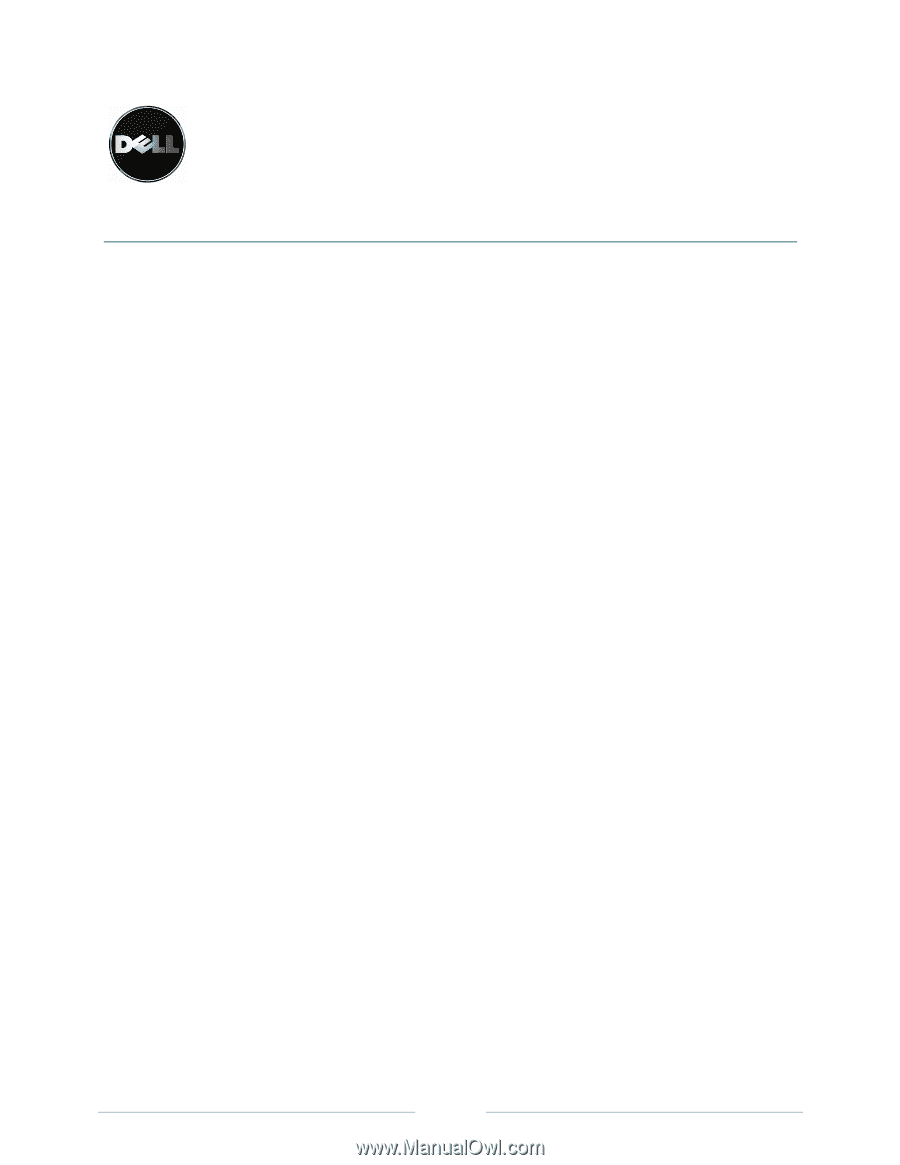
Page 1
Dell™ Model TL2000/TL4000 1GB
iSCSI to SAS bridge iSCSI initiators
Table of Contents
Install the iSCSI Initiator Software (iSCSI-attached Host Servers Only)
.....................................
3
Installing the iSCSI Initiator on a Windows Host Server
..........................................................
3
Installing the iSCSI Initiator on a Linux Host Server
................................................................
3
Installing the iSCSI initiator during RHEL 4 installation
........................................................
3
Installing the iSCSI initiator after RHEL 4 installation:
.........................................................
3
Installing the iSCSI Initiator on a RHEL 5 System
...................................................................
4
Installing the iSCSI initiator during RHEL 5 installation:
.......................................................
4
Installing the iSCSI initiator after RHEL 5 installation:
.........................................................
4
Installing the iSCSI initiator after RHEL 5 installation via the command line:
.......................
4
Installing the iSCSI Initiator on a SLES 9 System
...................................................................
4
Installing the iSCSI initiator during SLES 9 installation:
.......................................................
4
Installing the iSCSI initiator after SLES 9 installation:
..........................................................
4
Installing the iSCSI Initiator on a SLES 10 SP1 System
.........................................................
5
Install the iSCSI initiator during SLES 10 SP1 installation:
..................................................
5
Installing the iSCSI initiator after SLES 10 SP1 installation:
................................................
5
Perform Target Discovery from the iSCSI Initiator
......................................................................
5
Using Windows Server 2003 or Windows Server 2008 GUI version
.......................................
5
Using Windows Server 2008 Core Version
.............................................................................
5
Using Linux Server
.................................................................................................................
6
Using RHEL 5 or SLES 10 SP1
..............................................................................................
6
Configure CHAP Authentication on the Host Server (optional)
...................................................
6
Using Windows Server 2003 or Windows Server 2008 GUI version
.......................................
7
Using Windows Server 2008 Core Version
.............................................................................
7
Using Linux Server
.................................................................................................................
7
If you are using RHEL 5 or SLES 10 SP1
...............................................................................
8
If you are using SLES10 SP1 via the GUI
...............................................................................
8