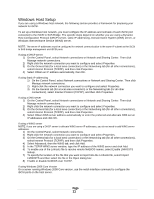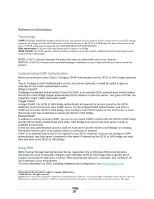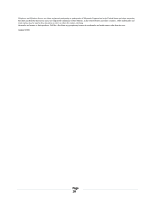Dell PowerVault TL4000 Setting Up Your iSCSI Bridge - Page 12
Linux Host Setup, Avoiding duplicate iSCSI devices discovered by RH5
 |
View all Dell PowerVault TL4000 manuals
Add to My Manuals
Save this manual to your list of manuals |
Page 12 highlights
Linux Host Setup If you are using a Linux host network, the following section provides a framework for preparing your network for iSCSI. To set up a Linux host network, you must configure the IP address and netmask of each iSCSI port connected to the .The specific steps depend on whether you are configuring TCP/IP using Dynamic Host Configuration Protocol (DHCP) or configuring TCP/IP using a static IP address. Network Configuration Guidelines NOTE: The server IP addresses must be configured for network communication to the same IP subnet as the iSCSI to SAS bridge management and iSCSI ports. Configuring TCP/IP on Linux using DHCP (root users only) 1) Edit the /etc/sysconfig/network file as follows: NETWORKING=yes HOSTNAME=mymachine.mycompany.com 2) Edit the configuration file for the connection you want to configure, either /etc/sysconfig/networkscripts/ifcfg-ethX (for RHEL) or /etc/sysconfig/network/ifcfg-eth-idXX:XX:XX:XX:XX (for SUSE). BOOTPROTO=dhcp Also, verify that an IP address and netmask are not defined. 3) Restart network services using the following command: /etc/init.d/network restart Configuring TCP/IP on Linux using a Static IP address (root users only) 1) Edit the /etc/sysconfig/network file as follows: NETWORKING=yes HOSTNAME=mymachine.mycompany.com GATEWAY=255.255.255.0 2) Edit the configuration file for the connection you want to configure, either /etc/sysconfig/networkscripts/ifcfg-ethX (for RHEL) or /etc/sysconfig/network/ifcfg-eth-idXX:XX:XX:XX:XX (for SUSE). BOOTPROTO=static BROADCAST=192.168.1.255 IPADDR=192.168.1.100 NETMASK=255.255.255.0 NETWORK=192.168.1.0 ONBOOT=yes TYPE=Ethernet HWADDR=XX:XX:XX:XX:XX:XX GATEWAY=192.168.1.1 3) Restart network services using the following command: /etc/init.d/network restart Avoiding duplicate iSCSI devices discovered by RH5 To kill the unwanted sessions on the duplicate devices, do the following: 1) From the command line, type in 'iscsi-ls' This will list all the iSCSI devices that have sessions opened. Look for the duplicate Drive and Library entries. (i.e., if you have four entries, two might be the tape drive (spi.1.0.0), and two might be for the library (spi.1.0.1) Each entry will have a unique Host ID associated with it (i.e., Host ID 65 might be for the first spi.1.0.0, while Host ID 66 might be for the second spi.1.0.0 entry) 2) Select one of the Host ID's that is associated for the drive, and one of the Host ID's that is associated for the libraries. (i.e., if the drive has Host ID 65 and 66, note ID 66; if the library has Host ID's 67 and 68, note ID 68 From the Linux command line, type 'iscsi-kill-session -i 66 From the Linux command line, type 'iscsi-kill-session -i 68 If you run the 'iscsi-ls' again, you should only see a single instance for the drive, and a single instance for the library. Page 12