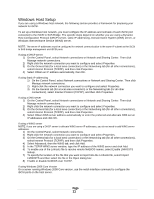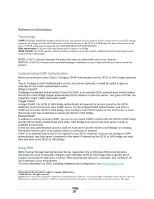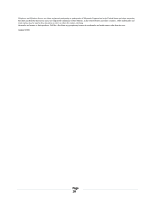Dell PowerVault TL4000 Setting Up Your iSCSI Bridge - Page 13
Avoiding duplicate iSCSI devices discovered by RH4, Viewing the status of your iSCSI connections - review
 |
View all Dell PowerVault TL4000 manuals
Add to My Manuals
Save this manual to your list of manuals |
Page 13 highlights
Note: every time you restart the iscsi services, all the sessions will be opened back up again. Also, the session ID's change, so it will be necessary to go back thru the steps above to kill the new iscsi sessions. Avoiding duplicate iSCSI devices discovered by RH4 To avoid logging in to multiple devices that were identified in a iSCSI Discovery (i.e., when starting the iSCSI services), make the following changes to your RedHat 4 iscsi.conf file located in the /etc directory. Make sure you restart the service after making these changes Discovery Address Category DiscoveryAddress=192.168.1.133:3260 DiscoveryAddress=192.168.2.133:3260 Specify the IP address(s) and corresponding ports of the target devices that you want to discover. Note: Even though you only specify these target devices, other devices might be discovered when starting the service. An exclusion of everything that you do not want will be done next. ENABLE/DISABLE TARGETS TargetName=iqn.1988-11.com.dell.2005c5:spi.0.0.0 Enabled=no TargetName=iqn.1988-11.com.dell.2005c5:spi.0.0.1 Enabled=no The iscsi.conf statements above will disable the individual targets that you do not want to log in to. In the example above, the target that contains spi.0.0.0 is an LT04 tape drive, while the target that contains 0.0.1 is the device that represents the Medium Changer. To verify that the correct target devices are removed (and the correct ones remain), ensure your iscsi services are running, and enter 'iscsi-ls'. It will provide you a listing of all the devices that were discovered and enabled. Viewing the status of your iSCSI connections In ISCSI Web Manager Interface, click the iSCSI connections, the Host Ports will show the status of each iSCSI port you attempted to connect and the configuration state of all IP addresses. If connections are not present, check the following: • Are all cables securely attached to each port on the host server and iSCSI to SAS bridge? • Is TCP/IP correctly configured on all target host ports? • Is CHAP set up correctly on both the host server and the iSCSI to SAS bridge? • Review optimal network setup and configuration settings; see Guidelines for Configuring Your Network for iSCSI. Performing Hardware Maintenance with your iSCSI solution The iSCSI initiators required being log out and targets removed when making hardware configurations changes. Ensure the following: 1) Backup applications are down (close the application or stop the services) 2) Open the iSCSI initiator 3) Log out of the current targets 4) Delete the target IP address targets 5) Perform your HW update Page 13