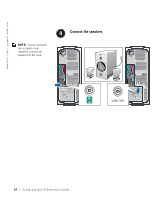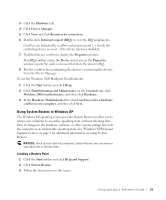Dell Precision 350 Setup and Quick Reference Guide - Page 16
Install additional software or devices, User's, Guide, Drivers and Utilities, If you have Windows 2000 - hard drive
 |
View all Dell Precision 350 manuals
Add to My Manuals
Save this manual to your list of manuals |
Page 16 highlights
www.dell.com | support.dell.com Install additional software or devices Before you install any devices or software that did not ship with your computer, read the documentation that came with the software or device or contact the vendor to verify that the software or device is compatible with your computer and operating system. Congratulations! You have completed the setup for your computer. For more information about your computer, including removing and replacing parts, diagnostics and troubleshooting tools, access the User's Guide from your hard drive, the Drivers and Utilities CD, or the Dell Support website. To access the User's Guide from your hard drive: If you have Windows 2000, double-click the User's Guides icon. If you have Windows XP, click the Start button and click Help and Support. To access the User's Guide from the CD: 1 Insert the Drivers and Utilities CD into the drive. If you are using the Drivers and Utilities CD for the first time, the ResourceCD Installation window opens to inform you that the CD is about to begin installation. 2 Click OK to continue, and then respond to the prompts offered by the installation program. 3 Click Next at the Welcome Dell System Owner screen. To access the User's Guide from the Dell Support Site: 1 Go to www.support.dell.com. 2 Follow the prompts on the website that ask for information about your computer. 16 Setup and Quick Re ference Guide