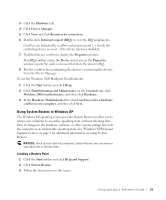Dell Precision 350 Setup and Quick Reference Guide - Page 26
Beep Codes, Error Messages, Diagnostic Lights, Drivers and Utilities, User's Guide - error beeps
 |
View all Dell Precision 350 manuals
Add to My Manuals
Save this manual to your list of manuals |
Page 26 highlights
www.dell.com | support.dell.com Configuration Parameters Displays your hardware configuration for the selected device. The Dell Diagnostics obtains your configuration information for all devices from system setup, memory, and various internal tests and displays it in the device list in the left pane of the screen. The device list may not display the names of all the components installed on your computer or all devices attached to your computer. Allows you to customize the test by changing the test settings. 4 When the tests are completed, if you are running the Dell Diagnostics from the Drivers and Utilities CD, remove the CD. 5 Close the test screen to return to the Main Menu screen. To exit the Dell Diagnostics and restart the computer, close the Main Menu screen. Beep Codes Your computer might emit a series of beeps that identify a problem. One possible series (code 1-3-1) consists of one beep, a burst of three beeps, and then one beep. This series tell you that the computer encountered a memory problem. If a beep code is emitted, write it down and look it up under "Beep Codes" in the User's Guide. NOTE: If the message is not listed, see the documentation for either the operating system or the program that was running when the message appeared. Error Messages If an error occurs during start-up, a message may be displayed on the monitor identifying the problem. See "Error Messages" in the User's Guide for suggestions on resolving any problems. Diagnostic Lights To help you troubleshoot a problem, your computer is equipped with four lights on the back panel labeled "A," "B," "C," and "D". These lights can be yellow or green. When the computer starts normally, the lights flash. After the computer starts, the lights remain green. If the computer malfunctions, the color and sequence of the lights identify the problem. 26 Setup and Quick Re ference Guide