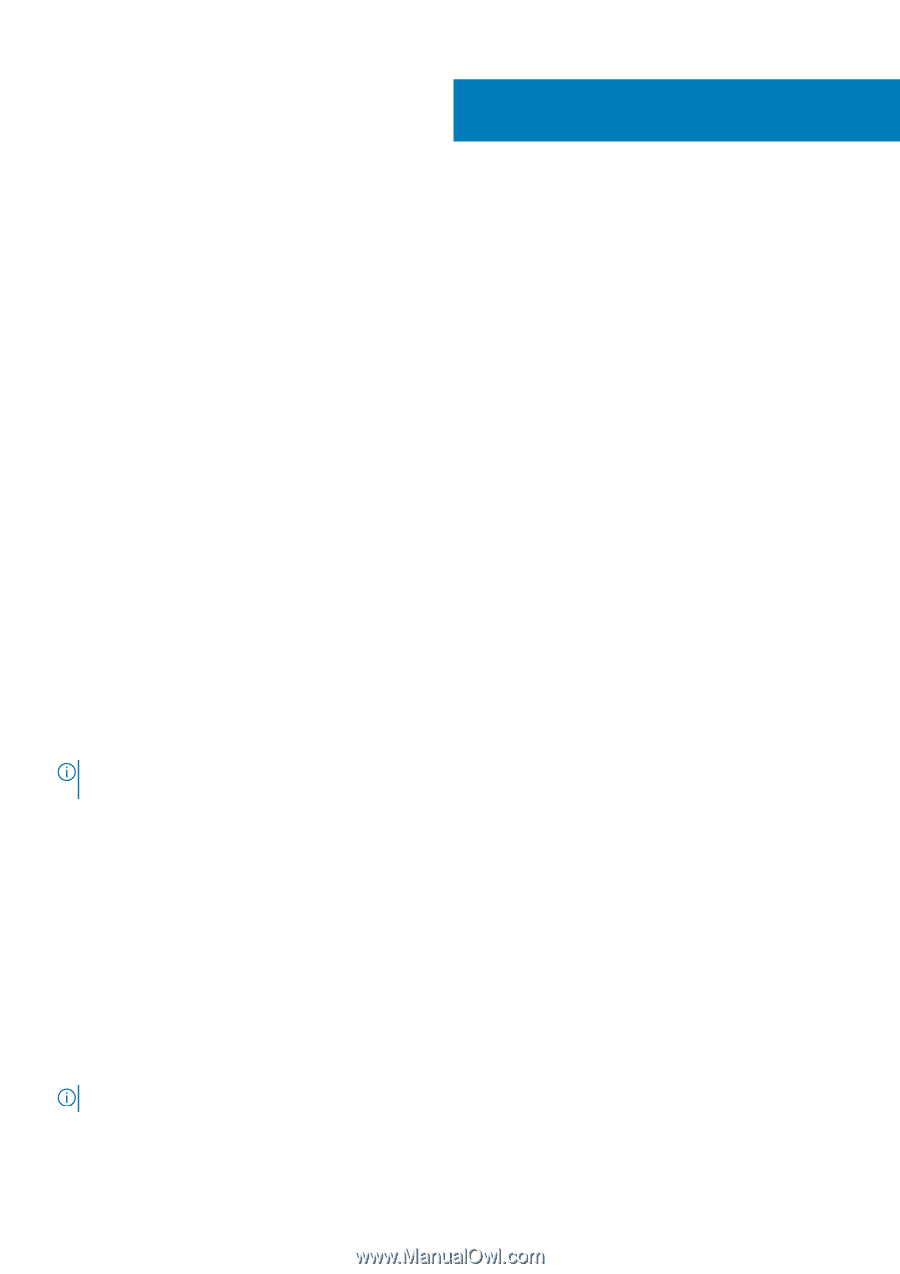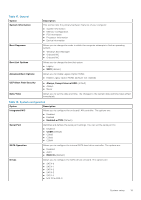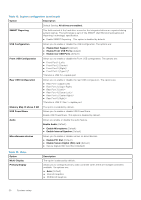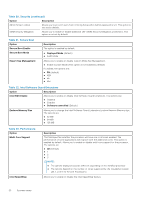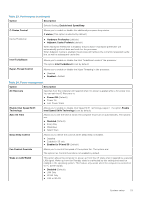Dell Precision 3630 Tower Setup and Specifications Guide - Page 18
System setup, Boot menu, Navigation keys, System Setup options
 |
View all Dell Precision 3630 manuals
Add to My Manuals
Save this manual to your list of manuals |
Page 18 highlights
4 System setup System setup enables you to manage your desktop hardware and specify BIOS level options. From the System setup, you can: ● Change the NVRAM settings after you add or remove hardware ● View the system hardware configuration ● Enable or disable integrated devices ● Set performance and power management thresholds ● Manage your computer security Boot menu Press when the Dell logo appears to initiate a one-time boot menu with a list of the valid boot devices for the system. Diagnostics and BIOS Setup options are also included in this menu. The devices listed on the boot menu depend on the bootable devices in the system. This menu is useful when you are attempting to boot to a particular device or to bring up the diagnostics for the system. Using the boot menu does not make any changes to the boot order stored in the BIOS. The options are: ● UEFI Boot: ○ Windows Boot Manager ● Other Options: ○ BIOS Setup ○ BIOS Flash Update ○ Diagnostics ○ Change Boot Mode Settings Navigation keys NOTE: For most of the System Setup options, changes that you make are recorded but do not take effect until you restart the system. Keys Up arrow Down arrow Enter Spacebar Tab Esc Navigation Moves to the previous field. Moves to the next field. Selects a value in the selected field (if applicable) or follow the link in the field. Expands or collapses a drop-down list, if applicable. Moves to the next focus area. Moves to the previous page until you view the main screen. Pressing Esc in the main screen displays a message that prompts you to save any unsaved changes and restarts the system. System Setup options NOTE: Depending on your computer and its installed devices, the items listed in this section may or may not appear. 18 System setup