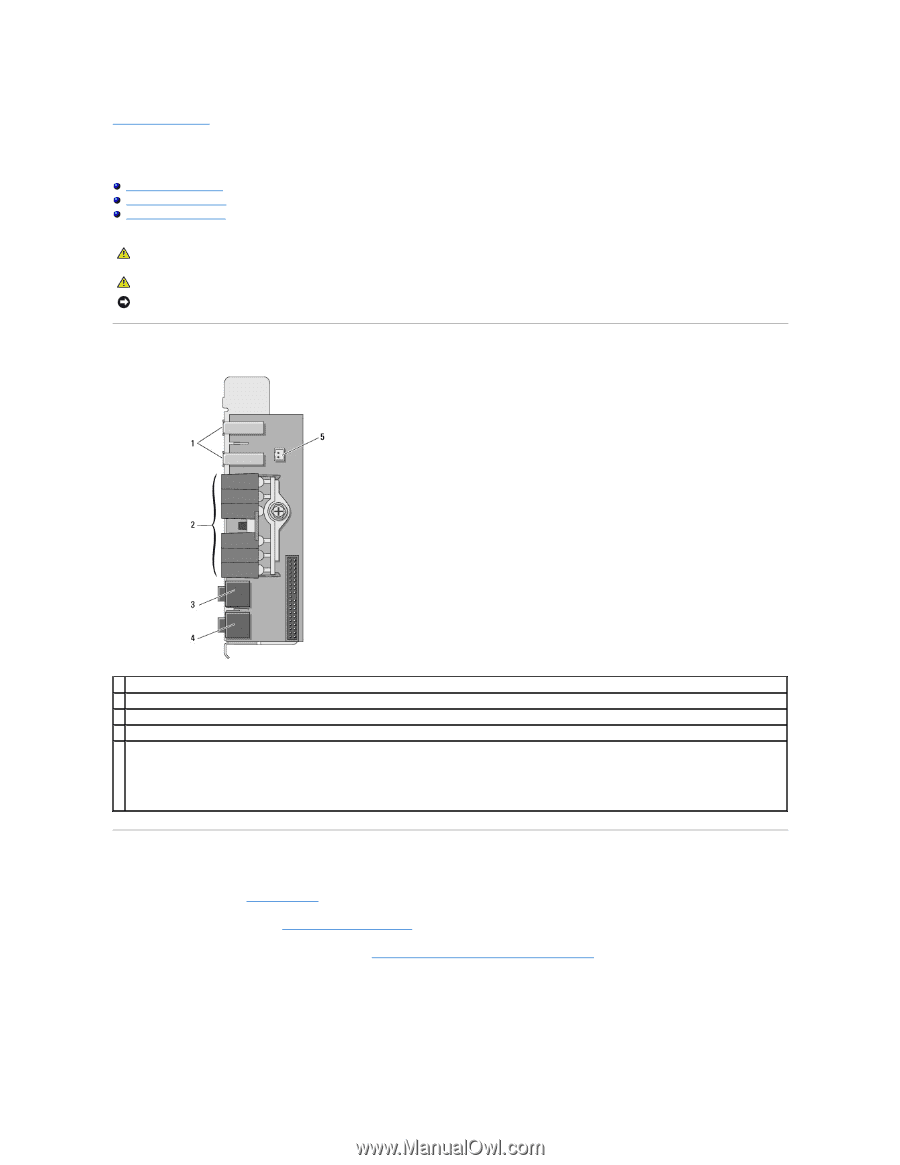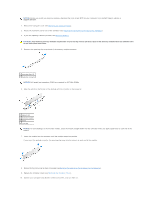Dell Precision 490 Desktop User's Guide - Page 115
I/O Panel
 |
View all Dell Precision 490 Desktop manuals
Add to My Manuals
Save this manual to your list of manuals |
Page 115 highlights
Back to Contents Page I/O Panel Dell Precision™ Workstation 490 User's Guide I/O-Panel Components Removing the I/O Panel Replacing the I/O Panel CAUTION: Before you begin any of the procedures in this section, follow the safety instructions in the Product Information Guide. CAUTION: To guard against electrical shock, always unplug your computer from the electrical outlet before opening the cover. NOTICE: To prevent static damage to components inside your computer, discharge static electricity from your body before you touch any of your computer's electronic components. You can do so by touching an unpainted metal surface on the computer. I/O-Panel Components 1 USB ports 2 diagnostic, hard-drive access, and network integrity lights 3 headphone connector 4 microphone connector front-panel thermal diode connector 5 NOTICE: The front-panel thermal diode cable must be installed in this connector at all times while your computer is running or thermal problems may result. Removing the I/O Panel 1. Follow the procedures in Before You Begin. 2. Remove the computer cover (see Removing the Computer Cover). 3. Rotate the hard-drive carrier out of the computer (see Rotating the Hard-Drive Carrier Out of the Computer). 4. Disconnect the optional speaker connector (if installed) from the system board. 5. Disconnect the card fan connector from the system board.