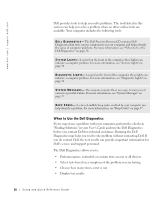Dell Precision 530 Setup and Quick Reference Guide - Page 21
Opening the Computer Cover, Opening the Cover - review
 |
View all Dell Precision 530 manuals
Add to My Manuals
Save this manual to your list of manuals |
Page 21 highlights
Before you start to work on the computer, perform the following steps in the sequence indicated: 1 Turn off the computer and all devices. 2 Touch an unpainted metal surface on the computer, such as the metal around the card-slot openings at the back of your computer, before touching anything inside your computer. 3 Disconnect the computer and devices from their electrical outlets. Doing so reduces the potential for personal injury or shock. Also disconnect any telephone or telecommunication lines from the computer. NOTE: Before disconnecting a device from the computer or removing a component from the system board, verify that the standby power light on the system board has turned off. See the interior service label located on the inside of the cover to locate the standby power light. While you work, periodically touch an unpainted metal surface on the computer to dissipate any static electricity that might harm internal components. In addition, Dell recommends that you periodically review the safety instructions in the documentation that came with your computer. Opening the Computer Cover You may need to open the computer cover if you are going to remove or install a part, reset a forgotten password, or diagnose a computer problem. CAUTION: Before you perform this procedure, see "Safety First- For You and Your Computer" on page 20. Opening the Cover 1 Turn off the computer and devices, disconnect them from their electrical outlets, and wait 10 to 20 seconds. 2 If you have installed a padlock through the padlock ring on the back panel, remove the padlock (see the following figure). 3 Lay the computer on its right side. Setup and Quick Reference Guide 21