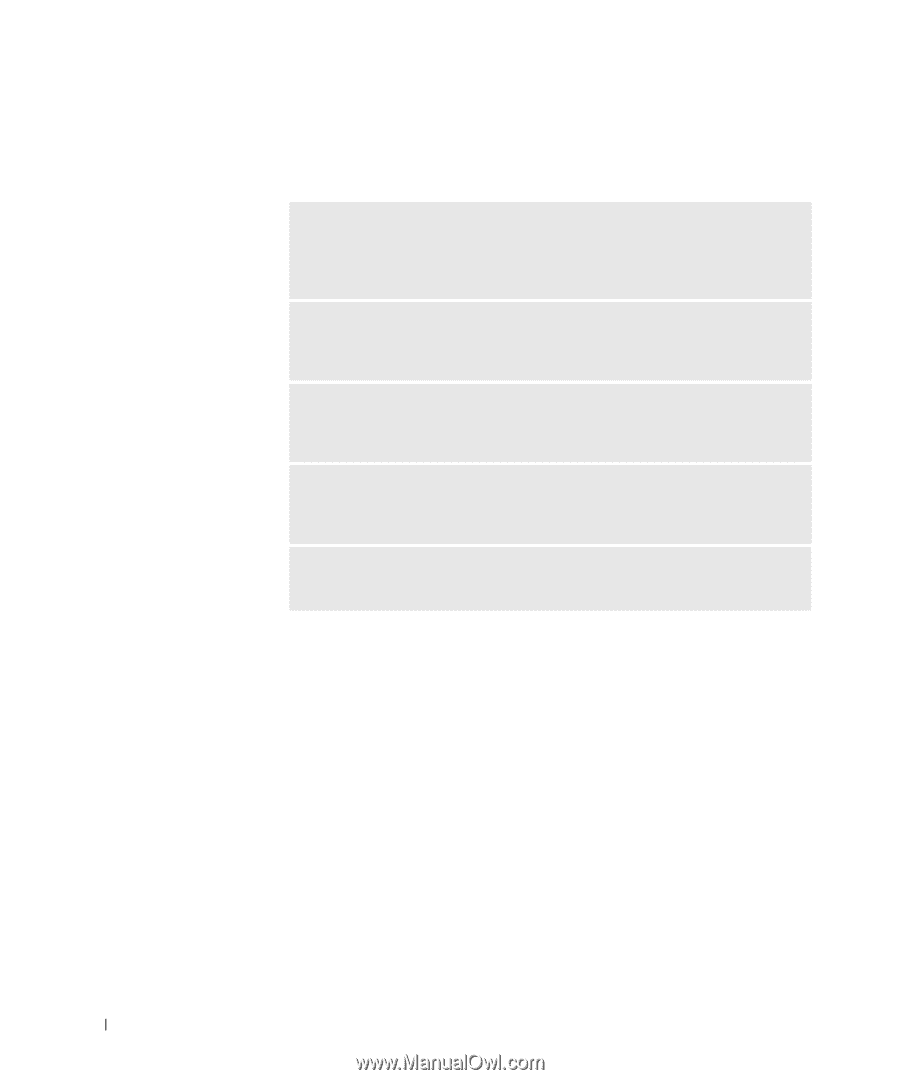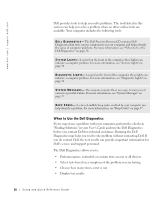Dell Precision 530 Setup and Quick Reference Guide - Page 26
When to Use the Dell Diagnostics, User's Guide - beep codes
 |
View all Dell Precision 530 manuals
Add to My Manuals
Save this manual to your list of manuals |
Page 26 highlights
www.dell.com | support.dell.com Dell provides tools to help you solve problems. The tools listed in this section can help you solve a problem when no other online tools are available. Your computer includes the following tools: D E L L D I A G N O S T I C S - The Dell Precision ResourceCD contains Dell Diagnostics that tests various components on your computer and helps identify the cause of computer problems. For more information, see "When to Use the Dell Diagnostics" on page 26. S Y S T E M L I G H T S - Located on the front of the computer, these lights can indicate a computer problem. For more information, see "System Lights" on page 30. D I A G N O S T I C L I G H T S - Located on the front of the computer, these lights can indicate a computer problem. For more information, see "Diagnostic Lights" on page 32. S Y S T E M M E S S A G E S - The computer reports these messages to warn you of current or possible failure. For more information, see "System Messages" on page 37. B E E P C O D E S - A series of audible beep codes emitted by your computer can help identify a problem. For more information, see "Beep Codes" on page 37. When to Use the Dell Diagnostics If you experience a problem with your computer, perform the checks in "Finding Solutions" in your User's Guide and run the Dell Diagnostics before you contact Dell for technical assistance. Running the Dell Diagnostics may help you resolve the problem without contacting Dell. If you do contact Dell, the test results can provide important information for Dell's service and support personnel. The Dell Diagnostics allows you to: • Perform express, extended, or custom tests on one or all devices • Select tests based on a symptom of the problem you are having • Choose how many times a test is run • Display test results 26 Setup and Quick Re ference Guide