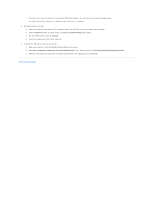Dell Precision M20 Dell€Precision€Mobile€Worksta - Page 64
Enabling Trusted Platform Module TPM
 |
View all Dell Precision M20 manuals
Add to My Manuals
Save this manual to your list of manuals |
Page 64 highlights
Deleting an Owner Tag NOTE: For security, you cannot set, change, or delete the owner tag if the primary or administrator passwords are set. 1. Boot the computer using the bootable media you created in "Assigning an Asset Tag." 2. Type asset /o /d and press . 3. When the computer prompts you to delete the owner tag, type y. Asset Tag Options To use one of the asset tag options (see the following table): 1. Boot the computer using the bootable media you created in "Assigning an Asset Tag." 2. Type asset and a space followed by the option, and then press . Asset Tag Option /d /o owner tag /o /d /? Description Deletes the asset tag Specifies a new owner tag Deletes the owner tag Displays the Asset Tag utility help screen Enabling Trusted Platform Module (TPM) NOTE: The TPM feature supports encryption only if the operating system supports TPM. For more information, see the software documentation. TPM is a hardware-based security feature that can be used to create and manage computer-generated encryption keys. When combined with security software, TPM enhances existing network and computer security by enabling features such as file protection capabilities and protected e-mail. The TPM feature is enabled through a TPM system setup option. NOTICE: If you use TPM, you must follow the backup procedures in the documentation that came with the software to secure your TPM data and encryption keys. In the event of these backups being incomplete, lost, or damaged, Dell will be unable to assist in the recovery of encrypted data. Enabling the TPM Feature 1. Turn on your computer. 2. Install the TPM Software. The TPM software is factory-installed in the C:\Dell\TPM directory. It may also be downloaded from support.dell.com. 3. Run the setup.exe file. Follow the on-screen instructions to install the Broadcom Secure Foundation software. If you are using TPM on your computer for the first time, proceed to step 4, otherwise, continue with step 5. 4. To enable the TPM software: a. Restart the computer and press during the Power On Self Test to enter the system setup program. b. Open the Security menu in system setup. c. Select the TPM Security menu option and press . d. Set the TPM security option to On. e. Press to exit the setup program. f. If prompted, select Save/Exit. 5. Activate the TPM setup program: a. Boot your computer to the Microsoft® Windows® operating system. b. Click Start® Programs® Broadcom Security Platforms Tools. Then, click the icon for the Security Platform Initialization Wizard.