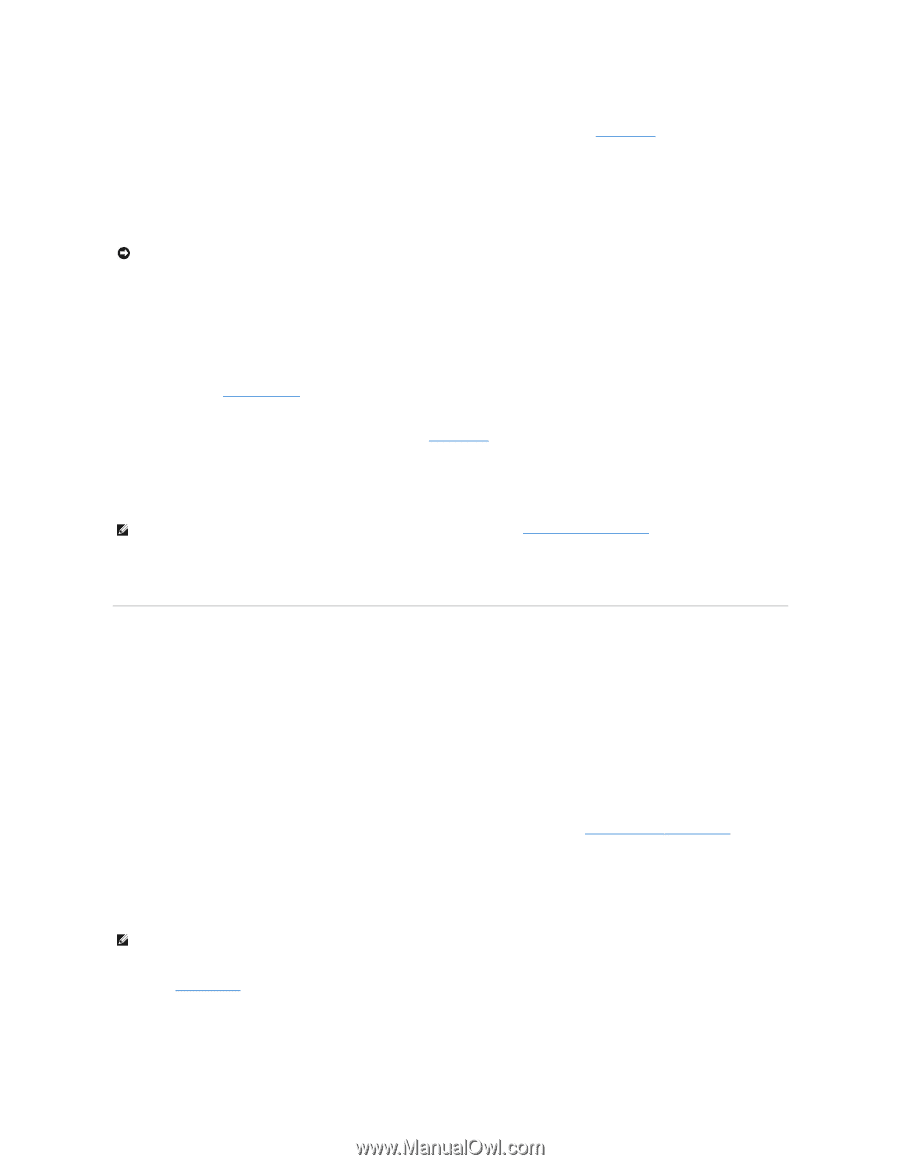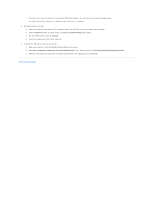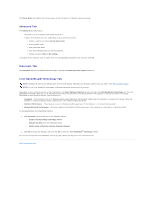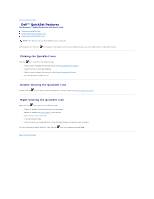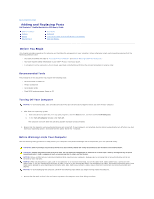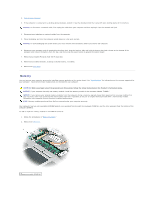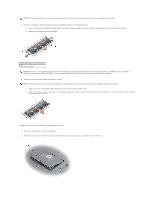Dell Precision M20 Dell€Precision€Mobile€Worksta - Page 70
Power Options Properties - laptop
 |
View all Dell Precision M20 manuals
Add to My Manuals
Save this manual to your list of manuals |
Page 70 highlights
¡ Press . To exit standby mode, press the power button or open the display depending on how you set the options on the Advanced tab. You cannot make the computer exit standby mode by pressing a key or touching the touch pad or track stick. Hibernate Mode Hibernate mode conserves power by copying system data to a reserved area on the hard drive and then completely turning off the computer. When the computer exits hibernate mode, it returns to the same operating state it was in before entering hibernate mode. NOTICE: You cannot remove devices or undock your computer while your computer is in hibernate mode. Your computer enters hibernate mode if the battery charge level becomes critically low. To manually enter hibernate mode: l In Windows XP, press . or l In Windows XP, click the Start button, click Turn off computer, press and hold , and then click Hibernate. In Windows 2000, if hibernate support is enabled, click the Start button, click Shutdown, click Hibernate, and then click OK. or l Depending on how you set the power management options on the Advanced tab in the Power Options Properties window, use one of the following methods to enter hibernate mode: ¡ Press the power button. ¡ Close the display. ¡ Press . NOTE: Some PC Cards may not operate correctly after the computer exits hibernate mode. Remove and reinsert the card, or simply restart (reboot) your computer. To exit hibernate mode, press the power button. The computer may take a short time to exit hibernate mode. You cannot make the computer exit hibernate mode by pressing a key or touching the touch pad or track stick. For more information on hibernate mode, see the documentation that came with your operating system. Power Options Properties The Power Options Properties window helps you to manage power consumption and monitor battery charge status. To access the Windows Power Options Properties window: l In Windows XP, click the Start button® Control Panel® Performance and Maintenance® Power Options. l In Windows 2000, open the Control Panel, and then double-click the Power Options icon. Power Schemes Tab The Power schemes drop-down menu displays the selected preset power scheme. Keep the default Portable/Laptop power scheme to maximize battery power. Windows XP controls the performance level of the processor depending on the power scheme you select. You do not need to make any further adjustments to set the performance level. For information on setting processor performance for other operating systems, see "Intel SpeedStep® Technology Tab." Each preset power scheme has different time-out settings for entering standby mode, turning off the display, and turning off the hard drive. For more information on power management options, see the Help and Support Center (Windows Help in Windows 2000). Alarms Tab NOTE: To enable audible alarms, click each Alarm Action button and select Sound alarm. The Low battery alarm and Critical battery alarm settings alert you with a message when the battery charge falls below a certain percentage. When you receive your computer, the Low battery alarm and Critical battery alarm check boxes are selected. It is recommended that you continue to use these settings. See "Using a Battery" for more information on low-battery warnings. Power Meter Tab