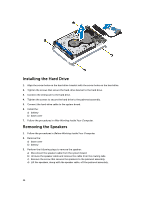Dell Precision M3800 Dell Owners Manual - Page 18
Installing the WLAN Card, Removing the Coin-Cell Battery - support
 |
View all Dell Precision M3800 manuals
Add to My Manuals
Save this manual to your list of manuals |
Page 18 highlights
Installing the WLAN Card 1. Align the notch on the WLAN card with the tab on the WLAN-card connector on the I/O board. 2. Align the bracket which secures the WLAN card to the palmrest assembly. 3. Tighten the screw to secure the WLAN card to the palmrest assembly. 4. Connect the antenna cables to the WLAN card. CAUTION: To avoid damage to the WLAN card, do not place any cables under it. NOTE: The color of the antenna cables is visible near the tip of the cables. The following table provides the antenna-cable color scheme for the WLAN card supported by your computer. Connectors on the WLAN card Main (white triangle) Antenna-cable color white Auxiliary (black triangle) black 5. Install the: a) battery b) base cover 6. Follow the procedures in After Working Inside Your Computer. Removing the Coin-Cell Battery 1. Follow the procedures in Before Working Inside Your Computer. CAUTION: Removing the coin-cell battery re-sets the BIOS settings to default. It is recommended that you note the BIOS settings before removing the coin-cell battery. 2. Remove the: a) base cover b) battery c) WLAN card 3. Perform the following steps to remove the coin-cell battery: a) Disconnect the coin-cell battery cable from the I/O board. b) Lift up and remove the coin-cell battery from the palmrest assembly. 18