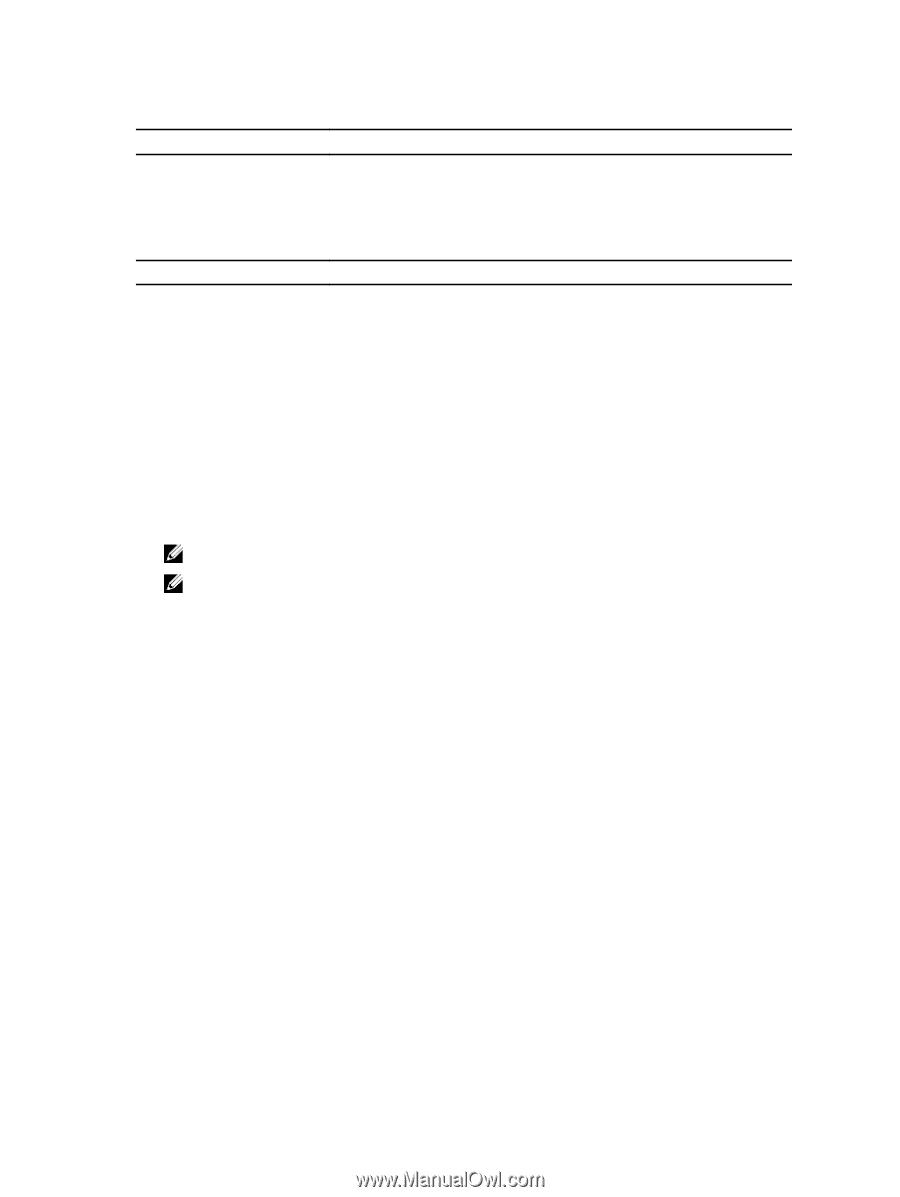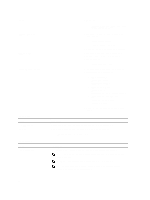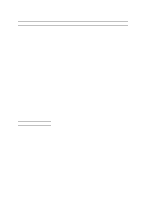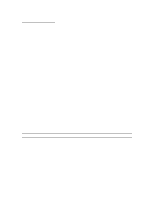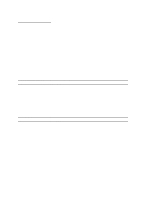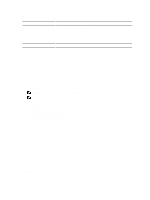Dell Precision M4700 Dell Precision Mobile Workstation M4700 Owner's Manual - Page 65
Updating the BIOS, System and Setup Password - bios update
 |
View all Dell Precision M4700 manuals
Add to My Manuals
Save this manual to your list of manuals |
Page 65 highlights
Table 11. Maintenance Option Service Tag Asset Tag Description Displays the service tag of your computer. Allows you to create a system asset tag if an asset tag is not already set. This option is not set by default. Table 12. System Logs Option BIOS events Thermal Events Power Events Description Displays the system event log and allows you to clear the log. Displays the thermal event logs and allows you clear the thermal event log. Displays the thermal event logs and allows you clear the thermal event log. Updating the BIOS It is recommended to update your BIOS (system setup), on replacing the system board or if an update is available. For notebooks, ensure that your computer battery is fully charged and connected to a power outlet 1. Restart the computer. 2. Go to support.dell.com/support/downloads. 3. If you have your computer's Service Tag or Express Service Code: NOTE: For desktops, the service tag label is available on the front of your computer. NOTE: For notebooks, the service tag label is available on the bottom of your computer. a) Enter the Service Tag or Express Service Code and click Submit. b) Click Submit and proceed to step 5. 4. If you do not have your computer's service tag or express service code, select one of the following: a) Automatically detect my Service Tag for me b) Choose from My Products and Services List c) Choose from a list of all Dell products 5. On the application and drivers screen, under the Operating System drop-down list, select BIOS. 6. Identify the latest BIOS file and click Download File. 7. Select your preferred download method in the Please select your download method below window; click Download Now. The File Download window appears. 8. Click Save to save the file on your computer. 9. Click Run to install the updated BIOS settings on your computer. Follow the instructions on the screen. System and Setup Password You can create a system password and a setup password to secure your computer. Password Type System password Description Password that you must enter to log on to your system. 65