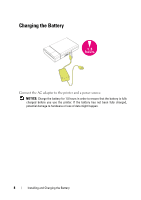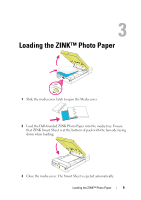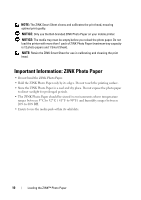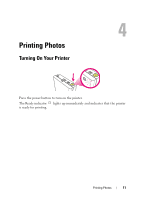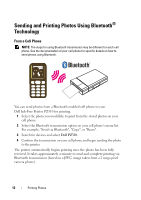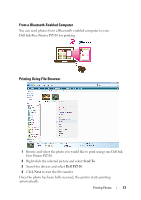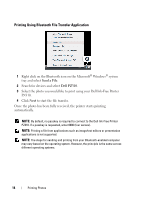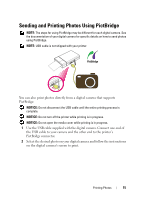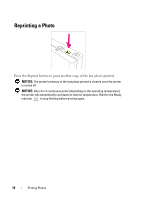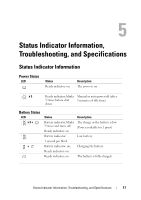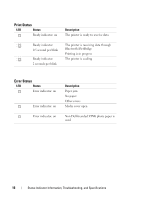Dell Pz310 User's Guide - Page 13
From a Bluetooth-Enabled Computer, Printing Using File Browser, Send To, Dell PZ310 - ink
 |
UPC - 884116008378
View all Dell Pz310 manuals
Add to My Manuals
Save this manual to your list of manuals |
Page 13 highlights
From a Bluetooth-Enabled Computer You can send photos from a Bluetooth-enabled computer to your Dell Ink-Free Printer PZ310 for printing. Printing Using File Browser 1 Browse and select the photo you would like to print using your Dell InkFree Printer PZ310. 2 Right-click the selected picture and select Send To. 3 Search for devices and select Dell PZ310. 4 Click Next to start the file transfer. Once the photo has been fully received, the printer starts printing automatically. Printing Photos 13
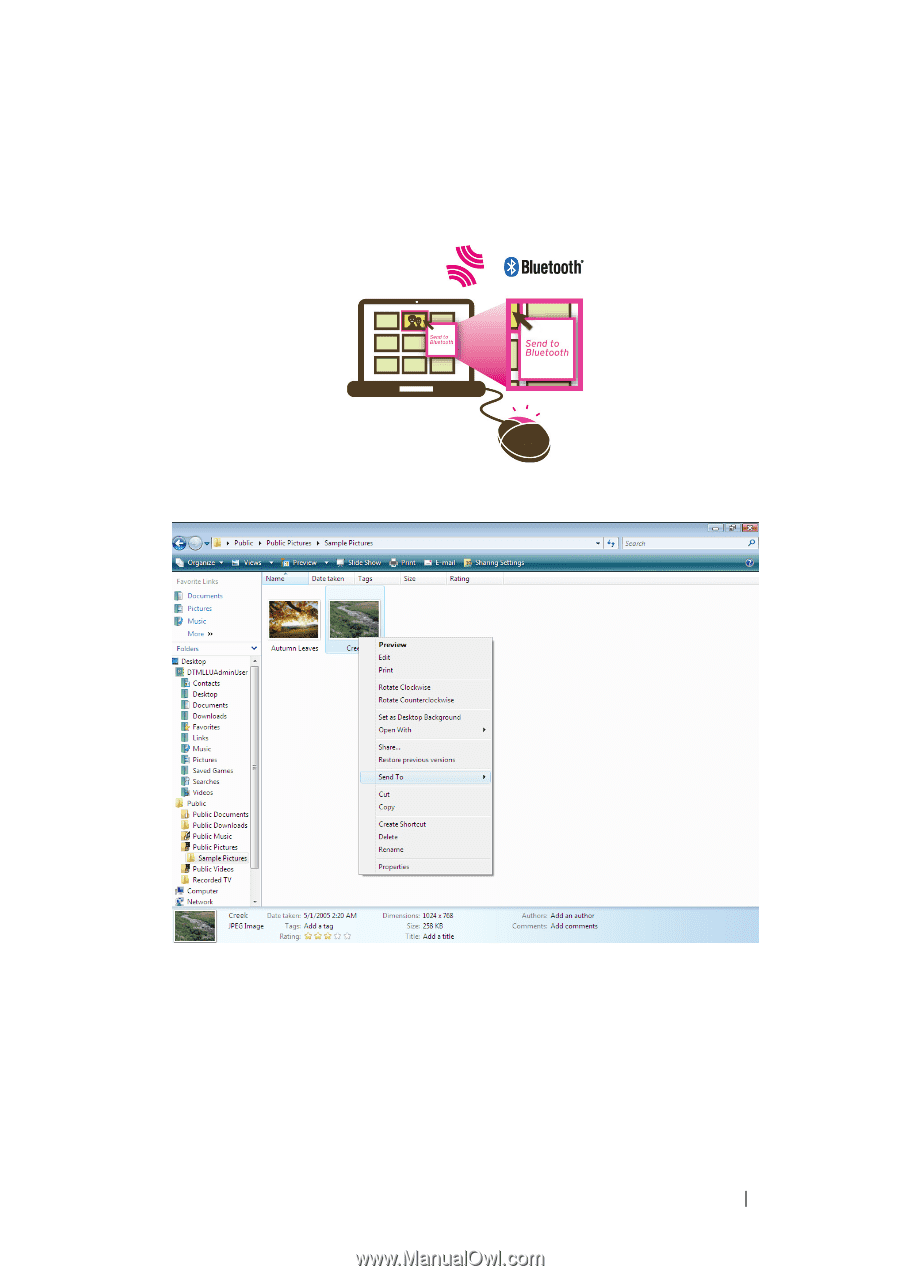
Printing Photos
13
From a Bluetooth-Enabled Computer
You can send photos from a Bluetooth-enabled computer to your
Dell Ink-Free Printer PZ310 for printing.
Printing Using File Browser
1
Browse and select the photo you would like to print using your Dell Ink-
Free Printer PZ310.
2
Right-click the selected picture and select
Send To
.
3
Search for devices and select
Dell PZ310
.
4
Click
Next
to start the file transfer.
Once the photo has been fully received, the printer starts printing
automatically.