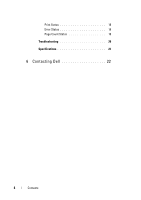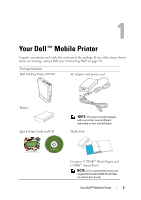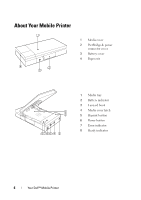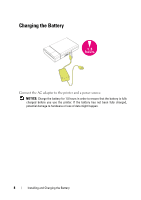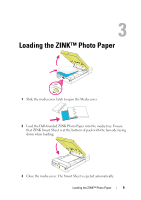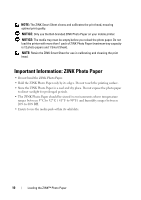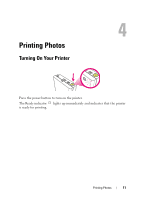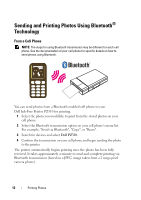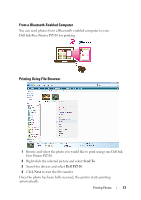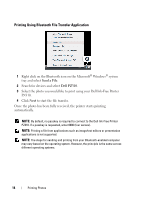Dell Pz310 User's Guide - Page 9
Loading the ZINK™ Photo Paper
 |
UPC - 884116008378
View all Dell Pz310 manuals
Add to My Manuals
Save this manual to your list of manuals |
Page 9 highlights
3 Loading the ZINK™ Photo Paper 1 Slide the media cover latch to open the Media cover. 2 Load the Dell-branded ZINK Photo Paper into the media tray. Ensure that ZINK Smart Sheet is at the bottom of pack with the barcode facing down when loading. 3 Close the media cover. The Smart Sheet is ejected automatically. Loading the ZINK™ Photo Paper 9
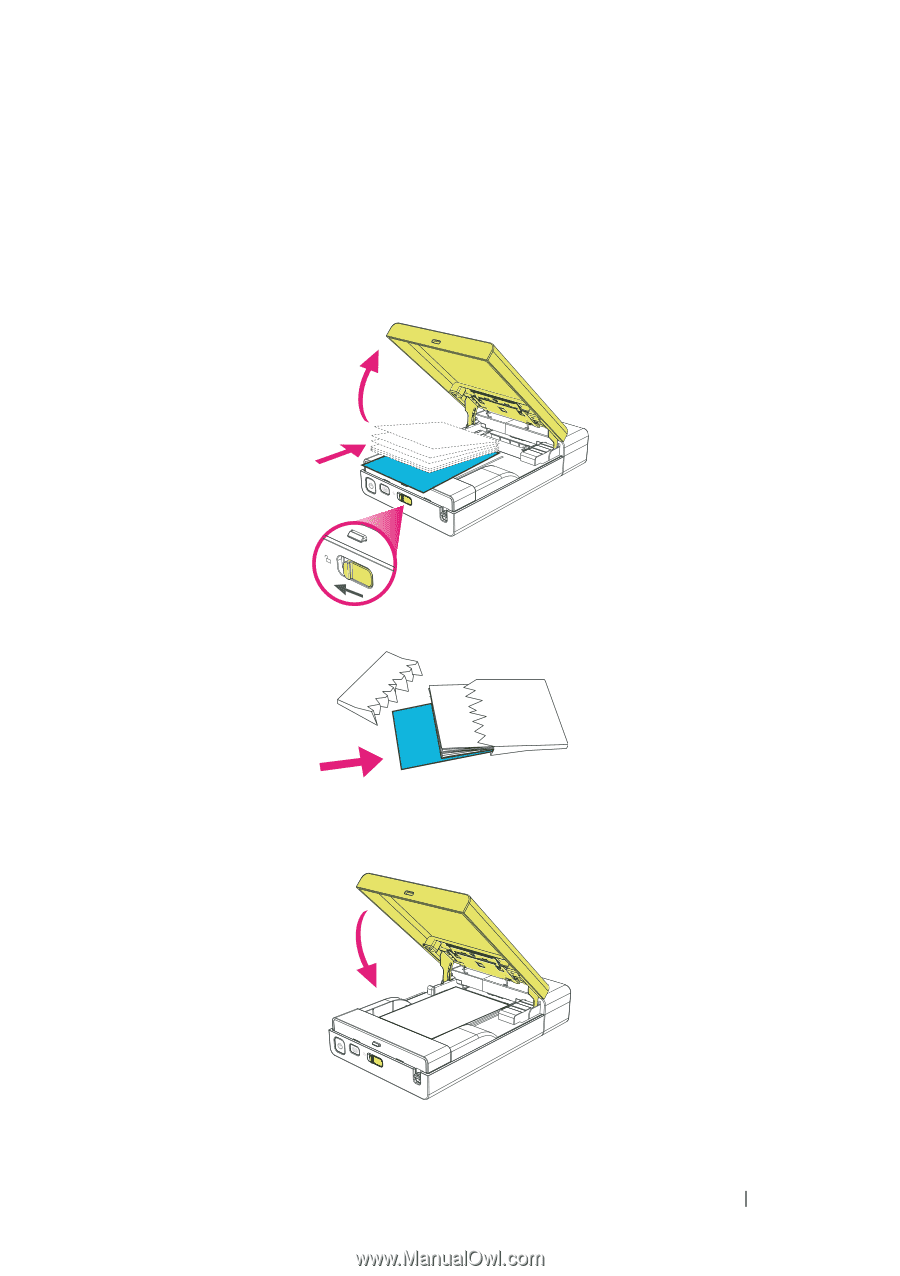
Loading the ZINK™ Photo Paper
9
3
Loading the ZINK™ Photo Paper
1
Slide the media cover latch to open the Media cover.
2
Load the Dell-branded
ZINK Photo Paper into the media tray. Ensure
that ZINK Smart Sheet is at the bottom of pack with the barcode facing
down when loading.
3
Close the media cover. The Smart Sheet is ejected automatically.