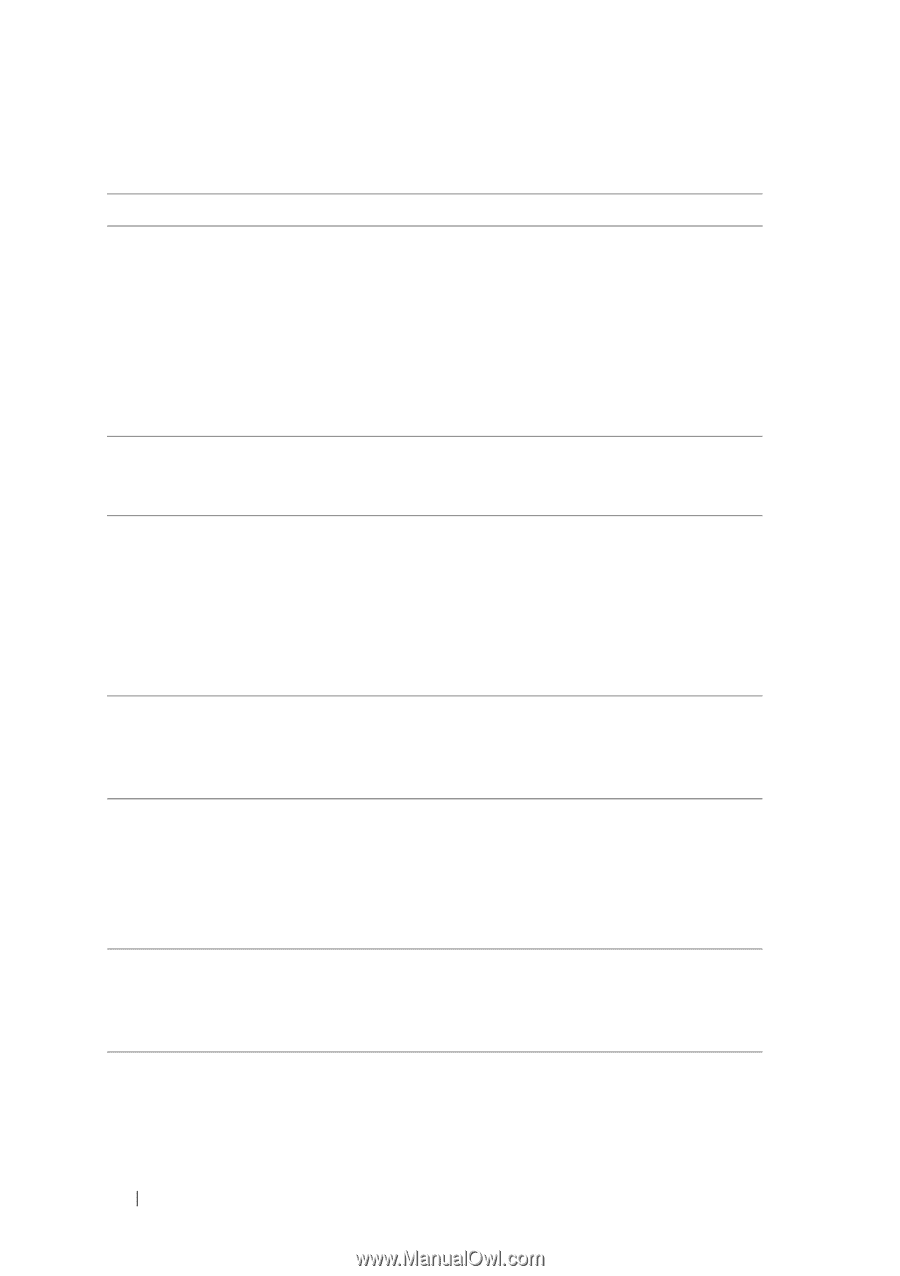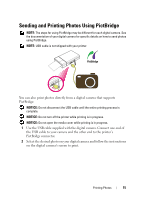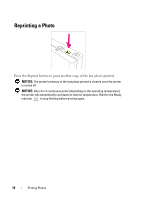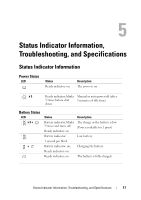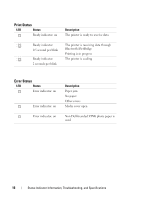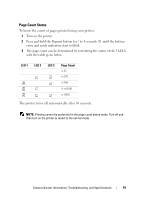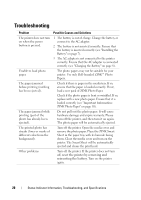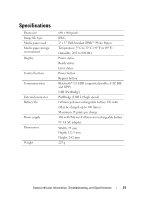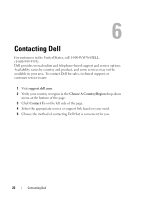Dell Pz310 User's Guide - Page 20
Troubleshooting - zink printer
 |
UPC - 884116008378
View all Dell Pz310 manuals
Add to My Manuals
Save this manual to your list of manuals |
Page 20 highlights
Troubleshooting Problem Possible Causes and Solutions The printer does not turn on when the power button is pressed. 1 The battery is out of charge. Charge the battery or connect to the AC adapter. 2 The battery is not inserted correctly. Ensure that the battery is inserted correctly (see "Installing the Battery" on page 7). 3 The AC adapter is not connected to the printer correctly. Ensure that the AC adapter is connected correctly (see "Charging the Battery" on page 8). Unable to load photo paper. The photo papers may not be suitable for your printer. Use only Dell-branded ZINK™ Photo Papers. The paper jammed before printing (nothing has been ejected). Check if there is paper in the media tray. If so, ensure that the paper is loaded correctly. If not, load a new pack of ZINK Photo Paper. Check if the photo paper is bent or wrinkled. If so, replace with a new photo paper. Ensure that it is loaded correctly (see "Important Information: ZINK Photo Paper" on page 10). The paper jammed while printing (part of the photo has already been ejected). Do not pull out the photo paper. It will cause hardware damage and expire warranty. Please turn off the printer, and then turn it on again. The photo paper will be automatically ejected. The printed photo has streaks (lines or marks of different color from the background). Turn off the printer. Open the media cover and remove the photo paper. Place the ZINK Smart Sheet in the paper tray with its barcode facing down. Close the media cover and turn on the printer. The Smart Sheet will be automatically ejected and cleans the print head. Other problems Turn off the printer. If the printer does not turn off, reset the printer by removing and reinserting the battery. Turn on the printer again. 20 Status Indicator Information, Troubleshooting, and Specifications