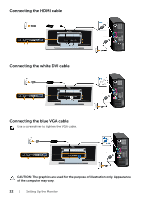Dell S2240T 21.5 Dell S2240T Users Guide - Page 27
Operating the Monitor, Using the Side Panel Controls, Side Panel Button, Description, Shortcut key
 |
View all Dell S2240T 21.5 manuals
Add to My Manuals
Save this manual to your list of manuals |
Page 27 highlights
3 Operating the Monitor Power On the Monitor Press the button to turn on the monitor. Using the Side Panel Controls Use the control buttons on the side of the monitor to adjust the characteristics of the image being displayed. As you use these buttons to adjust the controls, an OSD shows the numeric values of the characteristics as they change. The following table describes the side panel buttons: Side Panel Button Description 1 Use this button to choose from a list of preset color modes. Shortcut key/ Preset Modes 2 Use this button to directly access the Brightness/Contrast menu. Shortcut key/ Brightness/ Contrast Operating the Monitor | 27

3
Operating the Monitor
Power On the Monitor
Press the
button to turn on the monitor.
Using the Side Panel Controls
Use the control buttons on the side of the monitor to adjust the characteristics of the
image being displayed. As you use these buttons to adjust the controls, an OSD shows
the numeric values of the characteristics as they change.
The following table describes the side panel buttons:
Side Panel Button
Description
1
Use this button to choose from a list of preset color modes.
Shortcut key/
Preset Modes
2
Use this button to directly access the
Brightness/Contrast
menu.
Shortcut key/
Brightness/
Contrast
Operating the Monitor
|
27