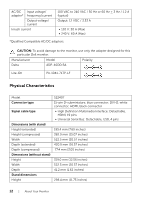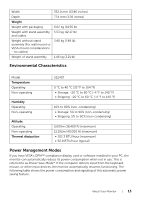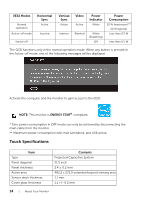Dell S2240T 21.5 Dell S2240T Users Guide - Page 9
Audio Line-out, Bottom view without monitor stand, Label, Description - touch
 |
View all Dell S2240T 21.5 manuals
Add to My Manuals
Save this manual to your list of manuals |
Page 9 highlights
Bottom View Bottom view without monitor stand Label Description 1 Security lock slot 2 Audio Line-out 3 USB upstream port 4 DC power cord connector 5 HDMI connector 6 DVI connector 7 VGA connector Use Secure the monitor with a security cable lock. Connect your speakers.* Connect the USB cable that came with your monitor to the monitor and the computer. Once this cable is connected, you can use the touch screen function on the monitor. Connect the power cable. Connect your computer HDMI cable. Connect your computer DVI cable (optional purchase). Connect your computer VGA cable (optional purchase). *Headphone usage is not supported for the audio line out connector. About Your Monitor | 9

Bottom View±
Bottom view without monitor stand
Label
Description
Use
1
Security lock slot
Secure the monitor with a security cable lock.
2
Audio Line-out
Connect your speakers.*
3
USB upstream port
Connect the USB cable that came with your monitor
to the monitor and the computer. Once this cable is
connected, you can use the touch screen function on
the monitor.
4
DC power cord
connector
Connect the power cable.
5
HDMI connector
Connect your computer HDMI cable.
6
DVI connector
Connect your computer DVI cable (optional
purchase).
7
VGA connector
Connect your computer VGA cable (optional
purchase).
*Headphone usage is not supported for the audio line out connector.
About Your Monitor
|
9