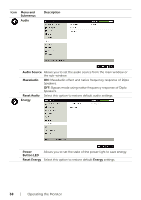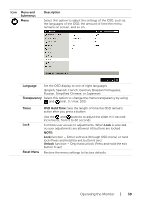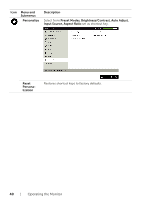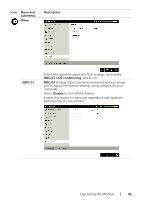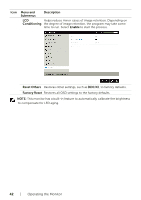Dell S2418H S2418H/S2418HX Users Guide - Page 37
NOTE: Horizontal Position, NOTE: Dynamic Contrast
 |
View all Dell S2418H manuals
Add to My Manuals
Save this manual to your list of manuals |
Page 37 highlights
Icon Menu and Submenus Vertical Position Sharpness Pixel Clock Description Use or to adjust the image up or down. Minimum is '0' (-). Maximum is '100' (+). NOTE: Horizontal Position and Vertical Position adjustments are only available for "VGA" input. Makes the image look sharper or softer. Use or to adjust the sharpness from '0' to '100'. The Phase and Pixel Clock adjustments allow you to adjust your monitor to your preference. Use the or buttons to adjust for best image quality. Phase If satisfactory results are not obtained using the Phase adjustment, use the Pixel Clock (coarse) adjustment and then use Phase (fine) again. NOTE: Pixel Clock and Phase Adjustments are only available when your monitor is connected using the VGA cable. Dynamic Contrast Allows you to increase the level of contrast to provide sharper and more detailed image quality. Push the button to select the Dynamic Contrast "On" or "Off". NOTE: For Game and Movie preset mode only. NOTE: Dynamic Contrast provides higher contrast if you select Game or Movie preset mode. Response Time Allows you to set the Response Time to Normal or Fast. Reset Display Restores the display settings to factory defaults. Operating the Monitor | 37