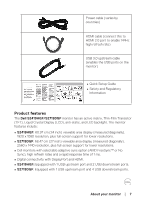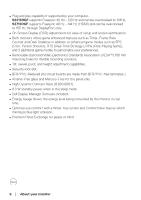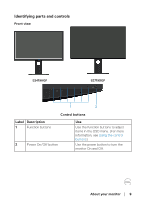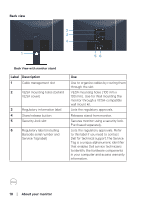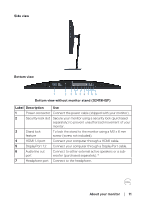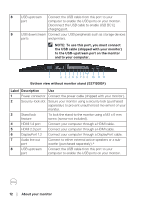Dell S2419HGF Monitor Users Guide - Page 12
Label Description, NOTE: To use this port, you must connect
 |
View all Dell S2419HGF manuals
Add to My Manuals
Save this manual to your list of manuals |
Page 12 highlights
8 USB upstream Connect the USB cable from this port to your port computer to enable the USB ports on your monitor. Disconnect the USB cable to enable USB BC1.2 charging port. 9 USB downstream Connect your USB peripherals such as storage devices ports and printers. NOTE: To use this port, you must connect the USB cable (shipped with your monitor) to the USB-upstream port on the monitor and to your computer. 1 2 3 4 5 6 7 8 9 10 9 11 Bottom view without monitor stand (S2719DGF) Label Description Use 1 Power connector Connect the power cable (shipped with your monitor). 2 Security-lock slot Secure your monitor using a security lock (purchased separately) to prevent unauthorized movement of your monitor. 3 Stand lock feature To lock the stand to the monitor using a M3 x 6 mm screw (screw not included). 4 HDMI 1.4 port Connect your computer through a HDMI cable. 5 HDMI 2.0 port Connect your computer through a HDMI cable. 6 DisplayPort 1.2 Connect your computer through a DisplayPort cable. 7 Audio line out Connect to either external active speakers or a sub- port woofer (purchased separately).* 8 USB upstream Connect the USB cable from this port to your port computer to enable the USB ports on your monitor. 12 │ About your monitor