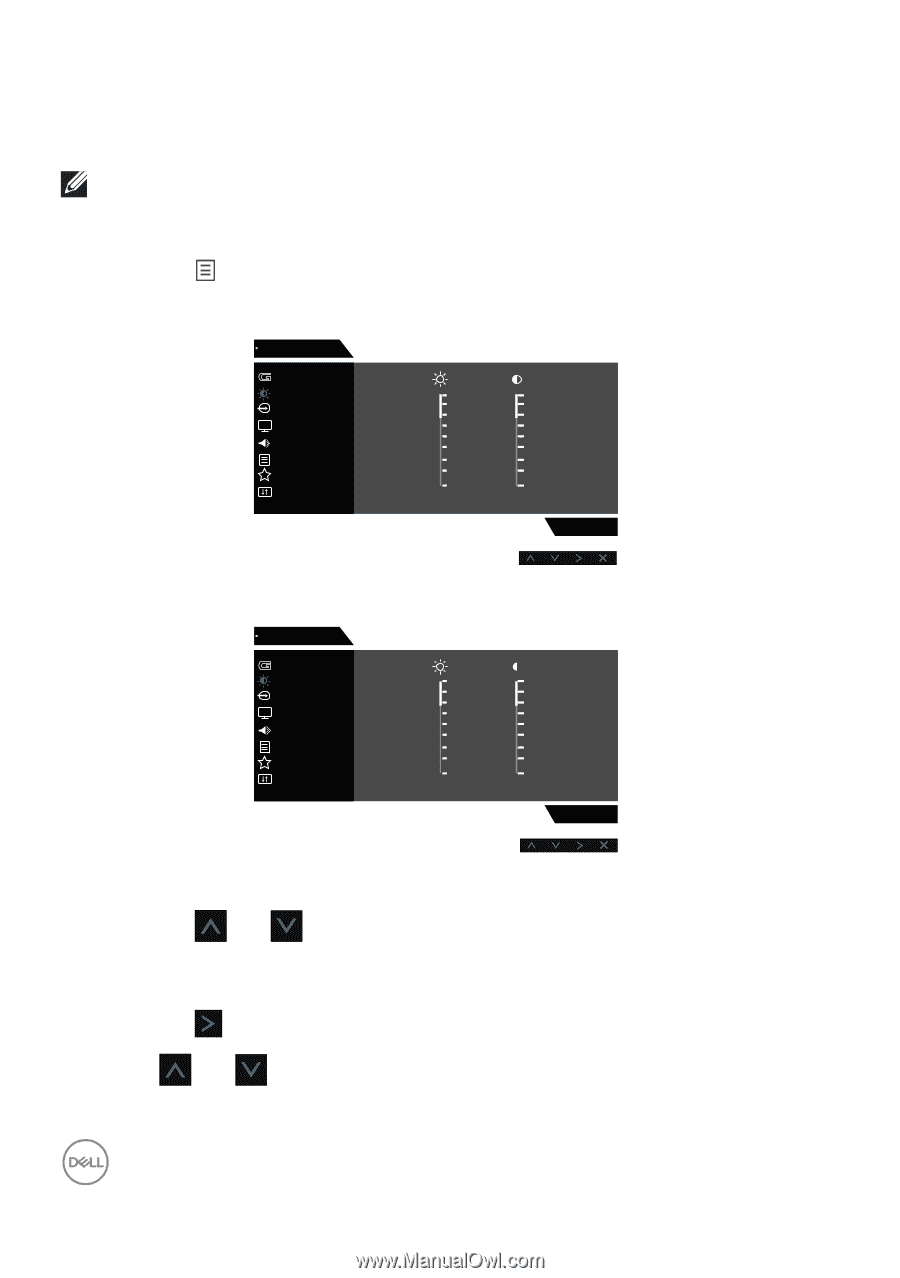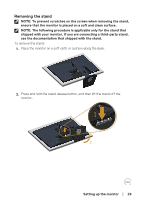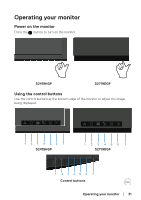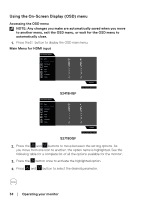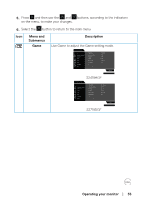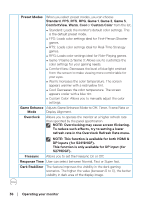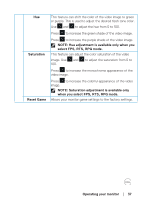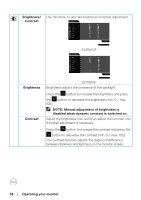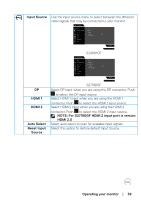Dell S2419HGF Monitor Users Guide - Page 34
Using the On-Screen Display (OSD) menu, Accessing the OSD menu, Main Menu for HDMI input
 |
View all Dell S2419HGF manuals
Add to My Manuals
Save this manual to your list of manuals |
Page 34 highlights
Using the On-Screen Display (OSD) menu Accessing the OSD menu NOTE: Any changes you make are automatically saved when you move to another menu, exit the OSD menu, or wait for the OSD menu to automatically close. 1. Press the button to display the OSD main menu. Main Menu for HDMI input Dell 24 Gaming Monitor Game Brightness / Contrast Input Source Display Audio Menu Personalize Others 75% 75% S2419HGF Dell 27 Gaming Monitor Game Brightness / Contrast Input Source Display Audio Menu Personalize Others S2419HGF 75% 75% S2719DGF S2719DGF 2. Press the and buttons to move between the setting options. As you move from one icon to another, the option name is highlighted. See the following table for a complete list of all the options available for the monitor. 3. Press the button once to activate the highlighted option. 4. Press and button to select the desired parameter. 34 │ Operating your monitor