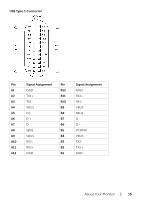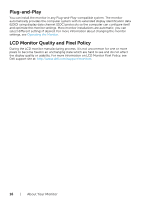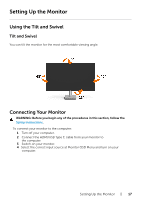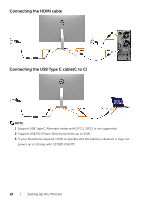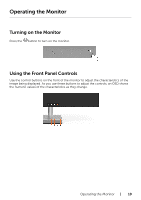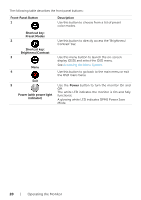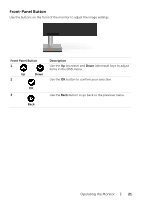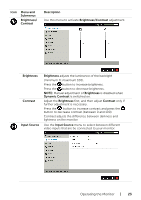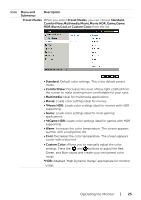Dell S2718D Users Guide - Page 20
Front-Panel Button, Description, Shortcut key, Preset Modes, Brightness/Contrast
 |
View all Dell S2718D manuals
Add to My Manuals
Save this manual to your list of manuals |
Page 20 highlights
The following table describes the front panel buttons: Front‑Panel Button 1 Description Use this button to choose from a list of preset color modes. Shortcut key: Preset Modes 2 Use this button to directly access the "Brightness/ Contrast" bar. Shortcut key: Brightness/Contrast 3 Use this menu button to launch the on-screen display (OSD) and select the OSD menu. Menu See Accessing the Menu System. 4 Use this button to go back to the main menu or exit the OSD main menu. Exit 5 Use the Power button to turn the monitor On and Off. Power (with power light indicator) The white LED indicates the monitor is On and fully functional. A glowing white LED indicates DPMS Power Save Mode. 20 | Operating the Monitor

20
|
Operating the Monitor
The following table describes the front panel buttons:
Front-Panel Button
Description
1
Shortcut key:
Preset Modes
Use this button to choose from a list of preset
color modes.
2
Shortcut key:
Brightness/Contrast
Use this button to directly access the “Brightness/
Contrast” bar.
3
Menu
Use this menu button to launch the on-screen
display (OSD) and select the OSD menu.
See
Accessing the Menu System
.
4
Exit
Use this button to go back to the main menu or exit
the OSD main menu.
5
Power (with power light
indicator)
Use the
Power
button to turn the monitor On and
Off.
The white LED indicates the monitor is On and fully
functional.
A glowing white LED indicates DPMS Power Save
Mode.