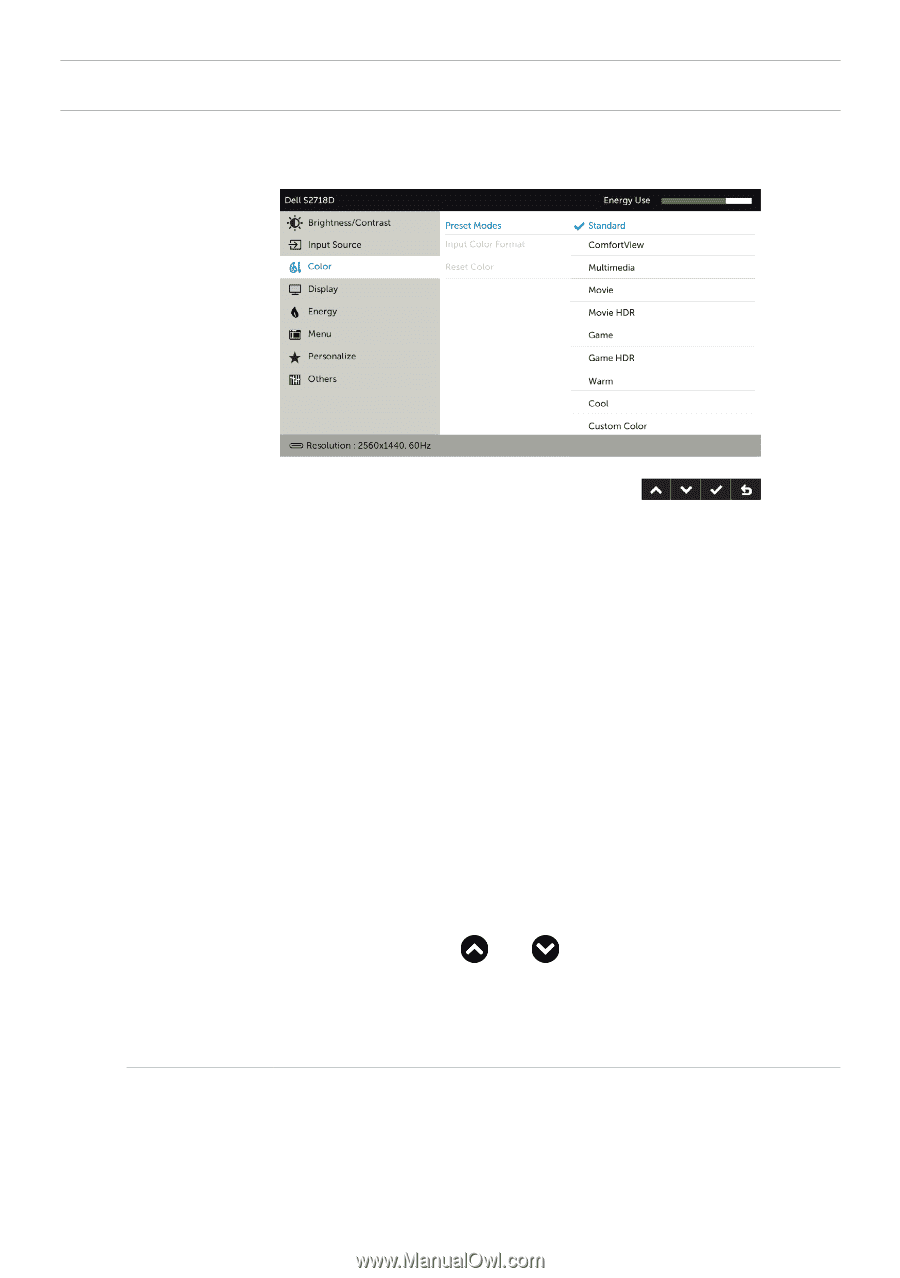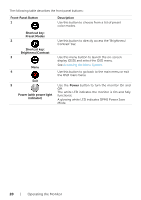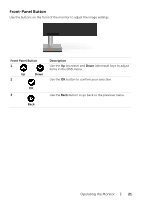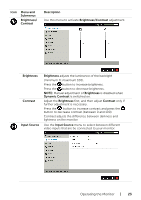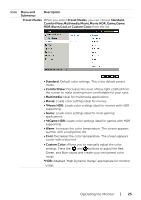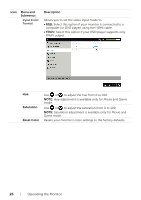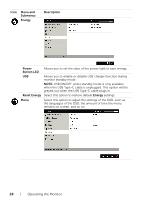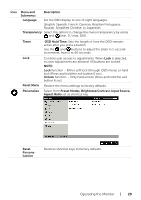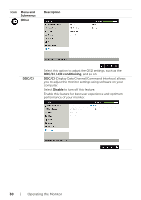Dell S2718D Users Guide - Page 25
ComfortView, Multimedia, Movie, Movie HDR, Game, HDR, Warm, Cool, or Custom Color
 |
View all Dell S2718D manuals
Add to My Manuals
Save this manual to your list of manuals |
Page 25 highlights
Icon Menu and Submenus Description Preset Modes When you select Preset Modes, you can choose Standard, ComfortView,Multimedia,Movie,Movie HDR ,Game,Game HDR,Warm,Cool,or Custom Color from the list. • Standard: Default color settings. This is the default preset mode. • ComfortView: Decreases the level of blue light emitted from the screen to make viewing more comfortable for your eyes. • Multimedia: Ideal for multimedia applications. • Movie: Loads color settings ideal for movies. • *Movie HDR: Loads color settings ideal for movies with HDR supporting. • Game: Loads color settings ideal for most gaming applications. • *#Game HDR: Loads color settings ideal for games with HDR supporting. • Warm: Increases the color temperature. The screen appears warmer with a red/yellow tint. • Cool: Decreases the color temperature. The screen appears cooler with a blue tint. • Custom Color: Allows you to manually adjust the color settings. Press the and buttons to adjust the Red, Green, and Blue values and create your own preset color mode. *HDR: Adapted "High Dynamic Range" appropriate for monitor usage. Operating the Monitor | 25