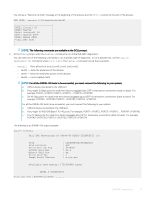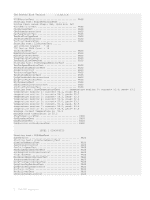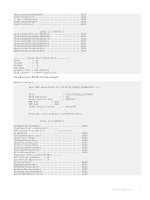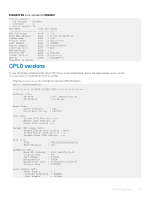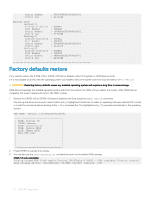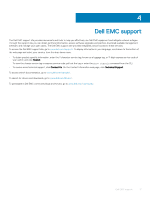Dell S3048-ON EMC S3048-ON and S4048-ON Troubleshooting Guide March 2019 - Page 16
Factory defaults restore - factory reset
 |
View all Dell S3048-ON manuals
Add to My Manuals
Save this manual to your list of manuals |
Page 16 highlights
Serial Number Sevice Tag : TW0T9FNW2829849Q0041 : AEIOU## Fantray Info: FanTray[1] AirFlow Direction Part Number Serial Number Sevice Tag FanTray[2] AirFlow Direction Part Number Serial Number Sevice Tag FanTray[3] AirFlow Direction Part Number Serial Number Sevice Tag : NORMAL : 0MGDH8 : TW0MGDH82829849Q0002 : AEIOU## : NORMAL : 0MGDH8 : TW0MGDH82829849Q0003 : AEIOU## : NORMAL : 0MGDH8 : TW0MGDH82829849Q0001 : AEIOU## Factory defaults restore If you need to restore the S4048-ON or S3048-ON factory defaults, reboot the system to ONIE Rescue mode. If it is not possible to do this with the operating system you installed, reboot the system and from Grub and select ONIE: Rescue. CAUTION: Restoring factory defaults erases any installed operating system and requires a long time to erase storage. ONIE Rescue bypasses the installed operating system and boots the system into ONIE until you reboot the system. After ONIE Rescue completes, the system resets and boots to the ONIE console. 1 Restore the S4048-ON or S3048-ON factory defaults from Grub using the ONIE: Rescue command. Use the up and down arrow keys to select which entry is highlighted. Press Enter to select an operating software-selected OS or enter e to edit the commands before booting. Enter c for a command line. The highlighted entry (*) executes automatically in the operating system. GNU GRUB version 2.02~beta2+e4a1fe391 | ONIE: Install OS | | *ONIE: Rescue | | ONIE: Uninstall OS | | ONIE: Update ONIE | | ONIE: Embed ONIE | | DELL EMC DIAG | | | | | | | | | | | 2 Press ENTER to activate the console. 3 You can also use the onie-uninstaller command to return to the default ONIE settings. ONIE:/ # onie-uninstaller Erasing unused NOR flash region Erasing 128 Kibyte @ 20000 - 100% complete. Erasing internal mass storage device: /dev/mmcblk0 (7832MB) Percent complete: 100% 16 Dell EMC diagnostics