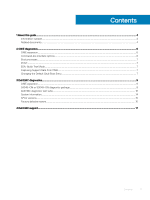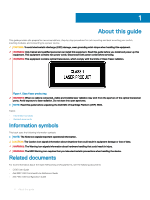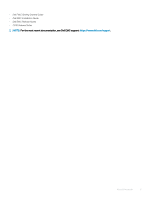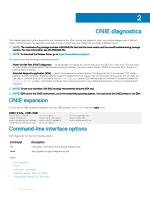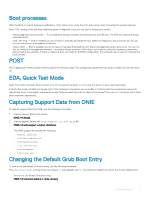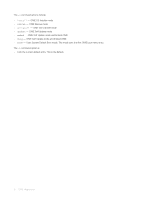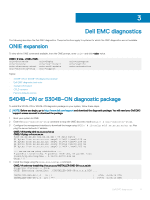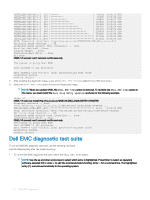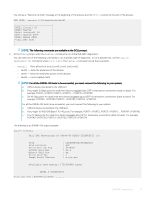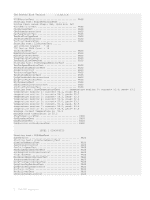Dell S3048-ON EMC S3048-ON and S4048-ON Troubleshooting Guide March 2019 - Page 7
Boot processes, POST, EDA, Quick Test Mode, Capturing Support Data from ONIE, Changing the Default - manual
 |
View all Dell S3048-ON manuals
Add to My Manuals
Save this manual to your list of manuals |
Page 7 highlights
Boot processes After the BIOS or U-Boot hardware verifications, POST tests run to verify the CPU and memory prior to booting the system software. After POST testing, there are three additional types of diagnostic tools you can use for testing your system. • Manual diagnostic boot process - To run additional testing, manually download and run the EDA tool. The EDA tool reports and logs pass/fail results. • ONIE with EDA - EDA is installed; you do not have to manually download the tool. Select the diagnostic option at boot-up. You can run this tool without a management interface. • Autorun EDA - EDA is installed; you do not have to manually download the tool. Select the diagnostic option at boot-up. You can run this tool without a management interface. The system always launches EDA in Quick Test mode to verify the hardware components before loading the software. If there is a failure at boot-up, based on the EDA configuration, the software may or may not continue the boot process. POST POST diagnostics verifies system memory before the software loads. Test configuration parameters are saved in CMOS for the next bootup. EDA, Quick Test Mode Quick Test mode runs basic device access tests for the system hardware to verify that the device is active and responding. In Quick Test mode, the EDA tool quickly tests if the hardware components are accessible. It confirms that the components respond to read access and in some cases, simple write access. Tests are read-only and non-destructive (except the memtool command, which does allow read/write operations). Capturing Support Data from ONIE To capture support data from ONIE, use the following commands. 1 Capture support data to the screen. ONIE:/ # dmesg 2 Capture support data to the onie-support.tar.bz2 gzip file. ONIE:/ # onie-support The ONIE support file includes the following: • kernel_cmdline • runtime-export-env • runtime-process • runtime-set-env • log/messages • log/onie.log Changing the Default Grub Boot Entry To view or set the default Grub boot entry, use the following command. The onie-boot-mode command has two options -l (the default) and -o. The Grub boot default is to show the current default entry. View or set the default Grub boot entry. ONIE:/ # onie-boot-mode [-o ] ONIE diagnostics 7