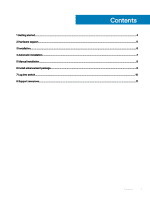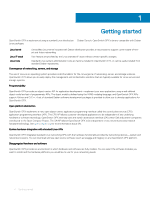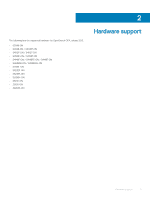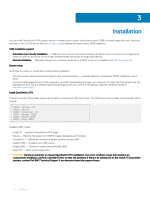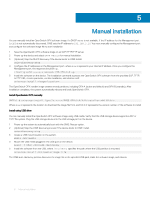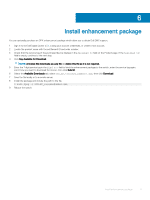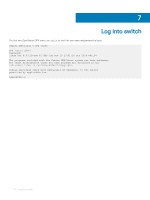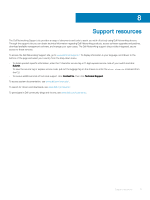Dell S5224F-ON OpenSwitch OPX Installation Guide with Enhancement Package Rele - Page 8
Manual installation, Install OpenSwitch OPX manually, Install using USB drive
 |
View all Dell S5224F-ON manuals
Add to My Manuals
Save this manual to your list of manuals |
Page 8 highlights
5 Manual installation You can manually install an OpenSwitch OPX software image if a DHCP server is not available. If the IP address for the Management port (eth0) is not automatically discovered, ONIE sets the IP address to 192.168.3.10. You must manually configure the Management port and configure the software image file to start installation. 1 Save the OpenSwitch OPX software image on an SCP/TFTP/FTP server. 2 Power up the device and select ONIE Rescue for manual installation. 3 (Optional) Stop the DHCP discovery if the device boots to ONIE Install. onie-discovery-stop 4 Configure the IP addresses on the Management port, where x.x.x.x represents your internal IP address. Once you configure the Management port, the response should be up. ifconfig eth0 x.x.x.x netmask 255.255.0.0 up 5 Install the software on the device. The installation command accesses the OpenSwitch OPX software from the provided SCP, TFTP, or FTP URL, creates partitions, verifies installation, and reboots itself. onie-nos-install The OpenSwitch OPX installer image creates several partitions, including OPX-A (active and default) and OPX-B (standby). After installation completes, the system automatically reboots and loads OpenSwitch OPX. Install OpenSwitch OPX manually ONIE:/ # onie-nos-install ftp://x.x.x.x/PKGS_OPX-3.X.X.X-installer-x86_64.bin Where x.x.x.x represents the location to download the image file from, and 3.X.X.X represents the version number of the software to install. Install using USB drive You can manually install the OpenSwitch OPX software image using USB media. Verify that the USB storage device supports a FAT or EXT2 file system. Plug the USB storage device into the USB storage port on the device. 1 Power up the system to automatically boot with the ONIE: Rescue option. 2 (Optional) Stop the ONIE discovery process if the device boots to ONIE: Install. onie-discovery-stop 3 Create a USB mount location on the system. mkdir /mnt/media 4 Mount the USB media plugged in the USB port on the device. mount -t vfat /dev/sdb /mnt/media 5 Install the software from the USB, where /mnt/media specifies the path where the USB partition is mounted. onie-nos-install /mnt/media/image_file The ONIE auto-discovery process discovers the image file at the specified USB path, loads the software image, and reboots. 8 Manual installation