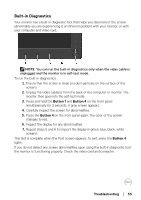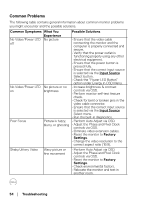Dell SE1918HV Monitor Users Guide - Page 58
Dell Soundbar Problems, Troubleshooting, Common Symptoms, What You, Experience, Possible Solutions
 |
View all Dell SE1918HV manuals
Add to My Manuals
Save this manual to your list of manuals |
Page 58 highlights
Dell Soundbar Problems Common Symptoms What You Experience Possible Solutions No sound for system where the Soundbar draws power from an AC adapter No power to Soundbar - the power indicator is off • Turn the Power/Volume knob on the Soundbar clockwise to the middle position; check if the power indicator (white LED) on the front of the Soundbar is illuminated. • Confirm that the power cable from the Soundbar is plugged into the adapter. No Sound Distorted Sound Soundbar has • Plug the audio line-in cable into the power - power indicator is on computer's audio out jack. • Set all volume controls to their maximum and ensure that the mute option is not enabled. • Play some audio content on the computer (example, audio CD, or MP3). • Turn the Power/Volume knob on the Soundbar clockwise to a higher volume setting. • Clean and reseat the audio line-in plug. • Test the Soundbar using another audio source (For example: portable CD player, MP3 player). Computer's sound • Clear any obstructions between the card is used as the Soundbar and the user. audio source • Confirm that the audio line-in plug is completely inserted into the jack of the sound card. • Set all Windows volume controls to their midpoints. • Decrease the volume of the audio application. • Turn the Power/Volume knob on the Soundbar counter-clockwise to a lower volume setting. • Clean and re-seat the audio line-in plug. • Troubleshoot the computer's sound card. • Test the Soundbar using another audio source (For example: portable CD player, MP3 player). • Avoid using an audio cable extension or audio jack converter. 58 │ Troubleshooting