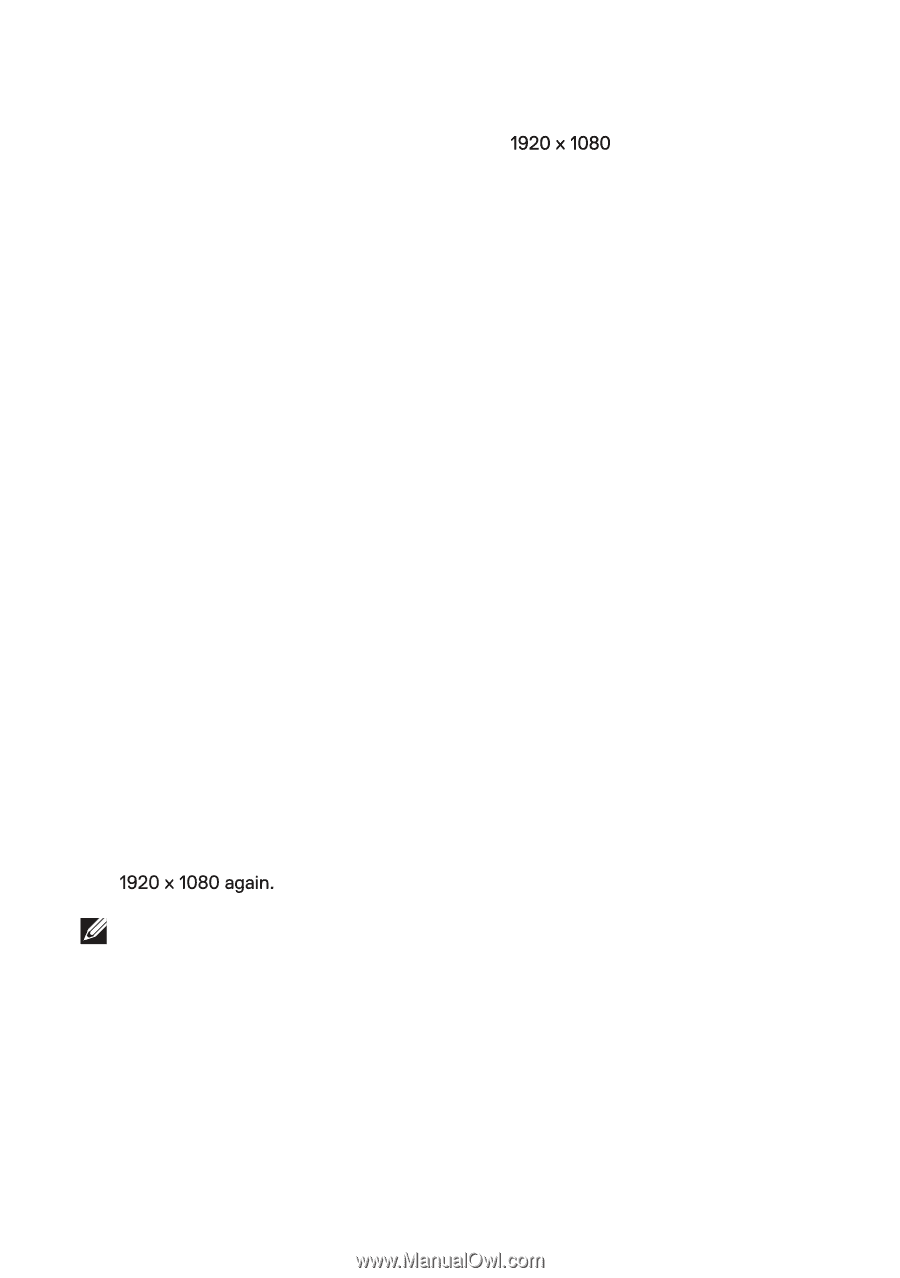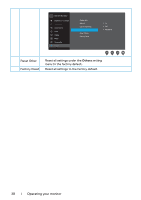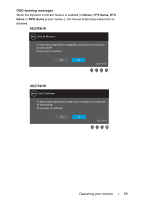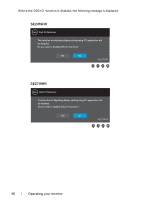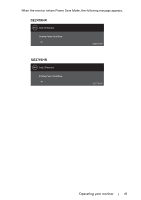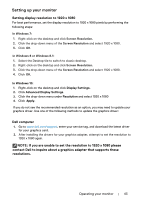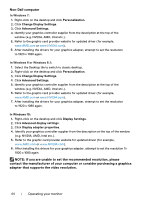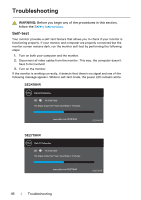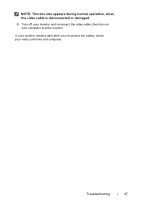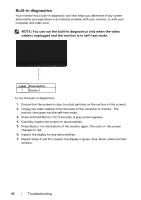Dell SE2419HR Monitor Users Guide - Page 43
Setting Up Your Monitor, contact Dell to inquire about a graphics adapter that supports these
 |
View all Dell SE2419HR manuals
Add to My Manuals
Save this manual to your list of manuals |
Page 43 highlights
Setting up your monitor Setting display resolution to 1920 x 1080 For best performance, set the display resolution to following steps: pixels by performing the In Windows 7: 1. Right-click on the desktop and click Screen Resolution. 2. Click the drop-down menu of the Screen Resolution and select 1920 x 1080. 3. Click OK. In Windows 8 or Windows 8.1: 1. Select the Desktop tile to switch to classic desktop. 2. Right-click on the desktop and click Screen Resolution. 3. Click the drop-down menu of the Screen Resolution and select 1920 x 1080. 4. Click OK. In Windows 10: 1. Right-click on the desktop and click Display Settings. 2. Click Advanced Display Settings. 3. Click the drop-down menu under Resolution and select 1920 x 1080 4. Click Apply. If you do not see the recommended resolution as an option, you may need to update your graphics driver. Use one of the following methods to update the graphics driver: Dell computer 1. Go to www.dell.com/support, enter your service tag, and download the latest driver for your graphics card. 2. After installing the drivers for your graphics adapter, attempt to set the resolution to NOTE: If you are unable to set the resolution to 1920 x 1080 please contact Dell to inquire about a graphics adapter that supports these resolutions. Operating your monitor | 43