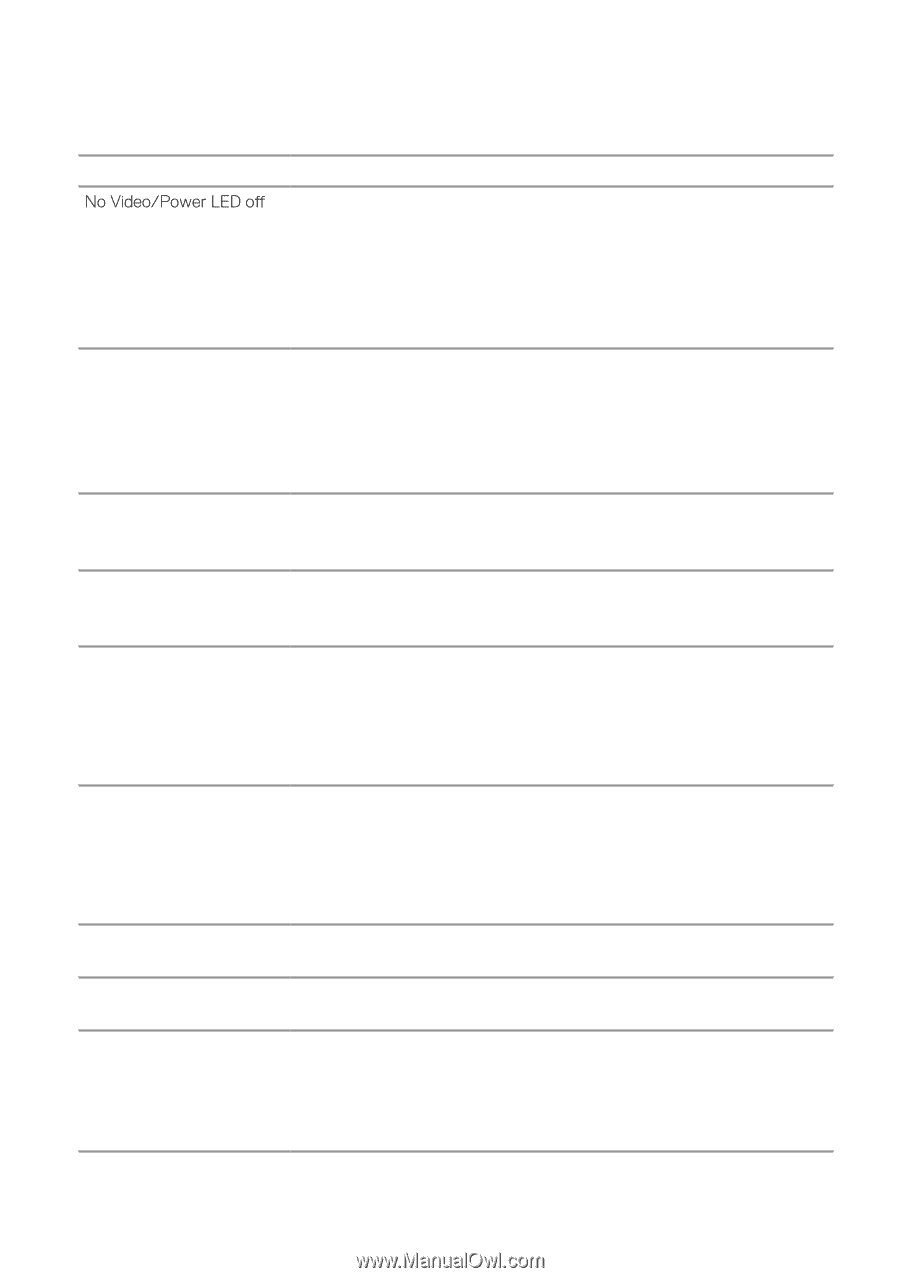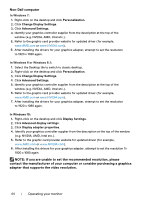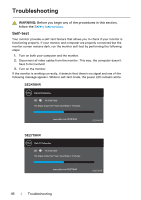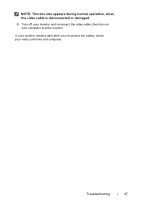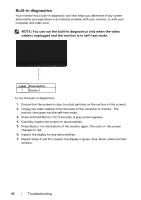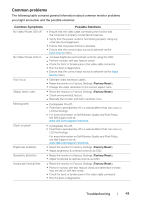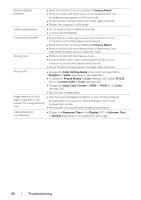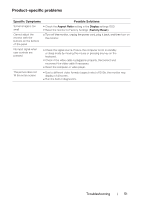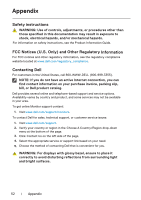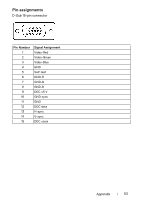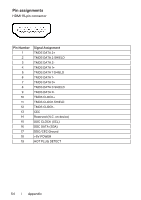Dell SE2419HR Monitor Users Guide - Page 49
Common Problems, Common Symptoms, Possible Solutions
 |
View all Dell SE2419HR manuals
Add to My Manuals
Save this manual to your list of manuals |
Page 49 highlights
Common problems The following table contains general information about common monitor problems you might encounter and the possible solutions: Common Symptoms No Video/Power LED on Poor focus Shaky/Jittery video Missing pixels Stuck-on pixels Brightness problems Geometric distortion Horizontal/Vertical lines Possible Solutions ∞ Ensure that the video cable connecting the monitor and the computer is properly connected and secure. ∞ Verify that the power outlet is functioning properly using any other electrical equipment. ∞ Ensure that the power button is pressed. ∞ Ensure that the correct input source is selected via the Input Source menu. ∞ Increase brightness and contrast controls using the OSD. ∞ Perform monitor self-test feature check. ∞ Check for bent or broken pins in the video cable connector. ∞ Run the built-in diagnostics. ∞ Ensure that the correct input source is selected via the Input Source menu. ∞ Eliminate video extension cables. ∞ Reset the monitor to Factory Settings (Factory Reset). ∞ Change the video resolution to the correct aspect ratio. ∞ Reset the monitor to Factory Settings (Factory Reset). ∞ Check environmental factors. ∞ Relocate the monitor and test in another room. ∞ Cycle power On-off. ∞ Pixel that is permanently off is a natural defect that can occur in LCD technology. ∞ For more information on Dell Monitor Quality and Pixel Policy, see Dell Support site at: www.dell.com/support/monitors. ∞ Cycle power On-off. ∞ Pixel that is permanently off is a natural defect that can occur in LCD technology. For more information on Dell Monitor Quality and Pixel Policy, see Dell Support site at: www.dell.com/support/monitors. ∞ Reset the monitor to Factory Settings (Factory Reset). ∞ Adjust brightness & contrast controls via OSD. ∞ Reset the monitor to Factory Settings (Factory Reset). ∞ Adjust horizontal & vertical controls via OSD. ∞ Reset the monitor to Factory Settings (Factory Reset). ∞ Perform monitor self-test feature check and determine if these lines are also in self-test mode. ∞ Check for bent or broken pins in the video cable connector. ∞ Run the built-in diagnostics. Troubleshooting | 49