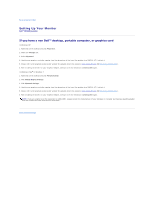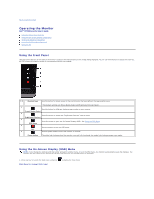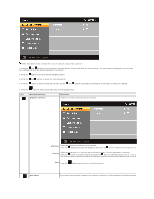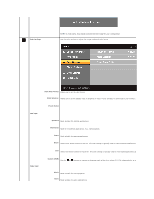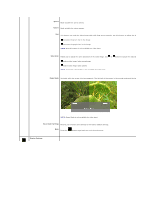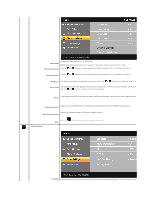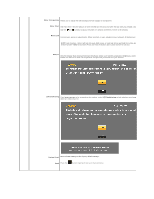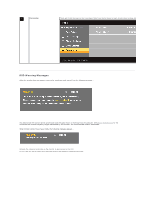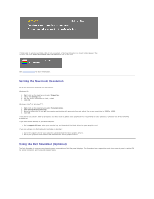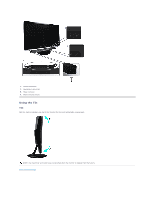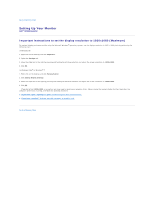Dell ST2220 User's Guide - Page 16
Wide Mode, Horizontal Position, Vertical Position, Sharpness, Pixel Clock, Phase, Dynamic Contrast,
 |
View all Dell ST2220 manuals
Add to My Manuals
Save this manual to your list of manuals |
Page 16 highlights
Wide Mode Adjusts the image ratio as 4:3 or full screen. NOTE: Wide Mode adjustment is not required at maximum preset resolution 1920 x 1080. Use the and buttons to adjust image left and right. Minimum is '0' (-). Maximum is '100' (+). Horizontal Position Use the and buttons to adjust image up and down. Minimum is '0' (-). Maximum is '100' (+). Vertical Position Sharpness This feature can make the image look sharper or softer. Use or to adjust the sharpness from '0' to '100' . The Phase and Pixel Clock adjustments allow you to adjust your monitor to your preference. These settings are accessed through Pixel Clock Use the and buttons to adjust for best image quality. If satisfactory results are not obtained using the Phase adjustment, use the Pixel Clock (coarse) adjustment and then use Phase Phase Allows you to increase the level of contrast to provide sharper and more detailed image quality. Dynamic Contrast Resets the display settings to the factory default settings. Reset Display Setting Other Settings Press the Back button to go back to or exit the main menu. Language Language option to set the OSD display to one of 6 languages (English, Espanol, Francais, Deutsch, Simplified Chinese, Japanese